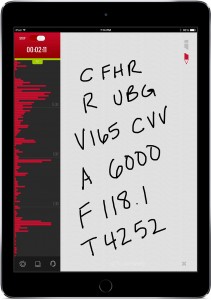The iPad is an engaging visual tool, but many pilots forget about its many audio uses. Especially for those pilots who worry about spending too much “heads-down” time with the iPad, it’s worth understanding how apps use audio to make flying more efficient and safe. Let’s look at some of the options, and how to set up an audio connection to your headset.
ForeFlight is able to display a number of pop-up alerts to provide you with time-sensitive, location-based information. These alerts include runway proximity, traffic, cabin altitude, TFRs and low altitude. There’s even an alert for weight and balance when your center of gravity is out of limits. What many pilots may not realize though, is that ForeFlight also provides audio alerts with these notifications.
Garmin Pilot doesn’t have quite as many audio notifications, but there is an option for helpful traffic alerts when connected to one of their ADS-B Receivers. WingX provides helpful runway advisories via audio, as well.
Besides the big EFB apps, there is another audio app worth trying. Lightspeed’s FlightLink app is a free download in the iTunes App Store, and offers two main benefits. First, it is an automatic audio recorder, so you can store all inbound and outbound transmissions and play them back when needed. This is ideal for student pilots learning communications – you can play back audio segments (stored on your iPad or iPhone) during the debrief portion of the lesson when there is less going on. It’s also helpful for instrument pilots since you can copy down a clearance or ATIS broadcast in the app, and instantly replay any audio you missed. It sure beats “say again” on a busy frequency.

If you’re flying with Lightspeed’s top of the line Zulu PFX headset, you can also use FlightLink to fine-tune personal preferences. This includes individual bass and treble levels (invaluable for pilots with hearing loss), auto shutoff settings and aux audio input levels. It really unlocks the full potential of this high-tech headset.
There’s also an app called MiraCheck that recently hit the app store and brings a high-tech audio checklist to the iPad. By integrating voice controls and voice recognition, it provides a heads-up and hands-free way to run normal and emergency checklists in flight, turning your iPad into a virtual copilot.
All of these alerts and audio-based apps are a real benefit for pilots – no matter what you’re doing or what screen the app is on, you get important notifications when you need them. What can be problematic, though, is that the sounds coming from the iPad’s small speaker are typically drowned out by your airplane’s engine noise.
Fortunately, most modern aviation headsets have audio inputs allowing you to route audio alerts directly into them to help get your attention. If you have a headset that offers Bluetooth audio compatibility, like the updated Bose A20, all Lightspeed headsets, or the David Clark Pro-X, you can wirelessly connect it to your iPad. Passengers love this feature for music, but it’s valuable for pilots too.
To do this, first activate the Bluetooth pairing function on the control module (usually using the button with the Bluetooth “B” symbol on it), and you’ll see a status light flash on the headset control module. Next, go to the Settings app on your iPad, select Bluetooth from the list at the top left, and set the switch to on. You’ll soon see the name of your headset in the devices list–tap it, and your headset will “pair” with your iPad and establish the wireless connection. The term pair here is important because you can only connect one headset to your iPad at a time. Now all the audio that you would normally hear through the iPad speaker will play through your headset.

You still have options if your headset is lacking a Bluetooth music interface. Many still feature an auxiliary audio input that allows you to connect an audio cable to the headphone jack on your iPad, like the line of Faro Stealth headsets. You can also add a small Bluetooth adapter to the audio input of your headset to add the wireless capability. And keep in mind that many audio panels also include auxiliary inputs that allow you to connect your iPad or other audio sources directly into your intercom.
One last note here–not all Bluetooth is created equal. You will see some headsets (like older Bose A20 and X models) advertise a Bluetooth cell phone interface, but unfortunately, this is only designed for voice cell phone calls and will not pass through music or other audio effects from the iPad.
Source: Ipad appsUse iPad audio to make your flying safer