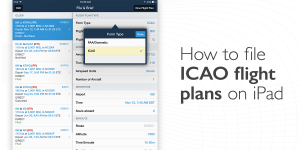Most pilots today use the domestic flight plan form to file VFR, DVFR and IFR flight plans. The actual filing procedure has evolved over the years from pilots filling out these forms and handing them directly to an FSS briefer (remember when there used to be 400 flight service station facilities across the US?), to calling in the information to a briefer over the phone, to today’s modern system of submitting it directly from an iPad app.
For better or worse, the FAA is doing away with this form and will start requiring all pilots to use the ICAO flight plan form when submitting flight plans. Those that have been flying internationally are already familiar with the layout, as it’s the same form that’s been in place for many years.
Fortunately most of the major iPad apps and online web planning services have been updated to include the ICAO flight plan form as an option when submitting a flight plan, so the infrastructure is in place to make it an easy transition for you.
After a quick glance you’ll notice that the ICAO form requires much of the same information as the domestic form. The big difference is that you’ll need to include your airplane’s navigation, communication, surveillance (transponder) and survival equipment in greater detail. While this may seem intimidating at first, you’ll only need to do it once when setting up your airplane’s profile in the app and it’ll be saved for future use. Here we’re going to take a look at the actual information needed and some sample airplane configurations to help make this initial setup easier.
Setting up your airplane profile
We’re going to focus on ForeFlight, Garmin Pilot and FltPlan.com for this discussion, since they are the 3 most widely-used flight planning apps that offer ICAO flight plan support. While all 3 ultimately require the same set of information, some of the equipment requirements are grouped together differently in each program, which can lead to confusion. For that reason we’re going to help you identify your equipment first, which will make it easier to then enter in your specific application.
In ForeFlight, go to the More tab, select Aircraft from the options on the left, and here you can either add a new aircraft or modify an existing one. Tap the the “i” button next to the N#, and you’ll see fields to enter the ICAO equipment details.
In Garmin Pilot, select Home at the top left of the screen, tap Settings from the Menu icons, and then choose Aircraft from the options on the left. Just like with ForeFlight, you can either add a new aircraft or modify one of your existing profiles.
FltPlan.com app users are required use the web interface to enter flight plans, and this is also the place to go to enter your ICAO aircraft data. Once logged in, select Settings from the menu on the left side of the screen, and then A/C ICAO Data.
The exact layout of each app’s aircraft profile data-entry screen varies a bit, but in the end they’re all looking for the same information to ensure you meet the ICAO requirements:
- Basic Airplane Data–The first step is to enter the standard data, like N#, aircraft type, color and the home airport. Something new you’ll see is Wake Turbulence Category, and you’ll enter Light (L) here when under 15,500 lbs.
- Communication Radios–Most GA airplanes are equipped with VHF radios, so this is the only selection necessary here. If your radio has 8.33 kHz spacing and allows you to select the 3rd decimal place when tuning in a frequency (e.g. 122.975 vs. 122.97), select that option as well.
- Navigation and Approach Aids–Here you’ll specify which type of navigation radios are on board. The most common selections are ADF, GPS (listed sometimes as GNSS), DME, ILS, VOR and LPV (if you have an approach-approved WAAS GPS). You can also use the “S” code if you have the standard configuration of VOR, VHF radio and ILS receiver. You probably don’t have any of the other equipment options listed in this group like ACARS/SATCOM/CPDLC (unless you own an Airbus or a Boeing), so skip those options and continue on.
- Performance-Based Navigation (PBN)–This grouping is used to identify the RNAV & RNP capabilities of your GPS receiver, if installed. This is one of the more confusing aspects of the form, but fortunately Garmin publishes a “cheat sheet” to help you out if you have a Garmin GPS or glass cockpit system in your panel. First go to the Garmin ICAO Flight Plan help page, and scroll to the bottom to download the Garmin Flight Plan Information Excel file. In this file you’ll see 3 tabs across the bottom — choose the first one, labeled ICAO Flight Plans & Eligibility. This will list out exactly what codes to select in the PBN category for your particular setup.
- Surveillance–The upcoming ADS-B out requirement has expanded the number of transponder options and configurations available. There are 2 parts to the ICAO equipment requirement: first identify the transponder type, and second specify the ADS-B capabilities. If you have a Garmin transponder installed, refer back to their Excel spreadsheet and go to the 3rd tab, labeled ICAO Surveillance Equipment for help. If you’re not ADS-B out equipped, you’ll only enter one code–most likely code “C” for a Mode C transponder or code “S” for a Mode S transponder.
- Survival Equipment–The last step is to add is any survival equipment on board, including life jackets, emergency radios and dinghies. In Garmin and FltPlan.com you’ll enter this data when setting up the aircraft profile, while ForeFlight has you list any survival equipment when filling out each individual flight plan form.
ICAO Flight Plan Tips
It doesn’t take long to be overwhelmed by all the information required. Take your time and be thorough with your airplane’s assessment. Garmin Pilot includes helpful tips for each field while filling out the data, and ForeFlight offers an ICAO Filing Manual, How-to blog and video to guide you along the way.
The best advice is if you’re unsure of whether or not you have a piece of navigation equipment in the list, leave it unchecked, as this is what ATC will look at when clearing you for advanced routes and procedures. It’s the not the end of the world if you mess this up–it’s more important for high-altitude RVSM aircraft, international flights and when flying to busy airports where RNAV arrivals and approaches are used. If you’re still unsure, check with your avionics manufacturer, as they will be able to help you identify the specific codes for your GPS and transponder configuration.
We came across one point of confusion to be aware of: the code B1 is used in two different areas and means 2 completely different things. In the surveillance section it is used to categorize an ADS-B transponder with dedicated 1090 MHz ADS-B “out” capability. You’ll also see B1 in the PBN section, which is used to identify RNAV 5 capability.
Some the forms will also ask for your Mode S transponder’s unique Hex Code, which is required if you’re equipped with an ADS-B out transponder. You can look up your code using your airplane’s N# on the FAA registry site.
Finally we’ll point out that you only should identify certified, panel-mount ADS-B in/out equipment in the Surveillance section, and not portables. While there are equipment codes for ADS-B in capabilities, portable receivers like Stratus and Garmin GDL-39 should not be included here.
Sample aircraft:
Putting this altogether, here are some example configurations and respective equipment codes to select based on Garmin’s Excel file:
Cessna 172 Dual Nav/Com, Bendix/King Mode S transponder, ADF
ICAO Equipment: “S” (standard VOR, VHF, ILS), “F” (ADF)
ICAO Surveillance: “S” (Mode S Transponder)
ICAO PBN: leave this blank, since you’re not RNAV/GPS equipped
Cirrus SR22 Dual Garmin 430W Nav/Comm/GPS, Garmin GTX 330ES Transponder
ICAO Equipment: “S” (standard VOR, VHF, ILS), “Y” (VHF 8.33 kHz spacing), “G” (GNSS), “B” (LPV)
ICAO Surveillance: “L” (Mode S Transponder, Enhanced Surveillance, Extended Squitter), “B1″ (ADS-B with dedicated 1090 MHz ADS-B “out” capability)
ICAO PBN: A1, B2, C2, D2, L1, O2, S1, S2 (RNAV 10/5/2/1, RNP 4/1/Appch)
Bonanza A36 Garmin G500, Garmin GTN650 Nav/Comm/GPS, Garmin GTX 327 Mode C transponder, Garmin GDL88 ADS-B transceiver
ICAO Equipment: “S” (standard VOR, VHF, ILS), “Y” (VHF 8.33 kHz spacing), “G” (GNSS), “B” (LPV)
ICAO Surveillance: “C” (Modes A and C transponder), “U2″ (ADS-B “out” and “in” capability using UAT)
ICAO PBN: A1, B2, C2, D2, L1, O2, S1, S2 (RNAV 10/5/2/1, RNP 4/1/Appch)
Filing an ICAO Flight Plan
So here’s the good news–all the hard work is now behind you. Once your aircraft profile is set up in the app, filing the actual ICAO flight plan before a flight is really no different than filing a domestic flight plan. In ForeFlight go to the File/Brief tab, and at the top of the form select ICAO as the type, instead of FAA/Domestic. This is filed the same way through Lockheed Martin Flight Service, and includes the same Weather Briefing options at the bottom of the screen. The big difference is you’ll see a few extra fields to list out any emergency equipment on board.
Garmin Pilot handles ICAO flight plans the same way. When in the Trip Planning section of the app, tap the Filing Information at the top of the flight plan form, and select ICAO as the form type.
According to AOPA, the FAA has set October 1, 2016, as the date to make the transition and end the use of the domestic flight plan form. Take the time now before the deadline to get your airplane configured properly and start using the ICAO method for upcoming flights, which will make the transition a non-event later this year when the domestic form is no longer accepted.
Source: Ipad appsHow to file ICAO flight plans on your iPad