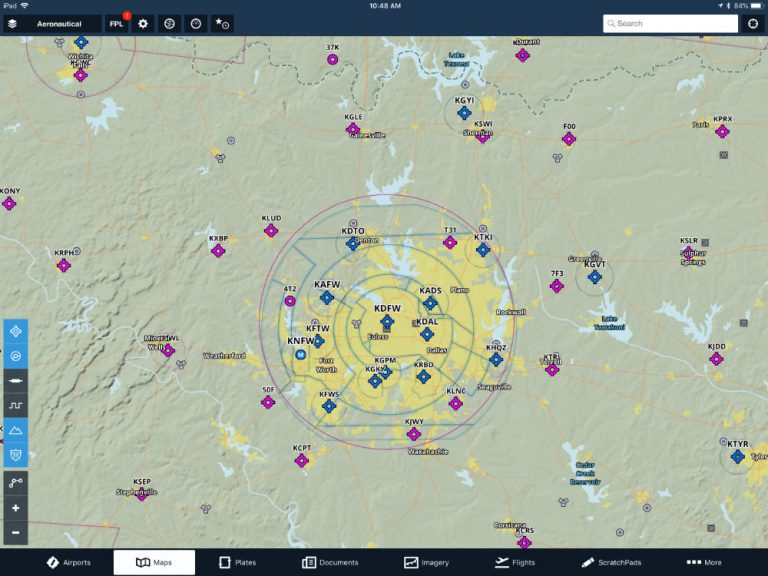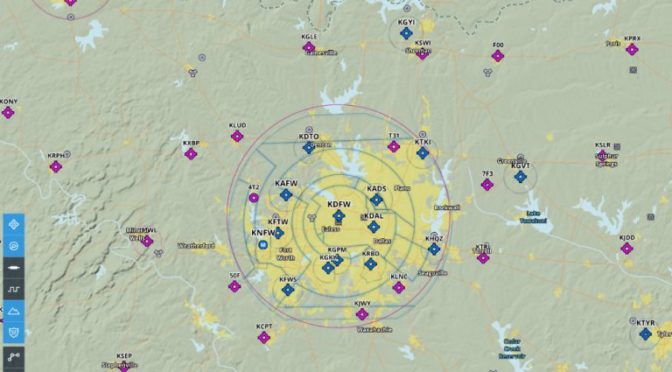ForeFlight released version 10.1 this week, and as usual it has a number of new features and refinements. While the big news was the app’s launch in Europe (see below), there are plenty of other interesting features for North American pilots. Here are seven tips to check out.
Use Trip Assistant to leave on time
This is one of those features that seems so obvious once you see it that you wish you had thought of it. Trip Assistant grew out of a company brainstorming session, and aims to answer a simple but common question: when do we need to leave to make it to our appointment?
Go to plan.foreflight.com and log into your account. Then click on Trip Assistant on the left side. From here you can choose your departure address (your home, work, or wherever your trip will begin), and your ultimate destination (hotel, meeting location, etc.). ForeFlight will suggest nearby airports for both your departure and destination, including distance, approach type, and even fuel price.
Once you’ve chosen airports, select the aircraft and performance profile. The last step is to choose an arrival time or departure time. So if you wanted to make your dinner meeting at 7:30, just enter that as the “Arrive by” time and ForeFlight will tell you when you need to leave to make it on time. The software includes traffic in the calculation, and allows you to set a “stay time” on each end to allow for time at the FBO. After calculating the time, you can then save a trip for future use or share it with a link.

Change Aeronautical map layer settings on the fly
The Aeronautical map layer is a powerful feature on the Maps tab, with scalable, data-driven maps instead of static FAA charts. It’s a great tool, but as this feature has grown some pilots have asked for more customization options. That’s now available, with a column of six small buttons on the left side of the screen. Just tap to turn on/off: airports, airspace, airways, center boundaries/frequencies, terrain, or roads. It’s a quick way to change the amount of data on the screen without choosing different maps layers or settings.
Here is a potential VFR setup, with terrain, airports, airspace, and roads – but no airways or center frequencies. It’s decluttered and easy to read, but with all the essentials.

Here is a potential IFR setup, with airports, airspace, navaids, airways, and center frequencies – but no terrain or roads.

Use altitude preferences to get better routes
Route Advisor is the easy way to find the perfect route to file, but ForeFlight’s proprietary “Recommended Route” feature sometimes shows altitudes that are not realistic. Now the app allows you to choose a minimum and maximum altitude for your airplane, so you only see routes that work. From the Route Advisor window, tap the settings button at the top right of the screen, then set your bookend altitudes. Note that the app will still show all ATC cleared routes, regardless of altitude.

Get automatic terrain alerts from any page
ForeFlight’s terrain alerts have grown progressively more sophisticated over the years, and the latest update may be the best yet. Now when the app detects a potential collision, it will show a pop-up screen and play an audio alert – no matter what screen you are on. You can tap the Fullscreen button on the alert window to display a color-coded terrain map in full screen. This should be off by default, so go to More, then Settings, then Alerts. This does required a Pro Plus or higher subscription.

View airport details on synthetic vision
Airports have always been visible in the synthetic vision display (a Pro Plus feature), but the information was mostly static. Now you can tap on an airport flag to display the typical airport information and weather. This is particularly helpful when flying in full screen synthetic vision.

Add fuel planning flexibility
For pilots who subscribe to ForeFlight’s Performance plans, one of the best features is the Fuel Policy calculator on the Flights tab. This is a great way to review different scenarios, like whether you should tanker fuel or take the minimum quantity. Previously, you had to choose a specific fuel policy (minimum required, extra fuel, maximum fuel, landing fuel, or manual fuel). This worked well, but it required an extra step.
Now you can edit fuel quantities right on the Flights tab. After entering a departure, destination, route, and altitude, scroll down to the Fuel section. You can tap MIN and MAX to quickly change from full fuel to the minimum required for the flight, and you can tap on any blue number to manually change it. This is perfect for adding extra fuel, adjusting taxi fuel or manually inputting the actual fuel on board. It’s a minor change but it’s much faster than the old way – now you can compare three scenarios in just seconds. Best of all, the app will automatically recalculate all the performance numbers based on your changing fuel load.

Receive flight delay notifications
Most GA pilots probably never encounter a Expect Departure Clearance Time (EDCT), but if you ever have you know how frustrating it can be. These traffic management programs are common at busy airports, especially in the Northeast, and can ruin your plans for efficient travel. Now pilots who file with ForeFlight will be able to receive these EDCT notifications when they come out, via email or push notification. If there’s a new route, you can also load it directly into Flights.

ForeFlight comes to Europe
The biggest update in 10.1 is for European pilots. While ForeFlight has worked worldwide for some time now, this is the first release that includes complete European flight planning, weather, and chart options. This includes the ability to plan and file EUROCONTROL validated routes, which can be particularly complex. A European subscription includes Jeppesen IFR and VFR navigation data to drive the Aeronautical Map layer, plus AIP procedures and charts.

ForeFlight Europe starts at €94.99 / £79.99 excluding VAT per year for Basic Plus, while the Pro Plus plan costs €179.99 / £159.99 excluding VAT per year. All plans include one region: Europe, US, or Canada. Additional regions can be added for €90 / £80 excluding VAT per year, and you can also add Jeppesen IFR chart coverage. Full details in this blog post.
ForeFlight version 10.1 is available as a free upgrade in the iTunes App Store.
The post 7 tips for using ForeFlight 10.1 appeared first on iPad Pilot News.
Source: Ipad apps7 tips for using ForeFlight 10.1