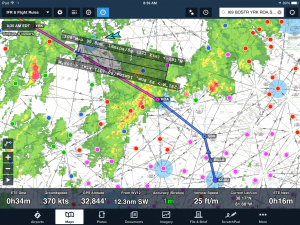Editor’s note: Most pilots have a favorite tip or two when it comes to flying with the iPad, and we always learn something when we fly with another pilot. So we asked four Sporty’s pilots who regularly fly with the iPad to share their top tips. Read what they had to say, then add a comment with your own tips.
 Doug Ranly
Doug Ranly
Catalog Manager – Sporty’s Pilot Shop
Private Pilot, Instrument Rating
Favorite aircraft: Van’s RV-12
1. Keep it cool. While flying in the summer, I’ve had the iPad overheat on numerous occasions. Low wing, direct sunlight, thick case…all increase the probability for overheating. To help keep the iPad cool, try to stay away from thick, leather cases. Further, charging the iPad causes heat to build up inside. Have it fully charged prior to takeoff so you don’t have to worry about giving it juice while en route. Finally, try to mount it in the shade, or direct an air vent towards it.
2. Use screen shots. Buy pressing both the home button and the power button at the same time, you can take a picture of the screen. Anything that you are looking at online that you want to take with you, just take a screen shot of it. Want quick access to your online flight plan? Screen shot it. I really like using Google Earth to look at destination airports so I have an idea of the layout prior to my arrival. A quick screen shot of the airport means I’ll have it with me when I really need it.
3. Use it every day to keep current. I’ve heard people say that their iPad is only for aviation. While you may think you’re flying the flag of safety or dedicated hardware, you may be doing yourself a disservice. Much like how kids originally learn to use a mouse by playing games on the computer, we too have to learn how to properly and efficiently use the iPad. The first time I handed my iPad to my mom, I thought she was going to poke a hole through the screen. A few games of solitaire later, and she was good to go. Yes, Angry Birds should not be open while on final approach, but a few of your favorite games/apps might help you notice new features quicker when operating system updates come out.
4. Copy machine. The camera on the iPad is pretty good. Want a copy of your favorite fly-in restaurant’s menu? Take a picture of it. Want an important page of your POH in your iPad? Take a picture of it. Your mother’s homemade apple dumpling recipe? I find myself using the iPad as a copy machine at least once a week.
 Eric Radtke
Eric Radtke
President – Sporty’s Academy
ATP, Flight Instructor
Favorite aircraft: Cessna Citation
1. Mind your battery. An iPad is worthless without a battery to power it, so follow a few rules to keep it in top condition. First, keep your device plugged in when possible–it does not harm the battery to leave it on charge for days at a time and it ensures you’ll always have a full battery. Beyond that, make sure the iPad is receiving power–don’t just plug it in and assume it’s charging. Look for the charging icon by the battery indicator and check that the plug has made a good connection (this has burned me before).
Speaking of cables, invest in a backup charging cable. These are cheap (in cost and construction) so always have access to a secondary cable and suspect the cable first if you’re facing a charging issue. I’m also a big fan of setting an auto-lock timeout, which prevents the device from inadvertently “waking up” from sleep mode and then draining the battery. This also aids in security.
Finally, listen when your battery speaks. Batteries have a life limit, so when your battery’s endurance has noticeably decreased, it may be time for a replacement. But as long as these batteries typically last (at least a couple of years), just go ahead and buy the latest tablet version instead of replacing a battery. If you fall too far behind the technology curve, you will regret it.
2. Update your apps. Developers fix bugs and provide access to newer, better features and/or content all the time–for FREE. If you’re not regularly updating your apps, you’re missing out. In fact, Apple opted for a red badge to help underscore the importance of maintaining your apps. Similar to scores of unread email, pages of apps requiring updates is indicative of lack of interest. As pilots, let’s do better. But don’t just update blindly–scan the developer’s notes for good insight on what may be new and helpful.
3. Protect your investment. iPads and the apps that make them functional are an investment, so it only makes sense to keep them safe. First, I would invest in a screen protector. It will really help with fingerprints, preventing scratches, and may also help with glare. Next, invest in a durable case. The aviation environment is unforgiving and you may not get a second chance if you drop your device. Finally, keep it clean. Treat your iPad as any other critically important piece of equipment: treat it well and keep it clean and it will serve you well for a long time.
 Bret Koebbe
Bret Koebbe
Vice President – Sporty’s Academy
ATP, Flight Instructor
Favorite aircraft: Piper Aztec
1. Configure the screen brightness setting to extend battery life and save your night vision. When using your iPad with a GPS source in flight, you can expect approximately 4 – 6 hours of battery life. Most pilots like to turn the screen brightness all the way up in the airplane during the day, but I’ve found that lowering the screen brightness by as little as 25% can add an extra hour of useful life. And don’t forget too that when flying at night, most apps include controls to lower the brightness below the minimum iPad level for that particular app. This can really save your night vision when viewing a sectional in an app.
2. Use the Ruler tool in ForeFlight. There are a lot of hidden features in ForeFlight, but one of my favorites is the Maps Ruler tool. To activate this, simply place 2 fingers on the screen, and slide them around to change the length. While helpful during preflight, I think it’s especially useful in the air since the readouts on the ruler display magnetic bearing, distance and time (based on current groundspeed) to the measured point. I find myself using the ruler tool most frequently when flying with the Stratus ADS-B NEXRAD to measure the time and distance to thunderstorms, and then to help determine deviations.
3. Use multitasking gestures. All iPads include the option to use multitasking gestures to help quickly navigate between your apps. First verify this setting is turned on in the General section of the iPad’s main Settings app, labeled as Multitasking Gestures. Now place 4 or 5 fingers simultaneously on the screen and swipe left or right to quickly move between the apps that you recently had open. I typically use both ForeFlight and the FltPlan Go apps simultaneously during a flight, and this allows me to move back and forth between them without much thought. You can also place all 5 fingers on the screen and pinch inwards to close an app, instead of using the home button. And finally you can again place all 5 fingers on the screen and slide them upward to reveal the app multitasking preview windows.
 John Zimmerman
John Zimmerman
Vice President – Catalog Division
Commercial Pilot, Multi-engine, Instrument
Favorite aircraft: Robinson R44
1. Verify your aviation databases are downloaded before every trip. Most pilots have made the mistake once: you viewed charts when connected to the internet at home, but once in the airplane they disappeared because you forgot to download them. I make it a regular habit to check my chart database downloads before every trip. Even if you’re an old pro and you know to download charts, your route may take you somewhere that is beyond your usual coverage area. For example, I usually have charts on my iPad for the 4 or 5 states around my home base. So for a trip to Texas, I would have to download numerous additional states. Sounds simple, but a lot of pilots forget to check this until it’s too late. And if you’re using ForeFlight, you can use the Pack feature to automate this process.
2. Turn off wireless radios before flight. All iPads have built-in WiFi and Bluetooth wireless connections, and some add a cellular data option (3G or LTE). If you leave these on in flight, you’re draining your battery and you’re creating a potential source of interference with your panel avionics–especially the 3G/LTE radio. To prevent his, I always turn off all the wireless radios (WiFi, Bluetooth, cell data) before flight, unless I need one to connect to a GPS or ADS-B receiver. Here’s how to do it correctly.
3. Use the control center. If you’re turning these wireless radios on and off frequently, it can be a pain to find your Settings app and toggle each switch. Apple has an easier option built in with its control center. Just swipe up from the bottom of the screen and you’ll see quick-access options for Airplane Mode, WiFi, Bluetooth and more. This is also a great way to quickly adjust the screen brightness, and you never have to leave your aviation app to do it.
4. Use the Route Advisor in ForeFlight. When I’m planning a trip to a new airport, it’s hard to decide what route to file. Instead of guessing, I like to use ForeFlight’s Route Advisor tool. Go to the Maps page, then tap the Edit button (from the drop down window at the top of the screen). From here, you can enter your departure and destination airports and tap Route. This will show you the last 5-10 routes between those airports that ATC cleared pilots to fly. It takes all the guessing out of it, and you can make one of these suggestions your active flight plan with just one tap.
Source: Ipad appsSporty’s pilots share their favorite iPad tips