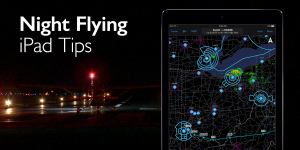As we get closer to winter there’s a better chance that you’ll be doing a little more night flying as the days get shorter and the sun sets earlier in the evening. If you haven’t flown much at night throughout the summer it’s a good time to get out and practice some night landings and and think about the operational differences from day flying.
Before we had the iPad, we relied on flashlights and other gadgets to light up the cockpit and view charts in the dark. While you’ll still need a flashlight for preflight and as a backup lighting source (we really like this one by the way), the days of holding a mini-maglite in your mouth and shining it down on a paper sectional are gone thanks to the iPad’s backlit screen.
But just because the iPad solves part of the night lighting equation doesn’t mean you can just hop in the airplane and start using it the same way you do during the day. Here are some things to consider the next time you go flying at night with your iPad.
1. Dim the iPad screen—before heading out to the dark cockpit, make a point to set the iPad’s screen brightness control to lowest possible setting, that way the screen won’t come on at full brightness when you turn it on for the first time in the airplane and ruin your night vision. To adjust this bring up the iPad’s Control Center by sliding your finger up from the bottom of the screen and use the brightness slider located on the right side of the control.
2. Set Auto-Brightness to OFF—after setting the screen brightness to the lowest value, go into the main iPad settings and turn the Auto-Brightness setting off. This is located in Settings>Display and Brightness>Auto-Brightness. This will ensure the iPad doesn’t inadvertently get brighter on its own in response to ambient lighting changes in the cockpit.
3. In-app screen dimming—in our experiences even the lowest screen brightness setting can still be too bright once your eyes adjust to low light at night, especially when viewing the congested yellow areas of a sectional or a bright white instrument approach chart. Fortunately most apps provide a setting that allows you to dim the screen even more to a level that’s easier on the eyes:
- ForeFlight -> On the Maps screen, tap the Settings button (gear shape) at the top of the screen, and adjust the slider labeled Screen Brightness. Just make sure that when you open ForeFlight again the next day to bring this setting back up again for normal viewing.
- Garmin Pilot -> While there isn’t a screen-dimming feature built in to Garmin Pilot, there is a dedicated function called Night Mode. This mode is activated from the Menu button at the top right of the Maps view. This will switch the VFR/IFR data-driven map screens to a darker color scheme and cut down on the amount of light emitted from the iPad.
- Wing-X Pro -> This app includes several options to assist with night flying and the iPad. First at the top right of the home screen you’ll find a moon-shaped button that activates night mode and changes the app to a darker color scheme. Next when on the Moving Map page you’ll see a light bulb button at the top right with several night-enhancement settings, including in-app screen dimming, nighttime charts, white-on-black charts (useful when viewing approach charts or airport diagrams) and finally a toggle for even more screen dimming if needed.
4. Triple-click invert colors—this tip is one of our long-time favorites and works on any app. This allows you to quickly press the home button at the bottom of the iPad three times to invert the colors of the screen, displaying approach charts or airport diagrams with white ink on a black background. You must enable this feature though before it will work. To do this, go to Settings>General>Accessibility>Accessibility Shortcut>Invert Colors.
5. ADS-B Receiver Status Light Dimming—just like you dim the annunciator lights on your instrument panel at night, you’ll want to consider doing the same thing on your ADS-B receiver. For those flying with the Stratus ADS-B receiver, this is accomplished directly from the ForeFlight app. Tap the Settings button at the top of the map page (gear button), scroll to the bottom of the window and select Stratus, and then scroll down again about midway until you see a slider for LED Brightness–setting this to a lower setting will decrease the brightness of the status lights on the front of the Stratus.
6. iPad Mounting—securing your iPad at night takes on even more importance in a dark cabin, as trying to find it after it slips off your lap or falls off the seat will be a challenge at night. You can find several iPad kneeboards for under $20, or use a more secure yoke or window mounting option to make sure it stays in place in all conditions. Read more here on our Guide to iPad Mounting.
7. Power backup—one of the positives that comes from night iPad flying is that the lower screen brightness leads to better battery life. But just as your aircraft’s electrical system takes on additional importance during night flying, so does your iPad’s battery. It’s just as important to consider “what-if” scenarios and bring a long some way to provide extra power if the need arises. The easiest way is to bring along a cigarette lighter USB charger if you have that port in your airplane, and if that’s not an option consider a battery backup. If a flight pops up at the last minute and you don’t have access to these items, consider a second iPad, iPhone or a few paper charts as suitable backups too.
8. Expand your iPad’s capabilities—while the primary use of your iPad at night will most likely be to display charts, consider other ways to take advantage of the iPad’s backlit screen for night flying. Ditch the paper checklist and the flashlight needed to view it in favor of an iPad checklist app. And instead of writing clearances or other notes with pen and paper, take advantage of your app’s built in scratchpad.
9. Use The iPad as a flashlight—while the iPad doesn’t have a dedicated camera flash like the iPhone to use as a flashlight, consider using the screen itself as a source of light when needed in the cockpit. When first arriving in the cabin you can turn it on at a low-brightness setting to provide some diffused ambient lighting to help get things set up. Or consider displaying a white approach chart, turn the brightness up and direct it at the panel if the instrument panel lighting were to go out.
Source: Ipad appsTips for flying with the iPad at night