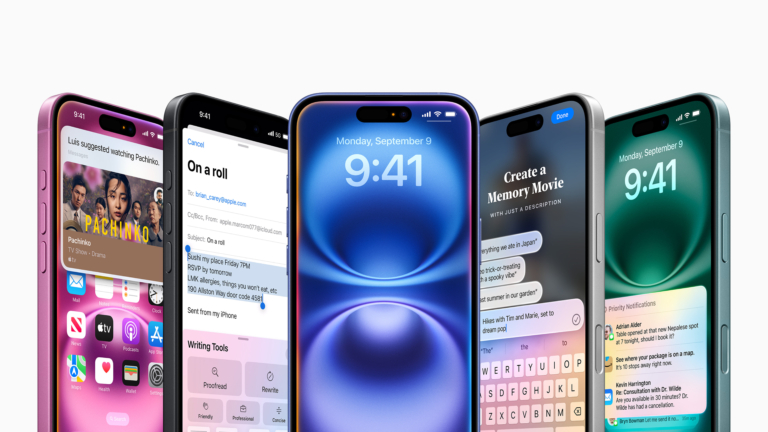Pilot’s Guide to iOS 18 and iPadOS 18
iPad Pilot News
 Last week, Apple held its annual September media event and debuted the new iPhone 16, Apple Watch Series 10, and AirPods. The relatively modest hardware updates focused on improved cameras and new processors to support Apple’s new on-device artificial intelligence (AI) capabilities.
Last week, Apple held its annual September media event and debuted the new iPhone 16, Apple Watch Series 10, and AirPods. The relatively modest hardware updates focused on improved cameras and new processors to support Apple’s new on-device artificial intelligence (AI) capabilities.
Beyond the AI and camera updates, most of the hardware and software updates were relatively minor and focused on design or performance improvements to existing features. The iPhone 16 won’t start shipping until later this week, but pilots can now download and install the free iOS 18 and iPadOS 18 update on existing iPhones and iPads now.
With that in mind, here’s a look at iOS and iPadOS 18, including an overview of device compatibility, update considerations, and a few features we think you might find useful.
Should I update to iOS 18?
Pilots should always be cautious about updating to a brand new version of iOS right when it is released due to the importance of aviation apps to our flying. While Apple and app developers test the software extensively months in advance, all new operating systems have undiscovered bugs that may cause unexpected device or app issues.
So, it’s essential to check for guidance from your aviation app developer and GPS/ADS-B receiver manufacturer to see what they say. To help with this task, we offer the iOS Green Light Program, which serves as your one-stop shop for determining if your favorite EFB app or accessory is compatible with the latest iOS release from Apple. We keep in touch with all the major app and accessory manufacturers to get their recommendations on whether or not to update, based on their extensive testing with each iOS release. The iOS Green Light page is updated regularly, so check back often to see when you’re ok to update.
Compatible devices
iOS 18 is compatible with the following devices:
- iPhone 16 (all), iPhone 15 (all), iPhone 14 (all), iPhone 13 (all), iPhone 12 (all), iPhone 11 (all), iPhone XS, iPhone XS Max, iPhone XR, iPhone SE (2nd gen or later)
iPadOS 18 is compatible with the following devices:
- iPad Pro (3rd gen or later), iPad Air (3rd gen or later), iPad (8th gen or later), iPad Mini (5th gen or later)
How to update
When you decide you’re ready to update, the first thing to do is back up your device to iCloud or a computer by following these instructions. Next, make sure your device’s battery is charged and you are connected to the internet via Wi-Fi, and go to Settings > General > Software update, and tap the “Upgrade to iPadOS 18” button.
This update installs pretty quickly, thanks in part to the smaller file size of the download. This is good news, too, for those who don’t have much free space on their iPhones, eliminating the need to temporarily delete apps or aviation chart databases to make room for the update.
What’s new for iPhone and iPad
Despite all the hype surrounding iOS 18 and AI, this initial release includes no new AI features. In fact, you likely won’t see those available for several months until the release of iOS 18.1, 18.2, etc. For now, this update includes a large collection of relatively modest features, focusing on customization and subtle user interface improvements.
Apple split the iPad and iPhone operating systems several years ago when it began developing features specifically for the iPhone’s smaller screen and more powerful productivity features designed for the iPad’s larger screen. This year, however, most of the updates apply to both device types. There’s one big exception, and we’ll start there: new satellite messaging capabilities for iPhone.
Messages via Satellite
Apple began including space satellite connectivity with the iPhone 14, initially designed for connecting with first responders during an emergency when off the grid. With iOS 18, Apple unlocked the ability to send routine iMessage and SMS communications via their proprietary satellite protocol. Here’s how it works:
- Open the iMessage app when out of cell and Wi-Fi coverage and tap the Use Messages Via Satellite button
- Follow the graphical instructions at the top of the screen to orient your phone towards the nearest satellite
- Type a text-based message and send it to your contact
- The person on the receiving end on the ground will see special message formatting on their device to let them know the message was sent via satellite; they can then respond back to you with a text-only message
There are a few limitations to be aware of when using Messages via Satellite:
- To receive iMessages via satellite, your contact needs to have iOS 18 or later. If they do not, the message will be sent as a traditional SMS (green bubble)
- When you’re off the grid, your emergency contacts and members of your Family Sharing group can message you via SMS without you messaging them first.
- Messages via satellite might take a little longer to send. In ideal conditions with a direct view of the sky and horizon, a message might take 30 seconds to send.
- Some Messages features aren’t supported when using a satellite connection. You can’t send or receive photos or videos, audio messages, stickers, or messages in a group message.
Many expected Apple to charge a premium for this feature, but as of now, this service appears to be included for all iPhone 14, 15, and 16 users at no extra charge.
Updated Control Center
The Control Center, accessed by swiping down from the top right of the screen, was updated with a new look and customization options. Tap and hold anywhere in the empty space to enter edit mode, which allows you to add, remove or resize controls. Swipe down along the right side of the screen to see new group controls, including Home, Media Playback and Home Connectivity by default. Tap on the hollow circle at the bottom of the side buttons to add a new group.
Restart Device Button
When the Control Center is active, you’ll see a new power button at the top right corner. Press and hold this to restart your device. A restart can be useful when your iPhone or iPad is acting up, or you’re having difficulty connecting to an external device or network.
Flashlight Beam Adjustment
There’s no better way to justify a $1,000 iPhone Pro than to use it as a flashlight when flying at night. If you have an iPhone 14 Pro or newer, turn on the flashlight and press down on the dynamic island at the top. A new control will display on the screen: slide up and down to change the brightness, and swipe left or right to adjust the beam from narrow to wide.

Lock Screen Shortcuts
Until now, the two buttons at the bottom of your iPhone’s lock screen have been used to quickly turn on the flashlight or launch the Camera app. iOS 18 allows you to customize these now and select from one of the many control center options. You can even use the Shortcuts app to create a unique shortcut to launch a specific app or perform a series of actions. Here’s an example where we made a shortcut to open ForeFlight and set that to the bottom left button.
Calculator
For the first time, Apple has included a Calculator app in iPadOS 18. You can select from Basic or Scientific layouts, and the sidebar on the left keeps a record of your calculations for later reference. A Math Notes function allows you to scribble equations and problems with an Apple Pencil and display the answer a second or two after you draw an equals sign.
The calculator app for iPhone and iPad also includes conversions now for many standard imperial and metric units:
These are just a few of the hundreds of new features included with iOS and iPadOS 18. For a full rundown of all the features, including minor updates to Apple apps like Safari, Messages, Notes and more, check out Apple’s guides:
Apple’s Guide to iOS 18 for iPhone
Apple’s Guide to iPadOS 18 for iPad
The post Pilot’s Guide to iOS 18 and iPadOS 18 first appeared on iPad Pilot News.
The post Pilot’s Guide to iOS 18 and iPadOS 18 appeared first on iPad Pilot News.
Source: Ipad appsPilot’s Guide to iOS 18 and iPadOS 18