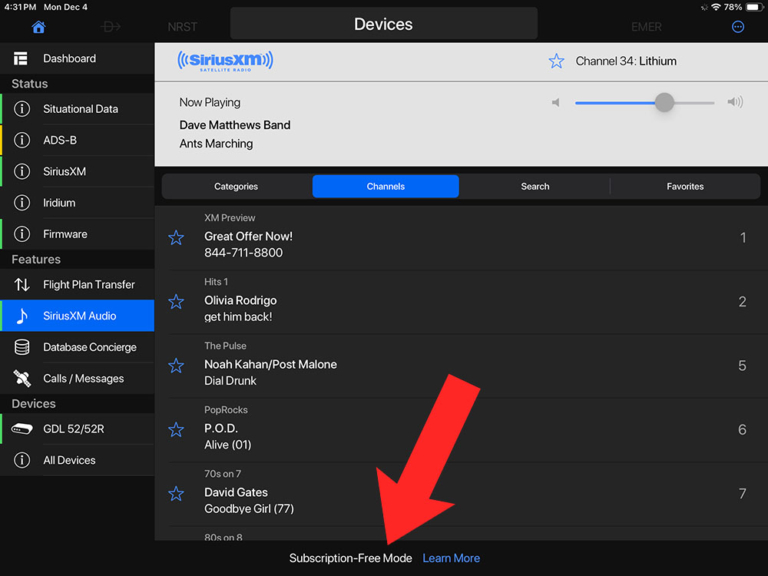How to listen to SiriusXM Radio in ForeFlight and Garmin Pilot
iPad Pilot News
Garmin’s top-of-the-line portable weather receivers, the compact GDL 52 and GDL 51, receive more than just GPS and weather. With an active SiriusXM subscription, pilots and passengers can also enjoy music and live sports in flight. This is an increasingly popular option, especially if you fly long flights or carry passengers frequently (play-by-play football is pretty relaxing from 8,000 feet).
Once you’ve configured all your devices, it’s very easy to listen to SiriusXM Radio, but the first time you do it there are a few steps to follow—and they are probably a little different than what you expect. Here’s a step-by-step explanation.
Garmin Pilot
Not surprisingly, the GDL 51 and 52 work seamlessly with the Garmin Pilot app. But for music there are a few extra steps.
1. Make sure you have an active subscription for weather and music. The GDL 52 is both a SiriusXM and ADS-B receiver, so you don’t have to have a subscription to view GPS position, weather, and traffic (the GDL 51 is SiriusXM only). However, if you want SiriusXM Radio, you’ll need an active subscription. Weather plans start at $29.99/month and you can add a Radio subscription for about $10-20/month, depending on features.
2. Connect your iPad to your GDL. First, make sure your GDL 51/52 is turned on. Then open the Settings app on your iPad and go to Bluetooth. You should see a GDL 51/52 option that includes your device’s serial number. If not, press the power button on the GDL again to put it in Bluetooth pairing mode. Once you’ve tapped on your device, you should see a Connected message by the name.
3. Confirm your connection in Garmin Pilot. Now that your GDL is connected to your iPad, open the Garmin Pilot app and go to the Devices page from the main menu. Tap GDL 51 or GDL 52 on the left side and you’ll see the current status of your device, including firmware version and battery state. At the bottom of the page, tap the arrow next to Manage Paired Devices (red circle below).
4. Connect your GDL 51/52 to your headset. On the Manage Paired Devices page, you’ll see a list of tablets and phones your receiver can display data on, as well as a list of audio devices (typically Bluetooth-enabled headsets like the Bose A30 and Lightspeed Delta Zulu). This is the critical step—do NOT pair your iPad to your headset. Instead, you need to use Garmin Pilot to pair your headset directly to your GDL. Make sure your headset is turned on and the Bluetooth is in pairing mode. Then you simply tap on the headset name in Garmin Pilot, and you’ll see a green check appear. You can also choose Auto Reconnect to ensure your GDL connects to that headset each time in the future. Note: you can also connect the GDL directly to an audio device with a 3.5 mm audio cable—there is a jack on the side of the device.
5. Control SiriusXM Radio from the dedicated page. While still in the Connext menu option, tap the SiriusXM Audio option on the left side. This page allows you to adjust volume and choose a specific channel. You can also create favorites by tapping the star button at the top of the screen.
Or use the drop-down Devices menu from the Map page:
ForeFlight
What about listening to SiriusXM Radio if you use ForeFlight? You can still do it, but the steps are more complicated. First, note that SiriusXM Weather from a GDL 51 or GDL 52 works just like ADS-B weather from a Sentry or Stratus. Simply turn on the GDL, connect it to your iPad via Bluetooth, and go to the Maps page. From there you can turn on weather layers like radar and satellite, and the app will pull this data from SiriusXM.
For audio, however, you’ll still need to use the Garmin Pilot app—ForeFlight does not offer either pairing or channel selection menus. Fortunately, these features are available in Garmin Pilot without a subscription, so all you need to do is download the app. You can create an account to access a 30-day trial, but even that isn’t required. With the GDL paired to your iPad, go to the Devices page in the main menu to pair your headset or change the channel. Then, move back to ForeFlight to see the weather. In Garmin Pilot, you’ll notice the “Subscription-Free Mode” line at the bottom. This reminds you that you won’t have access to moving maps, weather, or airport information—only external device settings.
The post How to listen to SiriusXM Radio in ForeFlight and Garmin Pilot first appeared on iPad Pilot News.
The post How to listen to SiriusXM Radio in ForeFlight and Garmin Pilot appeared first on iPad Pilot News.
Source: Ipad appsHow to listen to SiriusXM Radio in ForeFlight and Garmin Pilot