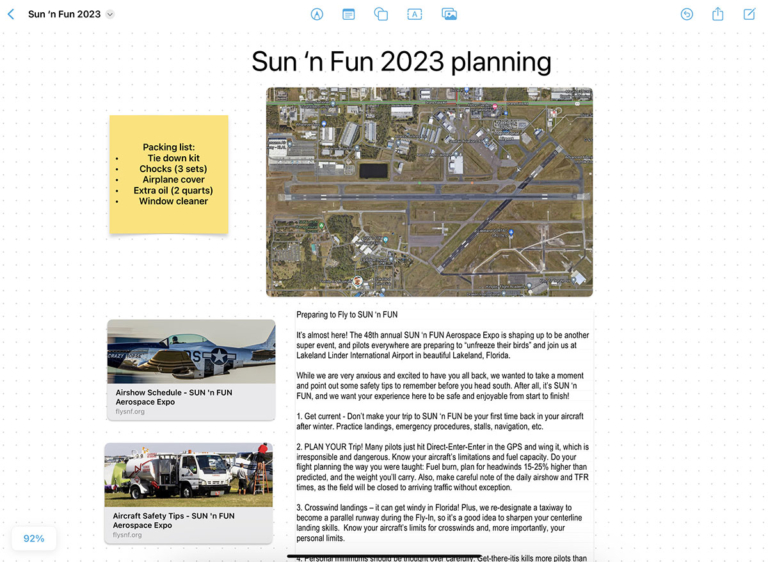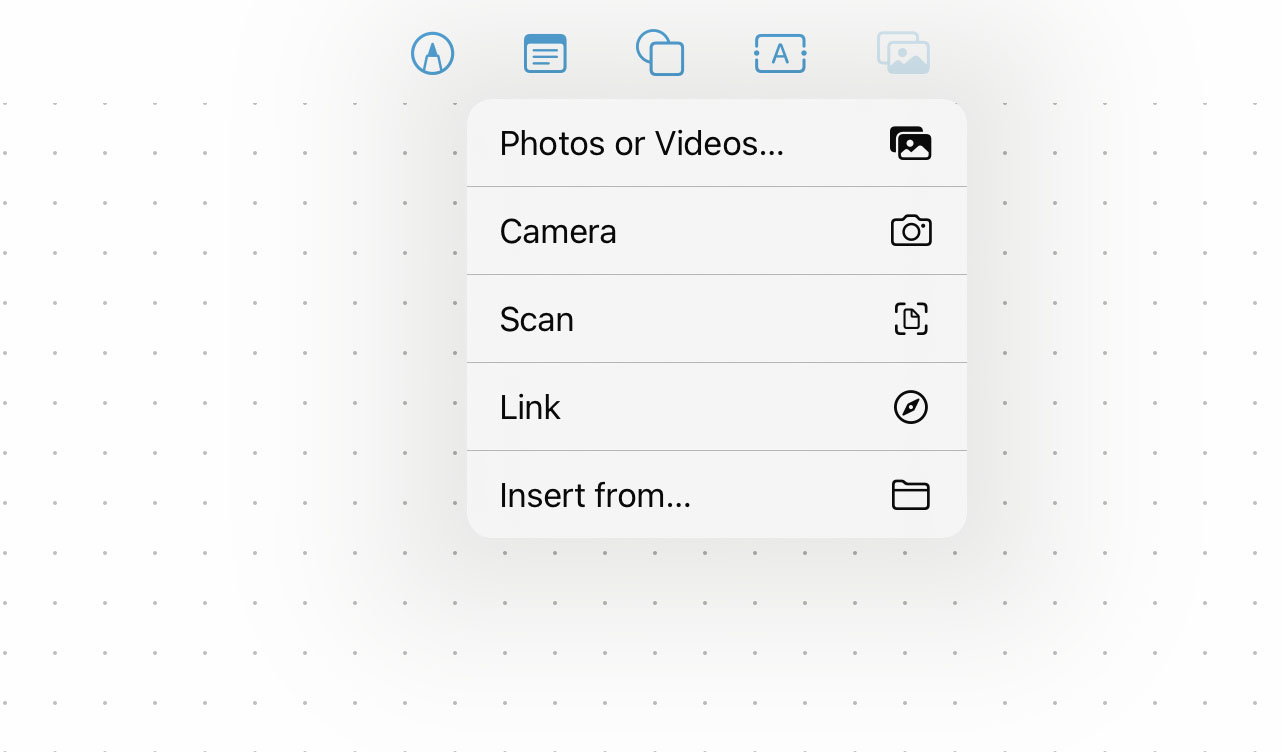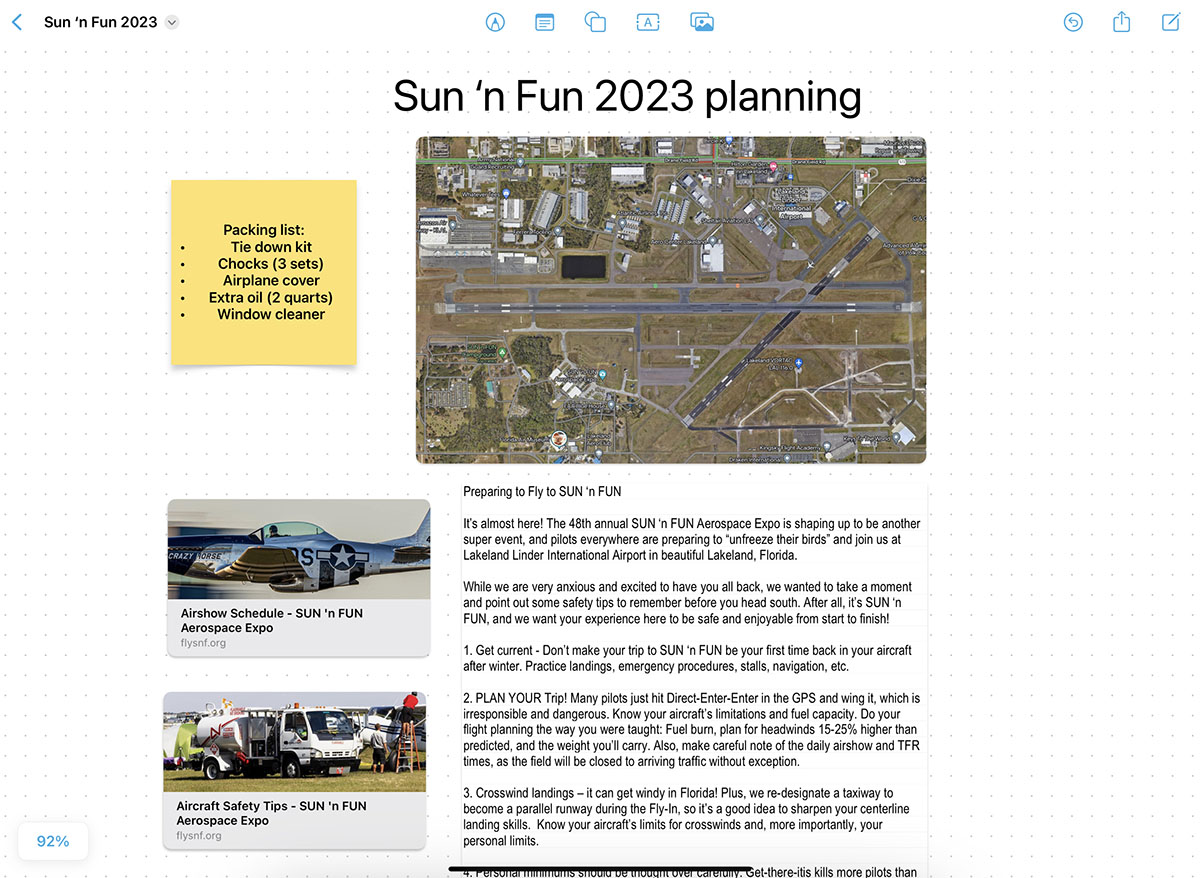How to use Apple’s new Freeform app for for flight planning
iPad Pilot News
If you’ve updated your iPad to iPadOS version 16.2, you may have noticed a new app on your Home Screen, called Freeform. It’s included free with the update and is essentially a brainstorming app: you can sketch, save photos, and share your canvas with others. If you’ve ever used Microsoft OneNote, it will look familiar. Here’s how you can use it to plan and organize a flying adventure.
If you can’t find the Freeform app on your iPad (its icon is a circle, square, and squiggle), pull down from the middle of the screen and type “Freeform” to search for it. When you first open the app, you’ll see a blank document with a dotted background. This is essentially an infinite canvas—you add dozens of items to this page, in any direction. It’s much freer than a traditional Word document or Excel spreadsheet. Just keep panning around with your finger, or use the traditional iOS pinch zoom to get a big picture view.
This board can accommodate a wide variety of assets, including:
- Website links
- Images, including scans and screenshots
- Sticky notes
- Drawings
- Shapes and icons
- Text boxes
To add something to the board, tap one of the icons at the top of the page. The pen icon is for drawing directly on the screen; the text box icon is for adding a sticky note; the circle/square opens a menu of shapes; the A in a box is for adding a text box; and the picture icon is for adding an image, document, or website link. Once you’ve added it to the canvas, you can tap and drag the asset around to place it in just the right place.
While this app is clearly aimed at artists, graphic designers, and other creators (it works flawlessly with the Apple Pencil), we’ve found it useful as a brainstorming tool for planning flights. For example, we started a new board to plan our flight to Sun ‘n Fun this year. We added a screenshot of the Google Maps view of the local area around LAL, a sticky note for our airplane packing list, links to the airshow schedule and aircraft parking tips, plus the fly-in document from Sun ‘n Fun.
You can share a Freeform board with a collaborator, or send it via text or email. These are all done with the familiar share arrow at the top right corner. There’s also an option for exporting a board to PDF format. Tap the small down arrow next to the board name at the top left corner, then choose Export as PDF.
Once it’s a PDF, it’s easy to send this file to your favorite EFB app for easy reference in flight. In the example below, we sent the PDF to our Documents tab in ForeFlight.
If you’re planning multiple trips, you can make separate boards for each flight; just rename the board for your route or destination. Overall, Freeform is a great way to keep all the details organized but available in one place. Since it’s free, it’s definitely worth experimenting with before your next trip.
The post How to use Apple’s new Freeform app for for flight planning appeared first on iPad Pilot News.
Source: Ipad appsHow to use Apple’s new Freeform app for for flight planning