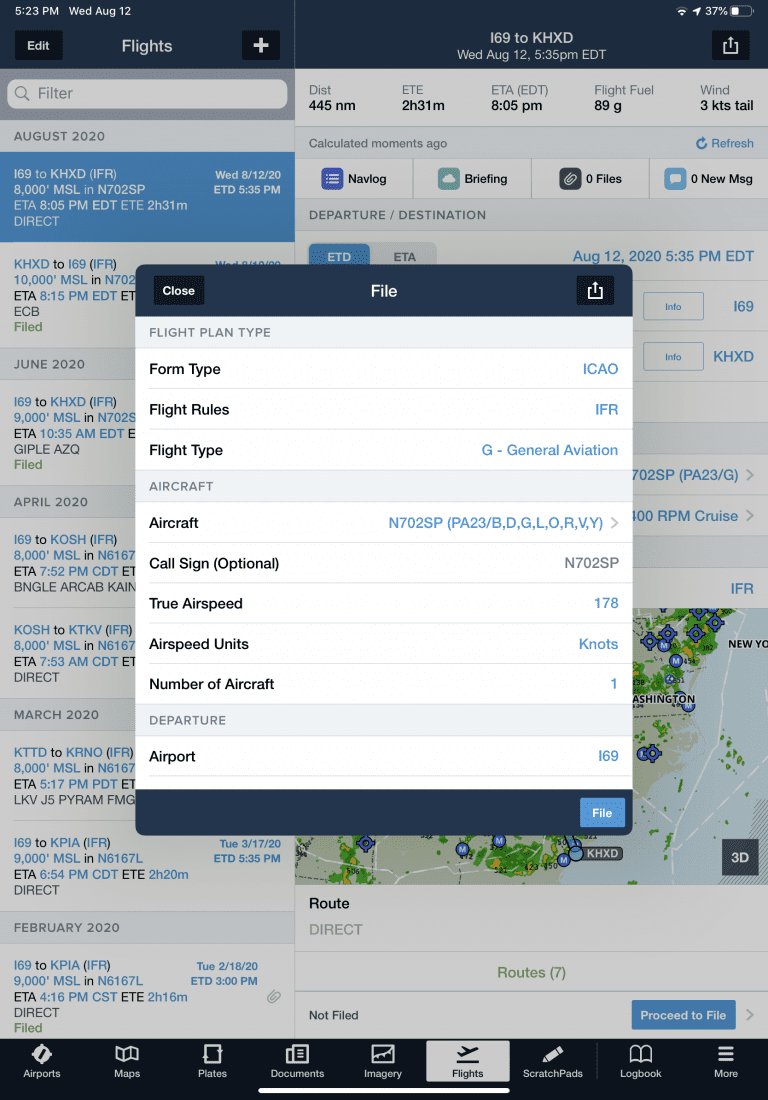How to set up aircraft profiles and equipment codes to file VFR/IFR flight plans
iPad Pilot News
Filing a VFR or IFR flight plan today is a breeze when using an aviation app like ForeFlight or Garmin Pilot, since the File function is integrated right into both apps’ standard flight planning features. The one area related to this which can be slightly confusing though is entering all the correct aircraft equipment codes when you go to file.
The international (ICAO) flight plan form, which is required to be used for all VFR and IFR flight plans filed in the U.S., requests detailed information about your airplane’s navigation, communication, surveillance (transponder) and survival equipment.
While this may seem intimidating at first, you’ll only need to do it once thanks to the ability to set up aircraft profiles in each app. After entering all the data once, the profile will automatically be saved, streamlining data entry for future flight plans. Here we’re going to take a look at the actual information needed and some sample airplane configurations to help make this initial setup easier.
Setting up your airplane profile
We’re going to focus on ForeFlight and Garmin Pilot for this ICAO flight plan discussion. While both apps ultimately require the same set of information, some of the equipment requirements are grouped together differently in each program, which can lead to confusion. For that reason, we’re going to help you identify your equipment first, which will make it easier to then enter your specific application.
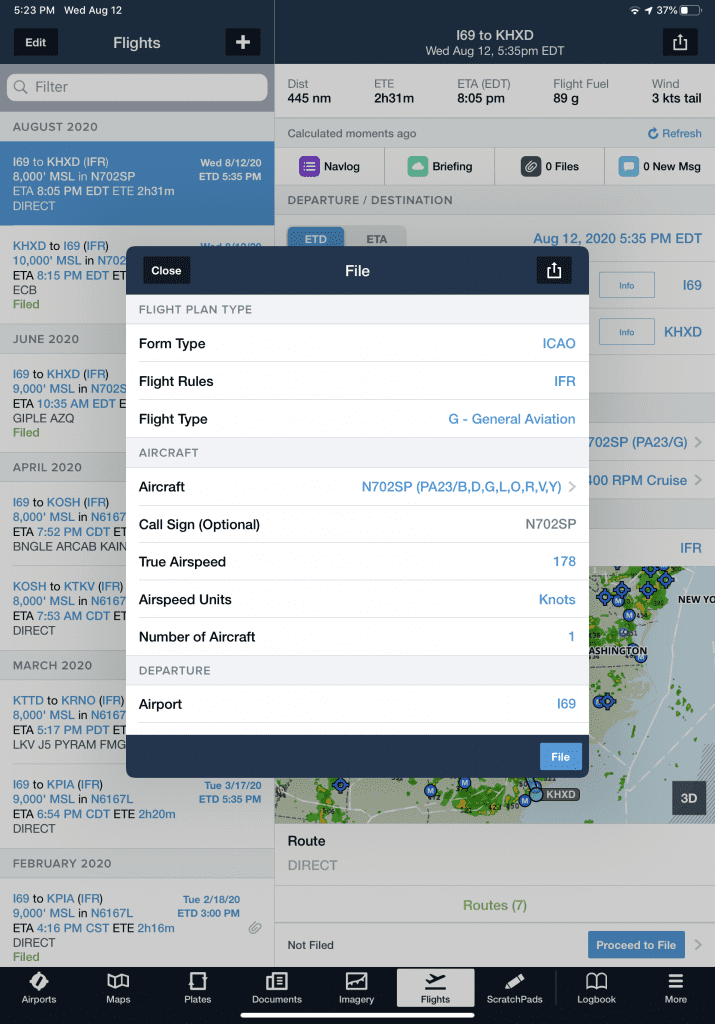 In ForeFlight, go to the More tab, select Aircraft from the options on the left, and here you can either add a new aircraft or modify an existing one. You’ll see fields to enter the ICAO equipment details towards the bottom of the screen after selecting one of the N#s from the list.
In ForeFlight, go to the More tab, select Aircraft from the options on the left, and here you can either add a new aircraft or modify an existing one. You’ll see fields to enter the ICAO equipment details towards the bottom of the screen after selecting one of the N#s from the list.
In Garmin Pilot, head to the main Settings section and choose Aircraft from the options on the left. Just like with ForeFlight, you can either add a new aircraft or modify one of your existing profiles.
The exact layout of each app’s aircraft profile data-entry screen varies a bit, but in the end, they’re all looking for the same information to ensure you meet the ICAO requirements:
- Basic Airplane Data–The first step is to enter the standard data, like N#, aircraft type, color and the home airport. Something new you’ll see is Wake Turbulence Category, and you’ll enter Light (L) here when under 15,500 lbs.
- Communication Radios–Most GA airplanes are equipped with VHF radios, so this is the only selection necessary here. If your radio has 8.33 kHz spacing and allows you to select the 3rd decimal place when tuning in a frequency (e.g. 122.975 vs. 122.97), select that option as well.
- Navigation and Approach Aids–Here you’ll specify which type of navigation radios are on board. The most common selections are ADF, GPS (listed sometimes as GNSS), DME, ILS, VOR and LPV (if you have an approach-approved WAAS GPS). You can also use the “S” code if you have the standard configuration of VOR, VHF radio and ILS receiver. If you have a GPS receiver that meets a minimum level of performance-based navigation (see next bullet point on PBN), you’ll also use the “R” code here to indicate that capability. You probably don’t have any of the other equipment options listed in this group like ACARS/SATCOM/CPDLC (unless you own an Airbus or a Boeing jet), so skip those options and continue on.
- Performance-Based Navigation (PBN)–This grouping is used to identify the RNAV & RNP capabilities of your GPS receiver if installed. This is one of the more confusing aspects of the form, but fortunately, Garmin publishes a “cheat sheet” to help you out if you have a Garmin GPS or glass cockpit system in your panel: Garmin ICAO Flight Plan Equipment Codes. In this file, you’ll see 3 tabs across the bottom — choose the first one, labeled ICAO Flight Plans & Eligibility. This will list out exactly what codes to select in the PBN category for your particular setup.
- Surveillance–The ADS-B transponder requirement has expanded the number of transponder options and configurations available. There are 2 parts to the ICAO equipment requirement: first, identify the transponder type, and second specify the ADS-B capabilities. If you have a Garmin transponder installed, refer back to their Excel spreadsheet and go to the 3rd tab, labeled ICAO Surveillance Equipment for help. If you’re not ADS-B out equipped, you’ll only enter one code–most likely code “C” for a Mode C transponder or code “S” for a Mode S transponder.
- Survival Equipment–The last step is to add is any survival equipment on board, including life jackets, emergency radios and dinghies.
ICAO Flight Plan Tips
It doesn’t take long to be overwhelmed by all the information required. Take your time and be thorough with your airplane’s assessment. Garmin Pilot includes helpful tips for each field while filling out the data and a comprehensive filing resource here. ForeFlight offers an ICAO Filing Manual, How-to blog and video to guide you along the way.
The best advice is if you’re unsure of whether or not you have a piece of navigation equipment on the list, leave it unchecked, as this is what ATC will look at when clearing you for advanced routes and procedures. It’s not the end of the world if you mess this up–it’s more important for high-altitude RVSM aircraft, international flights and when flying to busy airports where RNAV arrivals and approaches are used. If you’re still unsure, check with your avionics manufacturer, as they will be able to help you identify the specific codes for your GPS and transponder configuration.
We came across one point of confusion to be aware of: the code B1 is used in two different areas and means 2 completely different things. In the surveillance section, it is used to categorize an ADS-B transponder with dedicated 1090 MHz ADS-B “out” capability. You’ll also see B1 in the PBN section, which is used to identify RNAV 5 capability.
Some of the forms will also ask for your Mode S transponder’s unique Hex Code, which is required if you’re equipped with an ADS-B out transponder. You can look up your code using your airplane’s N# on the FAA registry site.
Finally, we’ll point out that you only should identify certified, panel-mount ADS-B in/out equipment in the Surveillance section, and not portables. While there are equipment codes for ADS-B in capabilities, portable receivers like Sentry and Garmin GDL-50 should not be included here.
Sample aircraft:
Putting this all together, here are some example configurations and respective equipment codes:
Cessna 172 Dual Nav/Com, Bendix/King Mode S transponder, SkyBeacon ADS-B Out
ICAO Equipment: “S” (standard VOR, VHF, ILS)
ICAO Surveillance: “S” (Mode S Transponder), “U1” (ADS-B, UAT/978 Out)
ICAO PBN: leave this blank, since you’re not RNAV/GPS equipped
Cirrus SR22 Dual Garmin 430W Nav/Comm/GPS, Garmin GTX345 Transponder
ICAO Equipment: “S” (standard VOR, VHF, ILS), “Y” (VHF 8.33 kHz spacing), “G” (GNSS), “B” (LPV), “R” (PBN approved)
ICAO Surveillance: “E” (Mode S, ID, Altitude, Extended Squitter), “B2” (ADS-B 1090 MHz Extended Squitter, in and out)
ICAO PBN: A1, B2, C2, D2, L1, O2, S1, S2 (RNAV 10/5/2/1, RNP 4/1/Appch)
Bonanza A36 Garmin G500 TXi, Garmin GTN650 Nav/Comm/GPS, Apprareo Stratus ESG transponder
ICAO Equipment: “S” (standard VOR, VHF, ILS), “Y” (VHF 8.33 kHz spacing), “G” (GNSS), “B” (LPV), “R” (PBN approved)
ICAO Surveillance: ICAO Surveillance: “L” (Mode S Transponder, Enhanced Surveillance, Extended Squitter), “B1” (ADS-B with dedicated 1090 MHz ADS-B “out” capability)
ICAO PBN: A1, B2, C2, D2, L1, O2, S1, S2 (RNAV 10/5/2/1, RNP 4/1/Appch)
 Filing an ICAO Flight Plan
Filing an ICAO Flight Plan
So here’s the good news–all the hard work is now behind you. Once your aircraft profile is set up in the app, filing the actual ICAO flight plan before a flight requires just a few taps. In ForeFlight go to the Flights tab, enter your flight plan data, tap the File button at the bottom of the screen and verify that ICAO is listed as the flight plan type at the top. You’ll want to update the emergency equipment as required, and tap file.
The flight planning process from Garmin is accomplished in the Trip Planning section of the app, and you’ll use the File button at the top right of the screen after all the flight details are entered.
More Information
Here are few videos from ForeFlight and Garmin with additional instructions on filing with the ICAO flight plan form:
The post How to set up aircraft profiles and equipment codes to file VFR/IFR flight plans appeared first on iPad Pilot News.
Source: Ipad appsHow to set up aircraft profiles and equipment codes to file VFR/IFR flight plans