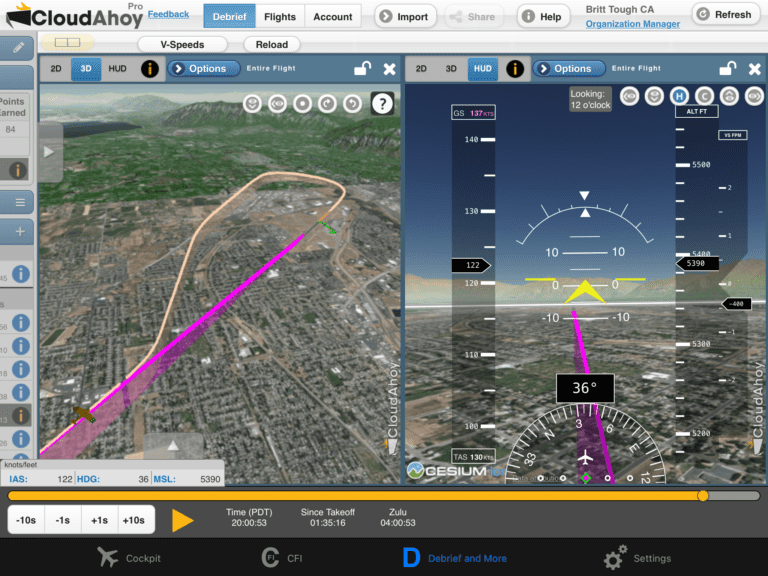A circling approach is not a time for complacency; it’s essentially an FAA-approved version of scud running that demands focus and discipline. To stay safe, it’s important to remember three things: you must stay inside the protected area to guarantee obstacle clearance, you must maintain a safe altitude and airspeed, and the turn to the runway for landing should be coordinated. If you do all of those, you should end up aligned with the runway and stabilized for a smooth landing.
 For most pilots, a circling approach is not a part of regular flying, so it’s definitely worth practicing with a flight instructor. To get the most out of that practice session, we like to record our flights with a data logger (Stratus 3, Garmin G1000, etc.) and then use an app like CloudAhoy for a detailed debriefing. With some recent updates, it’s easier than ever to grade your performance on those three key components.
For most pilots, a circling approach is not a part of regular flying, so it’s definitely worth practicing with a flight instructor. To get the most out of that practice session, we like to record our flights with a data logger (Stratus 3, Garmin G1000, etc.) and then use an app like CloudAhoy for a detailed debriefing. With some recent updates, it’s easier than ever to grade your performance on those three key components.
Let’s debrief an instrument approach to see how all the features work together. In this case, we flew the RNAV approach to runway 3 at Ogden, Utah (OGD), but due to winds we had to circle to land on runway 21. To start the debrief open the CloudAhoy app on your iPad (it’s also available online). Tap the debrief tab at the bottom and you’ll see the most recent flight.
On the left side of the screen, tap the arrow next to Segments Manager and CFI Assistant to open those menus. The app will automatically identify different phases of the flight, so you can tap on approach to skip to that portion of the flight. You’ll also see details about the approach on the right side of the screen, with graphs for speed, vertical speed, and more.
The altitude graph on the right side makes it easy to compare your performance to the instrument procedure—where you on glide slope or high? You can check this by noting the approach waypoints above the graph, with the specified altitudes, plus the gray glide slope line.
Another helpful feature is the Info button above the landing event. Tap this for details about your approach speed and touchdown spot.
One of the really smart things CloudAhoy does is to import wind data into the app. From the center window, tap Options, then Wind Vectors. This gives you a nice overview of how wind might have affected different parts of the flight, changing the shape of your ground track.
Using the 3D view, it’s easy to see the overall shape of your approach. Using the profile view on the right, it’s easy to see that you were flying level (green line) and at the right airspeed (blue rectangle on the graph). This is a great check of your key parameters.
Beyond this at-a-glance analysis, CloudAhoy can automatically grade your flying. Tap the score at right to show the CFI Assistant score for your maneuver. The first five scores pertain to the instrument approach; the next three grade the circling segment (only shown for a circling approach); the last four grade your landing performance. This is like having a flight instructor in the right seat with you, and it’s quickly apparent where you made a mistake: notice the zero next to “Circling within protected area” because your actual position was 2.4 miles from the runway, outside the 1.9 mile limit.
You can dive into the details on this by tapping the arrow next to CIRCLING to see a graph of this portion of the approach. Slide over the red area (where you went outside the protected area) and you’ll see on the main map where things went wrong. It looks like you started the circle too early, but you did correct it.
To bring this to life, tap the play button to fly the approach again in CloudAhoy, or drag the slider bar at the bottom to move the airplane on the map.
For a real left seat view, tap the HUD option to see simulated pitch, bank, speed, and altitude. This is perfect for replaying the final approach segment and judging whether your landing was stabilized.
This sounds somewhat complicated, but once you know what to look for you can complete a debrief like this in just a minute or two. CloudAhoy automates a lot of the work, so you can instantly see how you did. Today it looks like a pretty good approach—on speed and at the right altitude—but you started circling too soon. Something to work on next time.
CloudAhoy is available on iOS devices and Android devices and is free to use for 35 days. The CFI Assistant feature, which enables automatic scoring, and the approach profile views require a Pro subscription ($150/year).
The post How to debrief a circling approach with CloudAhoy appeared first on iPad Pilot News.
Source: Ipad appsHow to debrief a circling approach with CloudAhoy