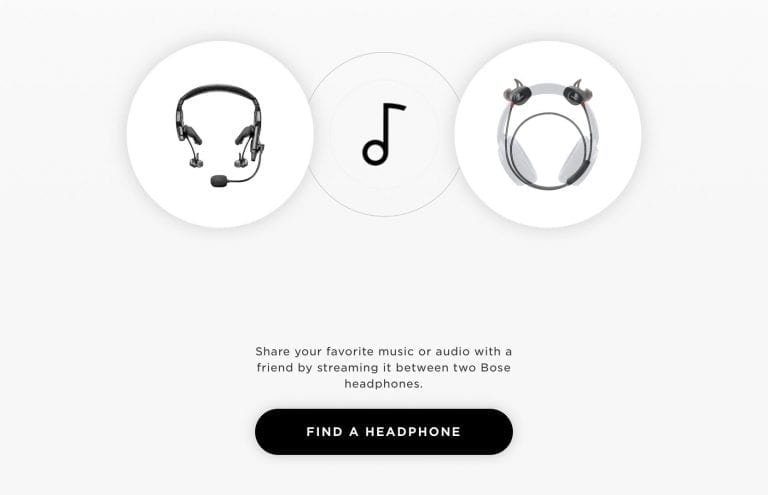Aviation headsets have come a long way in recent years, evolving from basic communication devices to high-tech cockpit gadgets. Today’s headsets use sophisticated active noise-reduction technologies to reduce the fatiguing engine and wind sounds in the cockpit, providing clearer audio for the pilot and more comfortable experience on longer flights.
Aviation headsets have come a long way in recent years, evolving from basic communication devices to high-tech cockpit gadgets. Today’s headsets use sophisticated active noise-reduction technologies to reduce the fatiguing engine and wind sounds in the cockpit, providing clearer audio for the pilot and more comfortable experience on longer flights.
The ProFlight is the next-generation headset from Bose, designed for pilots flying jets and turboprops. Whereas traditional headsets fit “around the ear” and work in almost any type of aircraft, the ProFlight is a lightweight, “in the ear” design that is aimed at turboprops and jets. It weighs less than 5 ounces but still has active noise reduction, so it’s a unique combination of long-term comfort and high-quality noise canceling.
Like with most ANR headsets, the Bose ProFlight includes Bluetooth so that you can connect it to a phone or tablet and listen to music. The ProFlight is unique though in that it can interface with Bose’s Connect app, which provides additional functionality to the headset. For example, you can connect two ProFlight headsets to the same mobile device to share the music source and audio alerts from aviation apps. Here’s how it works.
First, download the Bose Connect app from the App Store, and make sure Bluetooth is enabled on your iPad or iPhone. Then, to connect a single headset to the app, turn on the headset and switch the Bluetooth control slider out of the OFF position. Open up the Connect app on your device, and it will instantly recognize the new headset. Tap on the image of the headset and it will instruct you to go over to the Bluetooth settings on your iPad to finalize the pairing process.
Once you select the ProFlight headset from the Bluetooth section of the main iPad settings, head back over to the Connect app. Here you can name the headset, which will be useful if you plan to connect more than one ProFlight headset to the app. You can now stream music (or other audio content) right to the headset.
The real benefit of the Bose Connect app is being able to connect a second ProFlight headset to the same device, allowing pilots or other occupants of the airplane to listen to the same audio content. This feature is called Music Share and is pretty slick. Tap the double-headset button in the lower left-hand corner, and press the “Find a Headphone” button on the screen.
The app will instantly recognize the second headset and display its name at the top. Simply drag the image of the headset at the top of the screen now down onto the image of the first headset, and Music Share will be automatically activated.
Now both headsets will play music and audio alerts from the same iPad. To end Music Share, tap the small X on the icon of the second headset at the lower left corner of the screen.
We still recommend pairing your iPad to your headset even if you don’t plan on listening to music in the cockpit, since it’ll make it much easier for you to hear and understand the audio alerts coming from your aviation app. For example, ForeFlight offers a comprehensive set of context-specific audio alerts, including traffic callouts, low altitude, terrain, cabin altitude, runway final approach and runway crossing. These can be difficult to hear over engine noise when relying on the iPad’s internal speaker.
While the Music Share feature doesn’t work with the popular Bose A20 headset, you can use it with the Bose Quiet Comfort 35 headset to share music or audio with a passenger on the flight. The Music Share feature also works with many of Bose’s home speakers to send music to multiple speaker setups simultaneously.
The post How to use the Bose Connect app with Bose ProFlight headsets appeared first on iPad Pilot News.
Source: Ipad appsHow to use the Bose Connect app with Bose ProFlight headsets