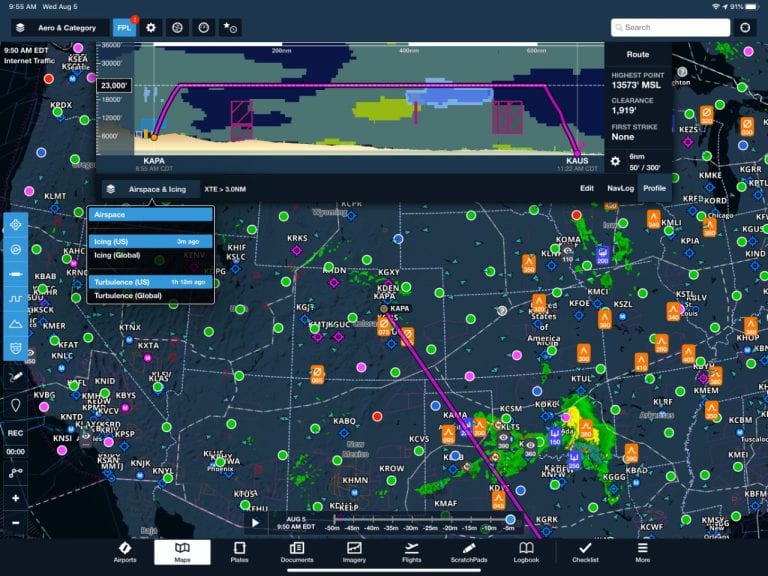ForeFlight has always been strong in the preflight weather department, both in terms of providing forecasts that are hard to find online and in simplifying their display. The number of weather reports and forecasts available today is truly overwhelming, so the challenge is not lack of information but rather how to organize it all. Version 12.6 of the app takes a step in the direction of simplicity, plus adds a helpful iPad warning. Here’s a review.
Weather in Profile view
ForeFlight has traditionally focused on the overhead view on the Maps page, which is how most pilots plan a flight. But we fly in three dimensions, so the 3D view is just as important. ForeFlight has steadily added new features to its Profile view, starting with terrain and obstacles, then adding airspace. To access this, go to the Maps page and tap the FPL button to open the flight plan editor. Enter a route, then tap Profile at the bottom right corner of the box. This will bring up the side view, showing your proposed cruising altitude and terrain.
For Performance Plus and Business Performance subscribers, you’ll also see airspace and a new drop-down menu at the bottom left. Tap on this to turn on icing and turbulence forecasts. These are the 3D versions of the popular FIP and GTG forecast maps, available from the Aviation Weather Center. Turbulence is shown in yellow and orange, while icing is shown in blue.
The benefit here is that ForeFlight does the work for you. Unlike with the 2D view, there are no slider bars for altitude or time. The Profile view shows forecast icing or turbulence at all altitudes, giving you—at a glance—a good understanding of which altitude might provide the best ride. Likewise, the app automatically adjusts the forecast time period depending on the length of flight. You’ll notice the bottom of your route includes waypoints and times, showing what the app is using to provide the most accurate forecast.
So a typical preflight briefing involves entering your route and then just experimenting with different altitudes. The combination of terrain and icing/turbulence very well may dictate what altitude you use. You can compare the Profile view to the top-down view on the main Maps page for a complete understanding of the weather. These graphics are forecasts, so they aren’t guarantees, but we’ve found them to be quite accurate. Just remember to enter your correct ETD so the app shows the correct forecast period.
Another option is to use the ruler tool to explore different areas. To do this, tap on the screen with two fingers at the same time. The ruler will pop up on screen, and you can move your fingers to measure different distances or explore different routes. As you do this, the Profile view up top will change. This is a great way to test different routes.
Three things to remember here. First, you must have a Performance Plus account for these layers to appear. Second, Profile weather layers are not available over ADS-B or SiriusXM, so make sure you use the Pack feature before a flight to store these forecasts. Finally, if your ETD is beyond the forecast period, you’ll get a warning and the Profile view will be hatched.
Overheating alerts
Another way ForeFlight is trying to provide contextual alerts is the new “iPad is too hot” pop-up. If you’ve ever experienced this problem, you know how annoying it is: to protect the battery, the iPad will shut down and not turn on again until it has cooled down. Now ForeFlight provides a warning before the “black screen of death” appears. If it detects a potential overheat situation, you’ll get an orange alert on screen. This should be enabled, but if not, it can be selected from More -> Settings -> Alerts.
If you get this message, we recommend three steps: remove your iPad from a case (if you’re using one), get it out of the sun, and get some air moving over the device. This will usually prevent a shutdown. If you are experiencing persistent overheating problems, we suggest the X-Naut cooling cases—we’ve had good results with these powered cradles.
More traffic information
One of the most enjoyable recent additions to ForeFlight has been the internet traffic layer. Now when you hear an airplane fly over, you can open up ForeFlight and see exactly what airplane it is. In the latest version, tapping on an aircraft will show additional details, including departure, destination, and ETA. You may not see this for VFR airplanes, but IFR flights usually show complete flight information (unless it’s a blocked tail number).
As usual, there are some other small upgrades, bug fixes and feature additions. In version 12.6, this includes more detailed basemap information (like mountain passes with elevations) so a new basemap download will be required after updating. Canadian pilots can also file Y or Z flight plans in ForeFlight.
The post ForeFlight 12.6 brings 3D weather view and overheat alerts appeared first on iPad Pilot News.
Source: Ipad appsForeFlight 12.6 brings 3D weather view and overheat alerts