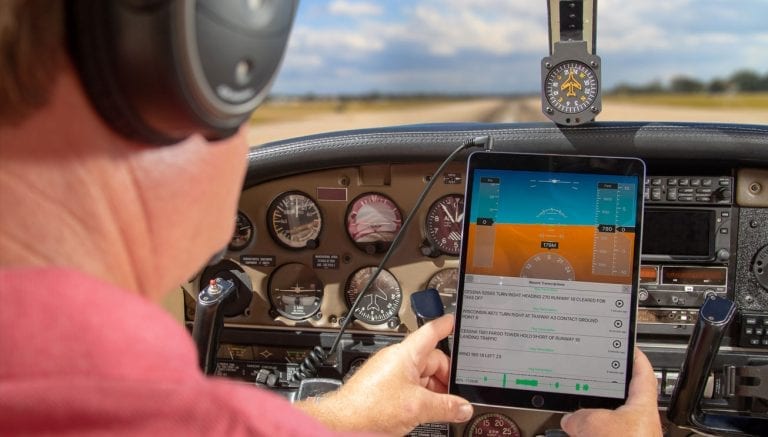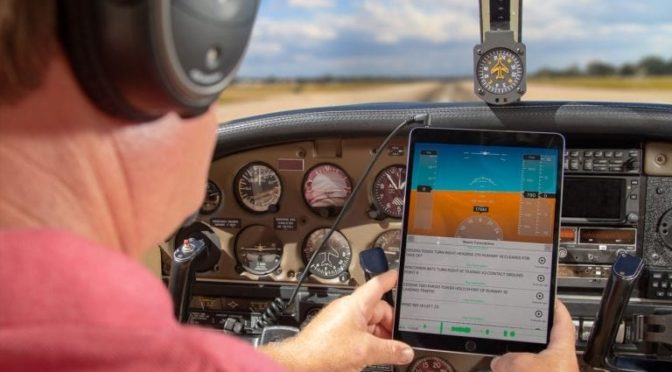The iPad is an engaging visual tool, but many pilots forget about its many audio uses. Especially for those pilots who worry about spending too much “heads-down” time with the iPad, it’s worth understanding how apps use audio to make flying more efficient and safe. Let’s look at some of the options, and how to set up an audio connection to your headset.

EFB apps
ForeFlight is able to display a number of pop-up alerts to provide you with time-sensitive, location-based information. These alerts include runway proximity, traffic, cabin altitude, destination weather, terrain, TFRs, final approach runway and low altitude – learn how to customize the alerts here. There’s even an alert for weight and balance when your center of gravity is out of limits. What many pilots may not realize though, is that ForeFlight also provides audio alerts with these notifications.
A more recent addition to ForeFlight is the ability to hear a verbal checklist. Go to the More tab, then Checklist and notice the Speak button at the bottom. Tap this and the app will read your checklist to you, complete with any modifications to the text you’ve made. There are options to go faster/slower or to pause the audio, and you can even have the app read the full challenge and response (Mixture – Rich) format or just the challenge (Mixture). This is accessed in the Settings menu from the More page.
Garmin Pilot doesn’t have quite as many audio notifications, but there is an option for helpful traffic alerts when connected to one of their ADS-B Receivers. WingX provides helpful runway advisories via audio, as well.
Other audio apps
Besides the big EFB apps, there are some other audio apps worth trying. The Stratus Horizon Pro app offers a variety of features, including Stratus ADS-B receiver configuration and backup AHRS display. When connected to your iPad using the Stratus audio cable, it can also record all your cockpit and ATC audio, allowing quick internal playback of ATC instructions. This is great during flight training to debrief your lesson and radio calls, or to quickly review an ATC clearance without having to say “say again.”
Another audio-centric app called MiraCheck brings a high-tech audio checklist to the iPad. By integrating voice controls and voice recognition, it provides a heads-up and hands-free way to run normal and emergency checklists in flight, turning your iPad into a virtual copilot.
Headset manufacturer Lightspeed updated their free FlightLink app last year, which is compatible with all Lightspeed headsets manufactured since 2012. This allows you to record all activity over the intercom, including ATC and cockpit conversation, and play back the last two minutes of transmissions. There’s also a scratchpad tool to copy clearances as you listen.
Likewise, Bose offers a free app called Connect, which works with the company’s ProFlight series of lightweight headsets. The most interesting feature here is called Music Share, which allows you to pair two ProFlight headsets to one device, so a pilot and passenger could both listen to the same audio.
Headsets and adapters
All of these alerts and audio-based apps are a real benefit for pilots – no matter what you’re doing or what screen the app is on, you get important notifications when you need them. What can be problematic, though, is that the sounds coming from the iPad’s small speaker are typically drowned out by your airplane’s engine noise.

Fortunately, most modern aviation headsets have audio inputs allowing you to route audio alerts directly into them to help get your attention. If you have a headset that offers Bluetooth audio compatibility, like the latest version of the Bose A20, all Lightspeed headsets, the David Clark One-X, or the new Faro Stealth 2 line, you can wirelessly connect it to your iPad. There are good options here between $250 and $1100. Passengers love this feature for music, but it’s valuable for pilots too.
To do this, first activate the Bluetooth pairing function on the control module (usually using the button with the Bluetooth “B” symbol on it), and you’ll see a status light flash on the headset control module. Next, go to the Settings app on your iPad, select Bluetooth from the list at the top left, and set the switch to on. You’ll soon see the name of your headset in the devices list – tap it, and your headset will “pair” with your iPad and establish the wireless connection. The term pair here is important because you can only connect one headset to your iPad at a time. Now all the audio that you would normally hear through the iPad speaker will play through your headset.

You still have options if your headset is lacking a Bluetooth music interface. Many still feature an auxiliary audio input that allows you to connect an audio cable to the headphone jack on your iPad. This requires another wire, but it’s simple and reliable.
Alternately, you can add a small Bluetooth adapter to the audio input of your headset to add the wireless capability. The Faro Stealth Audio Link is compatible with any twin plug headset, and is an easy way to add Bluetooth to that older Bose or David Clark headset. This works for both phone and audio. And keep in mind that many audio panels also include auxiliary inputs that allow you to connect your iPad or other audio sources directly into your intercom, either with a wire or via Bluetooth.
One last note here: not all Bluetooth is created equal. You will see some headsets (like older Bose A20 and X models) advertise a Bluetooth cell phone interface, but unfortunately, this is only designed for voice phone calls and will not pass through music or other audio effects from the iPad. Also note that the Stratus Horizon Pro features
The post How to use iPad audio to make flying safer appeared first on iPad Pilot News.
Source: Ipad appsHow to use iPad audio to make flying safer