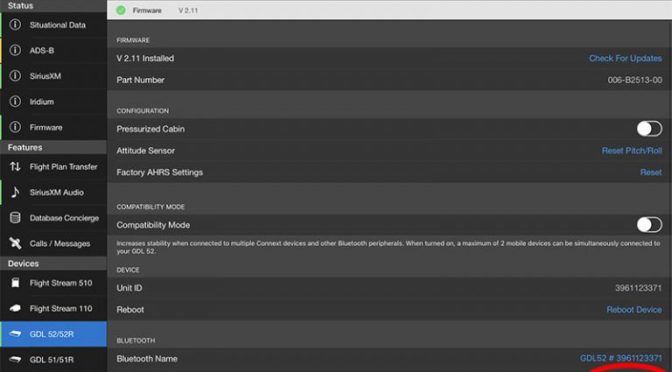Garmin’s top-of-the-line portable weather receivers, the compact GDL 52 and GDL 51, receive more than just GPS, traffic, and weather. With an active SiriusXM subscription, pilots and passengers can also enjoy music and live sports in flight. This is an increasingly popular option, especially if you fly long flights or carry passengers frequently (play-by-play baseball is pretty relaxing from 8,000 feet).

Once you’ve configured all your devices, it’s very easy to listen to SiriusXM Radio, but the first time you do it there are a few steps to follow – and they are probably a little different than what you expect. Here’s a step-by-step explanation.
1. Make sure you have an active subscription for weather and music. The GDL 52 is both a SiriusXM and ADS-B receiver, so you don’t have to have a subscription to view GPS position, weather, and traffic (the GDL 51 is SiriusXM only). However, if you want SiriusXM Radio, you’ll need an active subscription. Weather plans start at $29.99/month and you can add a Radio subscription for about $10-20/month, depending on features.
2. Connect your iPad to your GDL. First, make sure your GDL 51/52 is turned on. Open the Settings app on your iPad and go to Bluetooth. You should see a GDL 51/52 option that includes your device’s serial number. If not, press the power button on the GDL again to put it in Bluetooth pairing mode. Once you’ve tapped on your device, you should see a Connected message by the name.
3. Confirm your connection in Garmin Pilot. Now that your GDL is connected to your iPad, open the Garmin Pilot app and go to the Connext page from the main menu. Note that while SiriusXM Weather works on ForeFlight, SiriusXM Radio controls do not, so you’ll need to use Garmin Pilot. Tap GDL 51 or GDL 52 on the left side and you’ll see the current status of your device, including firmware version and battery state. At the bottom of the page, tap the arrow next to Manage Paired Devices (red circle below).
4. Connect your GDL 51/52 to your headset. On the Manage Paired Devices page, you’ll see a list of tablets and phones your receiver can display data on, as well as a list of audio devices (typically Bluetooth-enabled headsets like the Bose A20 and Lightspeed Zulu). This is the critical step – do NOT pair your iPad to your headset. Instead, you need to use Garmin Pilot to pair your headset directly to your GDL. Make sure your headset is turned on and the Bluetooth is in pairing mode. Then you simply tap on the headset name in Garmin Pilot, and you’ll see a green check appear. You can also choose Auto Reconnect to ensure your GDL connects to that headset each time in the future.
5. Control SiriusXM Radio from the dedicated page. While still in the Connext menu option, tap the SiriusXM Audio option on the left side. This page allows you to adjust volume and choose a specific channel. You can also create favorites by tapping the star button at the top of the screen.
The post How use a Garmin GDL 51 or 52 to listen to SiriusXM Radio appeared first on iPad Pilot News.
Source: Ipad appsHow use a Garmin GDL 51 or 52 to listen to SiriusXM Radio