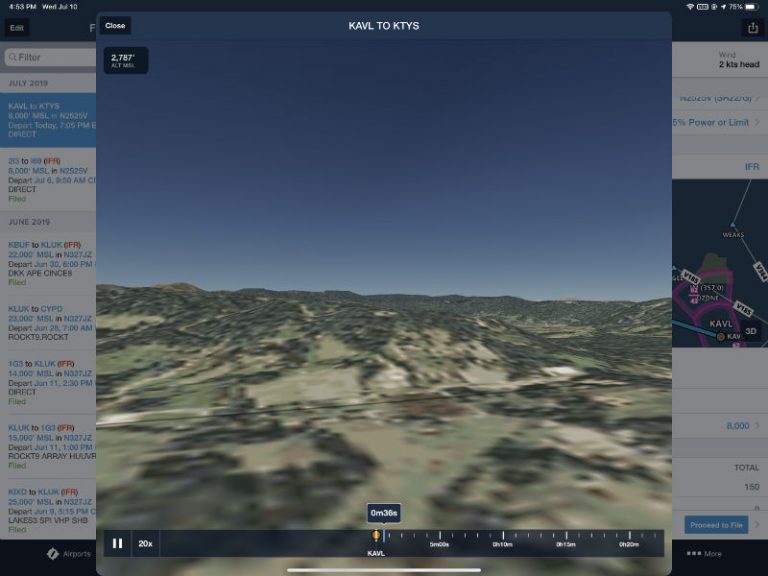ForeFlight has been on a torrid pace lately, shipping significant app updates every few weeks this spring and early summer. That continues with version 11.6, a new version that adds some unique planning and debriefing tools, enhanced annotation options, and some helpful logbook upgrades. Here’s a hands-on look at what’s new.
3D planning and replay
For years, we’ve enjoyed using ForeFlight to log flights and manage track logs, whether recorded from the app (using the built-in iPad GPS) or from a Stratus ADS-B receiver (using the built-in AHRS recorder). Up until now, really replaying those flights has required another app, like Google Earth or CloudAhoy to get maximum value. But now ForeFlight has merged their powerful 3D Airport View with their Track Log and Flights tools to offer a 3D view of a proposed or logged flight.
To use 3D Review, go to More, then Track Logs. Tap on a track log to view the map of that particular flight. Here you can play back the flight overlaid on the ForeFlight map layer and see graphs for altitude and speed (introduced in version 11.5). Tap the new 3D button in the bottom right corner of the screen to display a pop-up window.
From here you can tap play to let the flight play back and you’ll see the view as it looked from the front of the airplane (minus the weather, of course). Tap the 1X button to increase the playback speed; options include 3X, 5X, 10X, or 20X. You can also use the timeline across the bottom to scrub through the flight to a particular time – just drag the marker to the time in the flight you want to see.
You can even pan the view, just like you can with ForeFlight’s synthetic vision feature, by swiping around the screen to look at the view out the left or right window. After about 5 seconds, the camera view will revert back to the front.
If you logged your flight with a Stratus, you’ll also see an AHRS button at the top right. Tap this to view not only the path of the aircraft but also the pitch attitude. This is great for training maneuvers – if you want to monitor your steep turns or chandelles, this playback mode makes it easy to see your mistakes.
This is handy, but the better feature is using this 3D tool to fly a proposed flight. From the Flights page, tap the 3D button on the map; from the Maps page, open the flight plan Edit box and tap the 3D button next to the Profile button. We used this planning a trip to a new airport in the mountains and found it very helpful in gaining a gut feel for the area. ForeFlight uses your airplane’s performance profile to simulate a normal climb and descent.
3D Review requires a Performance subscription.
Annotations on Maps
Annotations is another tool that’s been around for a long time, but has been extended to new uses. Now, in addition to working on the Plates tab, annotations can be made to the Maps tab. This is a powerful and flexible option, because your markings will appear on any map layer – sectional charts, Aeronautical map layer, radar, etc.
It’s simple to use: from the Maps page, just tap the annotations button (fourth from the bottom on the left). This will open up a familiar toolbar at the top. Tap the menu at the top left (just under the map layer menu) to change the color or thickness of the line. On the right side of the toolbar, you can clear all annotations, undo/redo the last marking, or tap Done to close the annotations toolbar.

There are some smart features designed in here. With annotations on, you can draw with one finger but still move the map around by using two fingers. This is perfect for zooming and panning around the map without having to turn annotations on and off each time. If you fly with an Apple Pencil it’s even easier. ForeFlight automatically recognizes the Pencil so you can start marking up the map without even selecting annotations mode on. Then use your finger to pan and zoom as usual. This is the first really thoughtful integration of Pencil in an aviation app, and makes it worth considering for power users. If you’d prefer not to use this feature, it can be turned off in More -> Settings -> Auto Apple Pencil Drawing.
You can get creative with this feature. We’ve used it to mark weather and plan alternate routes, to highlight airspace we want to avoid, or to map out a potential sightseeing tour route.
Remote logbook endorsements
ForeFlight’s logbook feature is a powerful tool for experienced pilots, but now it has some important additions that make it a legitimate option for student pilots and flight instructors. There’s a dedicated Instructor Tools section on the More -> Logbook page. From here, CFIs can enter their certificate number and expiration date, plus a signature.
This makes it easy to send an endorsement to a student. From the CFI Tools page, tap the Endorsement Records options at the top. This page will show all the endorsements you’ve created, either as drafts or ones you’ve sent. To create a new one, tap the + sign at the top right corner. From there, you can choose the student (be sure to add an email address) and the specific endorsement. ForeFlight has a large catalog of popular endorsements, so you don’t have to type anything out; just tap the Lookup button. You can add additional comments if desired, then tap Send Endorsement at the bottom right to finish.
The student will receive an email about the endorsement, from which they’ll have the option to accept or reject it. Once accepted, it will show up in their ForeFlight logbook and it will show up as accepted in your list of endorsements. Non-ForeFlight students will receive a PDF endorsement.
Another handy update to Logbook is the automatic calculation of night time and landings. This can get confusing with the different definitions of night, so it’s a good way to make sure your entries are accurate. Just be sure to use a track log or in/out time so the app knows when you were flying.
Speak Checklist
Like Logbook, ForeFlight’s Checklist feature has been around for a while, but many pilots may not have used it much. A new feature might make you take another look. From the More -> Checklist page, choose an aircraft you’ve set up with a checklist, then choose a specific checklist (before starting engine, for example).
You’ll see the typical view with your to-do items and the option to check off individual items. But now there’s a Speak button at the bottom as well. Tap this and the app will read your checklist to you – ideal if you pair your iPad to your Bluetooth-enabled headset. You’ll be able to work the checklist without looking at your iPad, which we’ve found brings a lot more consistency and discipline to the process.
You can adjust the speed of the checklist reading by tapping Slower or Faster in the pop-up Speak Checklist menu. You can also pause the checklist reading if you get interrupted, or tap Stop to end the voice cues. The nice part is that ForeFlight will read any checklist you put in, even if you’ve edited a standard one or created your own custom one.
You can also adjust whether the app reads the full challenge and response (Mixture – Rich) or just the challenge (Mixture). This is access in More -> Settings.
Other updates
As usual, there are many other small updates included in this release. Here are a few to note:
- Alternate airports are now automatically included when you use the Pack feature.
- General Aviation Forecasts (GAFOR) are now available for European pilots.
- New charging options are available for Estonia, Latvia, Lithuania, Belarus, and Ukraine.
ForeFlight 11.6 is available for download in the App Store. It requires iOS 11 or later.
The post 3D Review comes to ForeFlight, plus Map Annotations and Audio Checklists appeared first on iPad Pilot News.
Source: Ipad apps3D Review comes to ForeFlight, plus Map Annotations and Audio Checklists