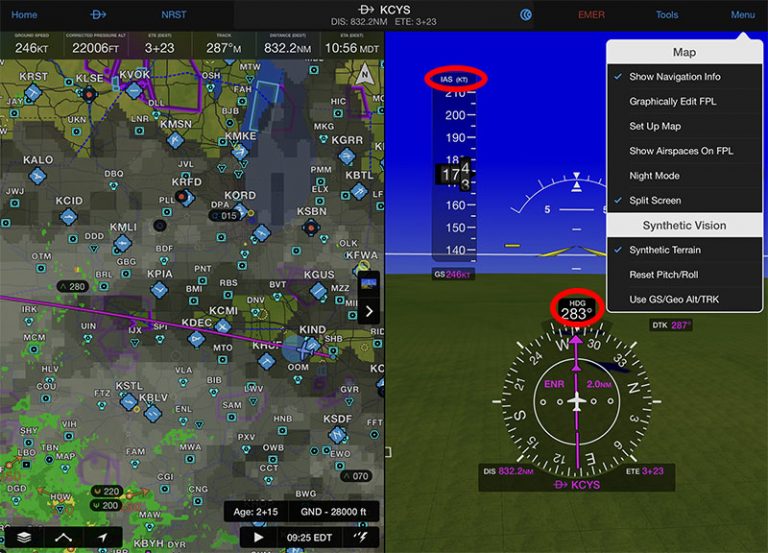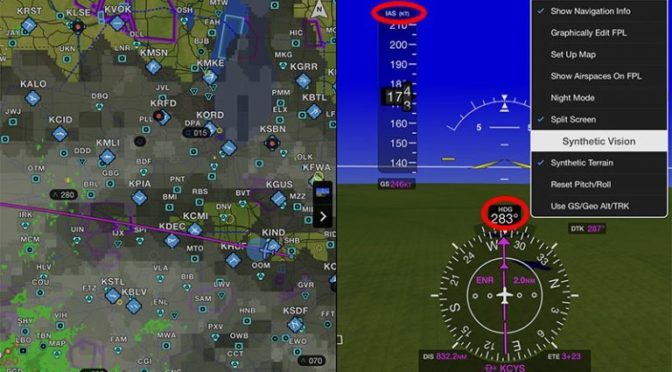Garmin Pilot has grown substantially over the years to become a worthy competitor to ForeFlight, with complete charting options, powerful weather tools, and excellent flight planning features. Over the last year, though, Garmin has focused on making their app integrate seamlessly with Garmin panel-mount avionics, particularly with their Flight Stream line of wireless connections. We recently had the chance to log about 15 hours with the latest version of this setup, and came away impressed.
We often get asked, “If I have a panel full of Garmin, does that mean I should use Garmin Pilot for my EFB app?” There’s no simple answer – remember that ForeFlight connects to Garmin avionics for flight plans and ADS-B weather, for example – but we think it’s definitely worth a serious look. Below are some examples of the deep integration possible with a Flight Stream and Garmin panel-mount avionics (in this case a Garmin GTN 750 navigator and a G600 TXi glass panel).
1. Display pressure altitude, heading and indicated airspeed. While most EFB apps offer a synthetic vision display, Garmin Pilot goes a step further when using FlightStream and a TXi panel. Instead of GPS-derived groundspeed, track, and altitude, the app will display complete panel information. Note the IAS and HDG labels in the screenshot below – if they aren’t showing up, tap the Menu button, then choose the last option. Having this information means your iPad will match your panel exactly. No more altitude showing off by 200 feet.
If you prefer steam gauges, Garmin Pilot offers that option as well:
2. View cell tops and movement with SiriusXM Weather. ADS-B weather is a fantastic tool, delivering subscription-free radar, lightning, METARs, and so much more. But SiriusXM goes even further, with additional weather products not available over ADS-B. One example that’s helpful this time of year is the storm cell layer. This shows the echo tops and direction of movement (the orange arrows below), which is helpful for determining whether that yellow radar return is just rain or something convective, and whether your course is a good one. You can even tap on the storm cell for complete details. While ForeFlight can display ADS-B weather from a Garmin panel, it cannot show SiriusXM weather like this.
3. Set FBO preference to show fuel price on airports. The Airport page is a great place to learn about your destination, and one area Garmin Pilot has been improving lately is FBO information. You can check prices for a variety of services, including fuel. One nice feature is the Preferred Fuel Provider option under the Preferences tab. If you often visit the same airport and have a preferred FBO, you can choose that one as a permanent option. Then, when you view fuel prices on the Airport page or the Map page, you’ll be viewing your preferred FBO’s price.
4. Target trend traffic. In addition to weather, ADS-B offers an increasingly valuable traffic picture. We’ve always thought Garmin does this best, with both a map layer and a dedicated traffic page. One detail that many pilots miss is that Garmin Pilot offers both Absolute vector and what they call TargetTrend. Absolute is the standard picture – where is that airplane going?
Compare that to TargetTrend, which shows your relative closure. In this case, you can see that airplane is actually moving away from you at 90 degrees. This becomes very important in the traffic pattern when two airplanes of varying performance are operating, because you can instantly see if a target is converging. It’s not always intuitive. Note that TargetTrend should be on by default; if not, tap the blue text under Motion Vector at the top left.
5. Create exceedance alerts. If you like to monitor your flying in a data-driven way, or if your company has specific SOPs, you can use Garmin’s flexible suite of alerts to keep you within limits. Go to the Settings page, then Alerts. From here you can create a wide variety of Exceedance Alerts, which include pitch/roll, speed, or engine values if your airplane is equipped with Garmin’s new EIS display. These are simple to set up, so play around with them and see if one makes sense for your flying.
Bonus tip. If you are connected to the panel via Flight Stream, Garmin now has a consolidated dashboard under the Connext page. This shows which devices are talking to your iPad and what features are available, including flight plan transfer, ADS-B, SiriusXM, and more. If you suspect something isn’t working, this should be the first place you visit.
The post 5 quick Garmin Pilot tips appeared first on iPad Pilot News.
Source: Ipad apps5 quick Garmin Pilot tips