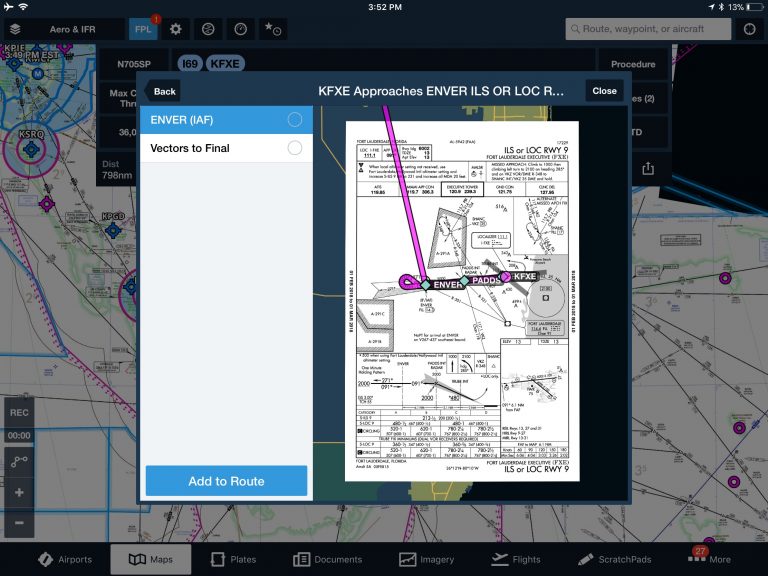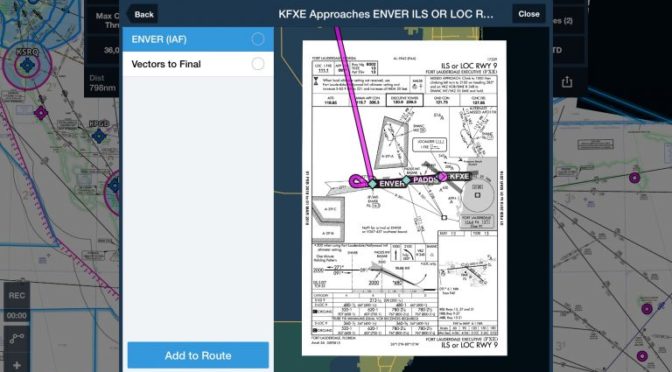Instrument flying with an iPad these days has never been more convenient. You can file IFR flight plans, view in-flight datalink radar to avoid thunderstorms, and see your real-time location right on the instrument approach chart. This only scratches the surface on what an iPad can do when flying IFR – here are 6 additional tips you can use on your next instrument flight when using the ForeFlight app.
1. Expected ATC routing notification – After filing an IFR flight plan from the Flights section of the app, you’ll receive a notification of the expected routing from ATC. Confirm the “Load to Maps” pop-up message and you’ll have the full route displayed right on the Map, eliminating any surprises when you contact Clearance Delivery after startup (this feature is now included in all ForeFlight subscription plans). You can even receive formal Pre-Departure Clearances (PDCs) at some airports if you have a Performance Plus account.
2. IFR clearance template in the Scratchpad – The scratchpad is a great place to jot down your IFR clearance, especially since you’ll already know what to expect for your routing using the first tip. Tap the “+” button in the top right corner to select the CRAFT clearance template to make it even easier to organize your notes. There are also options here for jotting down ATIS or preparing a PIREP.
3. GPS RAIM Prediction – ForeFlight’s detailed Navlog on the Flights screen provides RAIM prediction for customers on Performance Plus and Business Performance plans. Receiver autonomous integrity monitoring, or RAIM, provides a measure of GPS integrity along a planned route, and checking for possible RAIM outages is required before conducting any flight utilizing a non-WAAS GPS for navigation. RAIM prediction is supported for the continental US, Alaska, and Hawaii.
4. Runway lighting report – Head over to the Airports section of the app, type in the destination airport, and select the Runways tab. Next, select the runway for your planned instrument approach, and scroll down to the “Lighting” section. This will display a plain language description of the approach lighting for that runway, which can often be easier to interpret than the symbology used at the top of approach charts.
5. Aviation Forecast Discussion – The TAF weather forecast is confined to a fixed coded format, which allows it be quickly reviewed and decoded by pilots. The downside is that it does not provide room to display much context on what is causing the weather phenomena spelled out in the forecast. To gain some insight on this, go to the Airports page, select the Weather tab, and then Forecast Discussion. Here you can read a detailed synopsis directly from the meteorologists at the National Weather Service about the forecast conditions and reasons behind the cloud coverage, visibility and precipitation expected in the TAF.
6. Add an instrument approach procedure to your flight plan – You can quickly add all the waypoints for an instrument approach right to your active flight plan on the Maps page, just like you’ve done for years when using your panel-mount GPS. On the map screen, press the Procedure button at the top of the Route Editor, select Approach, specify the initial approach fix (IAF), and tap Add to Route. This will also display the approach chart on the map if you have a Pro Plus subscription plan.
The post Time-saving ForeFlight tools for IFR pilots appeared first on iPad Pilot News.
Source: Ipad appsTime-saving ForeFlight tools for IFR pilots