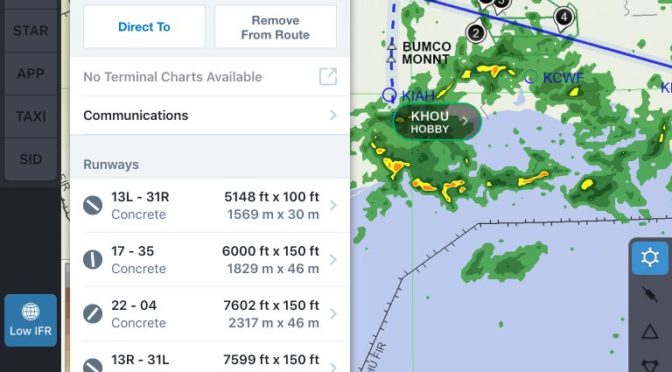Like many aspects of aviation, there are two sides to the iPad EFB equation. There are the apps general aviation pilots use, which do not require FAA approval or certification, and then there are those that airline pilots use, which are issued directly by the airline and are tightly regulated.
Most U.S. airlines today rely on Jeppesen’s FlightDeck app, which was initially launched as a digital chart viewer to organize and display Jepp charts in the cockpit. The charts were the main focus here, and the FlightDeck app didn’t include much in the way of flight planning, weather or moving map features that GA pilots had become accustomed to using in apps like ForeFlight, Garmin Pilot and FlyQ.
Up until recently, there was such a large disparity in features between these two classes of apps that we’d regularly hear from airline pilots who liked to “sneak” their personal iPhone or iPad onto the flight deck to run ForeFlight and use its more advanced features alongside the company-issued Jeppesen app.

Fortunately, the gap in features is beginning to shrink, thanks to the partnership between ForeFlight and Jeppesen that was established back in 2017. In simplified terms, Jeppesen’s focus would be on supplying high-quality data to ForeFlight, in the form of worldwide terminal procedures and data-driven maps, and in return, ForeFlight would help Jeppesen build up its pro-level FlightDeck application with more capable flight planning and moving map features.
This first real benefit of this collaboration appeared shortly after the partnership was announced in the summer of 2017, when ForeFlight added the ability to view Jeppesen charts right in the ForeFlight app. And now with the recent release of FlightDeck X 4.0, airline pilots can now benefit from a much-improved app from Jeppesen, thanks to ForeFlight’s input.
Here’s a quick rundown of what’s new in the latest release of Jeppesen FlightDeck, giving an inside look at the app today’s pro pilots are using.
New Interface
While the latest version of FlightDeck retains a somewhat similar layout as previous versions, pilots familiar with ForeFlight will instantly recognize the influence in the app. The design and layout feel much more polished, and the app’s buttons and controls are much more intuitive to use. There’s a redesigned Toolbar at the top of the screen, that provides quick access to Flights, Route Info, Publications, GPS Status and Settings.

The updated Flight Drawer is much easier to use now, and is the place to add departure and destination airports, routing and SIDs/STARs. You can save routes, or share them wirelessly to another nearby iPad.

You can tap a route token (the small blue circles with waypoint IDs) to display more info about it or add or remove it from your route. You can also drag and drop the location of the token in the route string to edit your route, just like in ForeFlight. If there is an error associated with a route object, FliteDeck Pro X displays the route token in amber. This color-coding enables you to quickly identify specific errors and identify when there may be more than one error in the route string.
Airport Info and Weather
The new Info/Wx button provides you with easy access to airport information. In addition to displaying general airport info, tapping the Info/Wx button provides you with the ability to:
- Display METAR and TAF for the selected airport.
- Add or Remove the airport to your route.
- Navigate away from your current view to the airport diagram.
- Display more airport information, including communication, company notes, and NOTAMs specific to the selected airport.
- Access more runway information, such as heading, displaced threshold, lighting, and TDZ elevation.
- View Jeppesen Chart Change Notices which highlight significant changes affecting charts at the selected airport.

When there is at least one NOTAM associated with a chart, FliteDeck Pro X displays a NOTAMs button at the bottom of the chart display. The number of NOTAMs associated with the chart is indicated on the button.

Enhanced SID and STAR Selection
FlightDeck Pro X provides a more streamlined interaction for selecting SID and STAR procedures from the Flight Drawer. Now, for example, when issued a runway change, instead of cycling through procedure, transition, and runway popovers, you just need to tap the SID or STAR button from Flights and make the necessary changes.

Enhanced Enroute Weather
While the FlightDeck app does not provide support for in-flight ADS-B or SiriusXM weather, the pre-flight weather imagery on the moving map is much easier to use and is more responsive. The weather data is sourced from the Weather Company, and offers Radar, Icing, Turbulence, Echo Tops, Winds/Temps Aloft and Lightning layers. New controls were added to the bottom of the screen to replay radar imagery, or change altitudes and forecast times for the other weather layers.

Improved Data Updates
Data updates are now performed concurrently – minimizing the required time for data updates. No more waiting for Enroute, Terminal Charts, and Manuals to update one at a time. You can also now navigate away from the Updates screen while performing a data update, and the update process will continue in the background. When you navigate away from the Updates screen while performing an update, FliteDeck Pro X displays the update progress from the Settings button.
We’ve talked to several airline pilots who have been using the new app for a few weeks now, and they really like the direction the app is moving. The collaboration between ForeFlight and Jeppesen is a win-win for pilots of all levels, providing iPad pilots to experience the best of both worlds, whether they’re flying a Cessna or a Boeing
The post A look inside the new Jeppesen FlightDeck Pro X app appeared first on iPad Pilot News.
Source: Ipad appsA look inside the new Jeppesen FlightDeck Pro X app