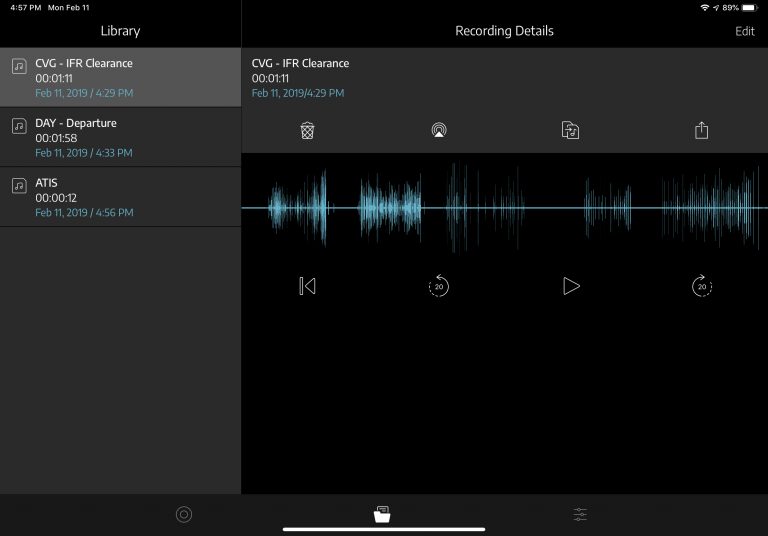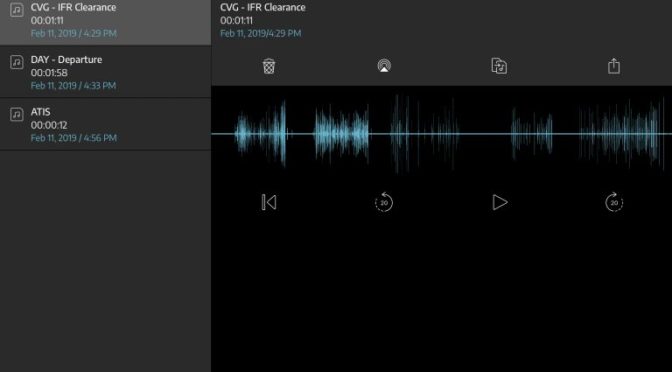Everything is connected these days, from home automation and security systems to cars and video cameras, allowing you to monitor and control these devices remotely with a mobile app on an iPhone or iPad. Connected systems are becoming more and more common in aviation too, providing the ability to transfer flight plans, GPS, weather and more between your iPad and the avionics in the instrument panel.
This technology has also made its way into aviation headsets, and Lightspeed’s FlightLink app allows you to wirelessly record in-flight audio, take notes and customize headset settings. The latest version adds several new features and an improved interface that is optimized for all the latest iPhone and iPad models. Here’s how it works.
Getting started with FlightLink
The FlightLink app is completely free and is compatible with all Lightspeed headsets manufactured since 2012, including the Zulu 2 and 3, Sierra, Tango, and PFX. Before getting started, you’ll want to open up your headset’s battery cover, remove the batteries and turn on switch #6, which enables FlightLink compatibility.
Next, power on the headset and pair it wirelessly to your iPad or iPhone using Bluetooth.
Recording Audio and Notes
After connecting your Lightspeed headset to the app, you now have the ability to wirelessly record all activity over the intercom, including inbound and outbound transmissions, and in-cabin conversation. Simply press the large silver Record button located on the left side of the screen, and the app will begin recording audio. Once the recording starts, you’ll see a waveform display on the left side of the screen showing the last 2 minutes of audio recording. You can tap anywhere in this range and instantly play back that audio, which is perfect for those times you need to double check a clearance.
While you can only do an instant replay of the last two minutes of recorded audio, there are no limits to the total amount of audio you can record. This makes it especially useful in the flight training environment, as it allows you to create a permanent archive of all flight communications for postflight briefing and training. After stopping a recording, the Library section of the app allows you to replay it, edit the name and share the audio file. It includes all the standard sharing methods, including email and AirDrop, and also allows you to save the M4A audio file to the iOS Files app.
The FlightLink app also includes an interactive notepad, allowing you to take notes alongside the audio recording. You can use your finger, stylus, or the advanced features of the Apple Pencil 2, like the double-tap gesture to switch between writing modes.
FlightLink supports all the iOS multitasking modes too, including split-screen and slideover views, allowing you to use the app alongside your favorite EFB app.
Advanced PFX Controls
The FlightLink app brings additional functionality when paired with the Lightspeed PFX app, including a variety of personal preference features:
- Customize audio settings for different aircraft or users
- Fine tune audio response for maximum voice clarity and music fidelity
- Use the Voice Clarity option to boost frequencies common in human speech without impacting the quality of music from auxiliary devices
- View remaining battery life with the battery level indicator
- Enable/disable audible low battery alert
- Choose Auto Shutoff delay intervals
- Save custom settings in up to three personal profiles
The FlightLink app is available free as a free download in the app store. Learn more about Lightspeed’s advanced headsets here.
The post Lightspeed releases new FlightLink headset companion app appeared first on iPad Pilot News.
Source: Ipad appsLightspeed releases new FlightLink headset companion app