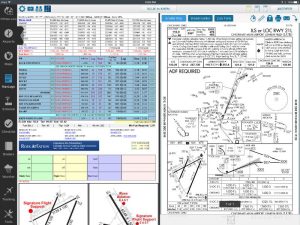Fltplan.com has been a popular flight planning website for over a decade, and their Fltplan Go app has steadily added features to become a capable in-flight companion. Beyond the basics of moving maps and weather reports, there are quite a few features that make the app more powerful and easier to use. Here are five of our favorites.
Split screen NavLog. The NavLog is one of the best features in Fltplan Go (and has been since the early days of Fltplan.com). It’s a simple thing, but this one page has all the critical information for a flight, from route to fuel burn to airport diagrams. The app offers a customizable split screen view that takes NavLogs to the next level. Go to the NavLogs page, then tap the second button from the left at the top of the screen to set up split screen mode. It’s a great way to view approach charts, airport weather or your scratchpad right next to your NavLog. We particularly like this feature for briefing an approach to a new airport.
Procedure preview. If you’re flying into a busy airport with multiple instrument arrivals, it can be hard to predict which arrival you might get. Fltplan Go’s Procedure tool makes it fast and easy to visualize this, without searching through pages and pages of STARs. From the Maps page, tap Edit at the top of the screen, enter a route, and tap Procedures on the right side. You’ll see a graphical presentation of all the arrivals. Tap on the one you want and you can instantly add it to your route.
Binders help organize all kinds of files. Binders are an underused tool in our opinion. They’re commonly thought of as a way to organize approach plates, but in Fltplan Go they can do much more. Go to the Binders page, then tap Add at the top right corner to place NavLogs, airport diagrams, weather briefs, and scratchpads into the current binder. The best way to use this feature is to create a new binder for each trip, and add every important document
Check downloaded files. There are dozens of chart databases available for download in the app, from VFR sectionals and TACs to approach plates and planning charts. There are so many, in fact, that it’s easy to lose track of what’s saved for offline use and what isn’t. Fltplan Go has a handy tool that shows very clearly what you’ve downloaded. Go to the Downloads page, then tap Downloaded Files at the top left corner. You’ll see what is downloaded and current, what is downloaded and expired, what hasn’t been downloaded, and much more. Make this page a part of your preflight flow. Here’s a bonus tip too: go to the Maps page, tap on the Map Options menu at the top left, then tap on “Downloaded Maps Only.” This will simulate being in the airplane (without an internet connection), so if you don’t see charts, you didn’t download all the charts.
Runway wind calculator. Calculating headwind/tailwind and crosswind component is important for all pilots, from students to professional jet pilots. Fltplan Go has a handy too that makes this calculation simple: go to Tools, then Airport Winds. Pick an airport, then enter the current wind (including gusts) to see a readout of key information. You can even set up customized alerts based on your airplane or experience by tapping the Prefs button at the top right.
Source: Ipad apps5 Fltplan Go tips beyond the basics