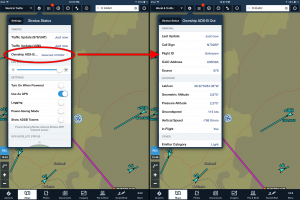ADS-B Out installations have really started to take off in 2016. Newly-certified avionics from Garmin and Appareo, lower prices from L-3 and the promise of an FAA rebate this fall mean more pilots are flying with ADS-B Out than ever before. While the 2020 mandate is looming, thousands of pilots are making the move in order to get a complete traffic picture on their favorite EFB app.
While ADS-B Out avionics are pretty simple to operate (they’re basically just upgraded transponders), it is important to ensure your system is working properly. Simply choosing the wrong setting during installation can lead to significant errors, and we’ve heard a number of stories where this has happened. Fortunately, it’s free and easy to check.
ForeFlight and Stratus
For pilots flying with ForeFlight and a Stratus portable ADS-B receiver, the easiest way to verify the performance of your ADS-B system is by using the Stratus Status menu. As you fly along, Stratus is listening for all kinds of ADS-B transmissions, including your own. So when your ADS-B Out transponder sends out a message, Stratus is one of the first to hear it. ForeFlight packages this information together and displays it right in the app.
Go to the Maps page in ForeFlight, then tap the gear symbol at the top left. At the bottom of that pop-up menu, you can select Stratus, then scroll down and tap on Ownship ADS-B Out. This screen will show you all kinds of information, from your tail number and pressure altitude to lat/lon and emitter category. In general, green means good here. If in doubt about something you see, take a screenshot and email it to your avionics technician. We know a few avionics shops who use this exact setup on post-installation flights to make sure everything is set up properly before returning the airplane to service. It’s a great diagnostic tool.
Public ADS-B Performance Report
A more formal way to verify your ADS-B Out avionics are working properly is to request a checkup from the FAA, officially called a Public ADS-B Performance Report. The ADS-B network is constantly listening to ADS-B Out transmissions and monitoring performance. While this is typically used by Air Traffic Control, you can get a copy of this data for your aircraft, and it’s completely free.
This report used to require sending an email to an obscure address, but recently the FAA launched a new web page that makes it much easier. After a flight (in ADS-B coverage), go online and fill in a few fields specifying what kind of equipment you have on board. Within about 10 minutes, you’ll receive an email report with all kinds of details about your ADS-B transmitter, GPS source and configuration. Some of this will be incomprehensible to anyone other than an avionics technician, but potential trouble spots are highlighted in red. For a complete glossary of terms, read the FAA’s PAPR User Guide.
Reporting ADS-B Errors
Both of these methods are great for checking the status of your ADS-B system. But what if you suspect a problem with the FAA’s network of ADS-B ground stations? We experienced this on a flight in an ADS-B Out equipped airplane last year. We saw a ghost target (that is, an airplane 100 feet below us, traveling at our same speed and altitude) for over 100 miles. While ghosting can occasionally happen if you aren’t ADS-B Out equipped, it should not happen if you are and it should not happen for more than 100 miles.
In this case, we suspected something was wrong so we contacted the FAA. They replied within a day, explaining that they found a bug that caused a ground station to send incorrect and/or duplicate traffic information. The problem was quickly fixed. To make your own report, visit the FAA’s ADS-B website and click on the Email us link under “ADS-B/TIS-B/FIS-B Problem Report.” The more detail you have, the easier it is for them to diagnose a potential problem.
For more information about ADS-B traffic and what it looks like on your iPad, check out our video tip below:
Source: Ipad apps3 tips for checking ADS-B Out performance