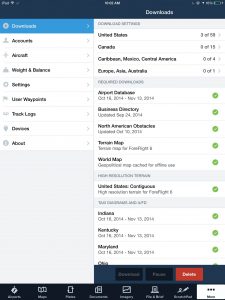Having up-to-date charts on your iPad is easy in today’s aviation apps, but there’s a trap if you’re not careful. Because there is no internet connection in the airplane, you must download the chart databases before you go flying. This is not always as obvious as you might think.
We’ll use ForeFlight for our example. While on the ground (and connected to the internet), you can view every possible chart simply by tapping the Maps tab and panning around the US. The app will automatically download the required charts on the fly, but the app is only downloading these charts temporarily. Just because you see a chart does NOT mean it will be available offline.
To properly download your charts for offline viewing in ForeFlight:
- With ForeFlight open, go to the Downloads section
- Tap coverage area button at the top (e.g., United States)
- Select which types of charts you want (sectionals, approach plates, etc.)
- Select which states you want (states with a check will be downloaded)
- Tap the Downloads arrow at the top left of this screen to go back to the Downloads page (you’ll see all the charts that are set to be downloaded)
- Tap the green Download button at the bottom
That’s it–from here, ForeFlight will automatically download and update all the selected charts on its own. This can take up to an hour depending on how many charts are downloading and how fast your internet connection is (WiFi is definitely recommended).
ForeFlight includes a helpful feature to warn you when you’re viewing a chart that has not been downloaded. On the Maps page, you’ll see a blue warning box, indicating the chart will not be accessible without an internet connection. If you see this message you need to go back to the downloads section and verify the appropriate state and chart type is selected for download.
Another way to download charts in preparation for a trip is to use ForeFlight’s Pack feature. After entering your flight plan in the route editor, Pack will analyze your trip and automatically select the necessary charts to download. To access this feature tap the small suitcase icon in the lower right section of the route editor box. A small window will appear showing what charts still need to be downloaded — simply press the Pack button in the lower right here and ForeFlight will take care of the rest. This is also a great way to verify that all your charts are dowloaded before takeoff. Read more on how to use Pack here.
If you want to perform one last check that your charts are downloaded, turn on Airplane Mode (which disables your internet connection) and check to see if the charts are still there.
Source: Ipad appsiPad preflight tip: verify your charts are downloaded