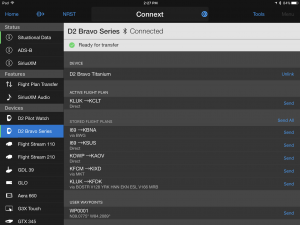Garmin is in a unique position these days as one of the few EFB app developers that offers a comprehensive line of aviation-specific hardware to complement and improve the in-app experience. These products range from small bluetooth GPS receivers, to portable ADS-B receivers, and then advance all the way up to panel-mount avionics and certified flight decks found in new piston airplanes and jets.
 Garmin refers to the app/hardware ecosystem as Connext, and the platform continues to grow at an impressive pace. The latest update to the Garmin Pilot app enables a wireless link from the Garmin smartwatches to the app. This allows pilots flying with the either the D2 Bravo or new D2 Bravo Titanium to perform routine tasks like transfer flight plans from one device to another. Let’s take a look at how this all works, along with a few other new features added to the Garmin Pilot 8.3 app update.
Garmin refers to the app/hardware ecosystem as Connext, and the platform continues to grow at an impressive pace. The latest update to the Garmin Pilot app enables a wireless link from the Garmin smartwatches to the app. This allows pilots flying with the either the D2 Bravo or new D2 Bravo Titanium to perform routine tasks like transfer flight plans from one device to another. Let’s take a look at how this all works, along with a few other new features added to the Garmin Pilot 8.3 app update.
Connecting the D2 Bravo to Garmin Pilot
Because it was built specifically for the needs of pilots, the D2 Bravo doesn’t need to be tethered to a phone or iPad in the airplane to provide full navigation and flight performance data, making it an excellent backup navigation tool. For everyday use on the ground though, you’ll want to pair it up to your iPhone or Android device to deliver internet connectivity to the watch, along with the full array of smartwatch features (just like with the Apple Watch).
To take advantage of the latest aviation features you’ll first need to make sure your watch is running the latest software version: v3.4 for the D2 Bravo or v2.4 for the D2 Bravo Titanium. The easiest way to perform the update is to connect your watch via USB to a computer and use the Garmin Express update program.
Once your watch is up to date, download the Garmin Connect app to your iPhone (Android version here). There are a couple key things to remember–the Garmin Connect app is a completely separate app from the Garmin Pilot app, and is only built for phones and not iPads/tablets (again just like the Apple Watch concept). So if you’re on your iPad and searching the app store, make sure to change the filter at the top left of the screen to display “iPhone-only” apps in the results.
Next follow these steps to pair the D2 Bravo to your phone or iPad:
- Turn on Bluetooth on the D2:–hold UP button on the D2 for a few seconds, go to Settings->Bluetooth, and turn on Bluetooth
- Enable Pairing on the D2–while in the D2 Bluetooth settings, select the option to “Pair Mobile Device”
- Turn on Bluetooth on your phone–go to your phone’s Settings app and turn on Bluetooth. The important takeaway here is that you cannot pair the watch like you normally would in the Bluetooth settings page. Rather it’s done directly in the Garmin Connect app.
- Pair with Garmin Connect app–open the Garmin Connect app on your device and follow the prompts to connect your D2 Bravo or D2 Bravo Titanium.
 Once paired, you’ll then need to download the free PilotSync app from the Garmin Connect IQ store. You can access this store from the “More” tab in the Garmin Connect app. The Connect IQ store is also the place to go to download new watch faces and third-party widgets to customize your D2 Bravo watch.
Once paired, you’ll then need to download the free PilotSync app from the Garmin Connect IQ store. You can access this store from the “More” tab in the Garmin Connect app. The Connect IQ store is also the place to go to download new watch faces and third-party widgets to customize your D2 Bravo watch.
Now launch the Garmin Pilot app (version 8.3 or newer), tap the Home button in the upper left corner, and select Connext from the menu. Choose D2 Bravo Series from the menu, and press the “Setup D2 Bravo Watch” button at the top of the screen. The system will automatically sync your watch data with the Garmin Connect app and return you to the Garmin Pilot Connext status screen.
Here you can use the Send button next to any stored flight plan on this page to send it to your watch. You can also use the blue Connext circle button located at the top center of the Garmin Pilot app to initiate the transfer. To accept and save it on your watch, press the Start/Stop button, and scroll down to the Pilot Sync app.
This may sound like a lot of steps, but most of it is just initial setup to get the software up to date and devices synced. Once everything is initialized, the flight plan transfer takes just a few taps. Here’s a helpful video from Garmin to show it in action:
What else is new in Garmin Pilot 8.3
This latest version of Garmin Pilot also includes several other enhancements in addition to the new D2 Bravo flight plan transfer feature:
- PIREP Filters–the PIREP overlay on the maps screen now allows you to filter the reports shown on the screen based on the time and altitude of the report. You’ll find new slider controls at the bottom right of the screen to filter the age from 15 minutes old up to 6 hours, or to only show PIREPS from a limited altitude range.
- Keyboard enhancements–to help with entering alphanumeric airports in your flight plan, Garmin added a custom keyboard display with numbers at the top and a custom key at the far right. This custom key defaults to the @ symbol, but you can specify it to be any character or symbol from the main Settings screen.
- Custom binder improvements–a new option allows you to enter ALL charts for a specific airport to a custom binder with one tap.
- Automatic Night Mode–the app will automatically transition between day and night mode based on local sunset and sunrise. This is off by default, but can be enabled in the General section of the Map settings.
- Canada Flight Supplement–for pilots flying in Canada, the Canada Flight Supplement is now available to view from the airport page.
Garmin Pilot is available as a free download in the Apple app store and includes a 30-day free trial and you can learn more about the various subscription options here.
The Garmin D2 Bravo Titanium aviation smartwatch is in stock now and available for $899.
Source: Ipad appsGarmin Pilot app adds support for D2 Bravo watches