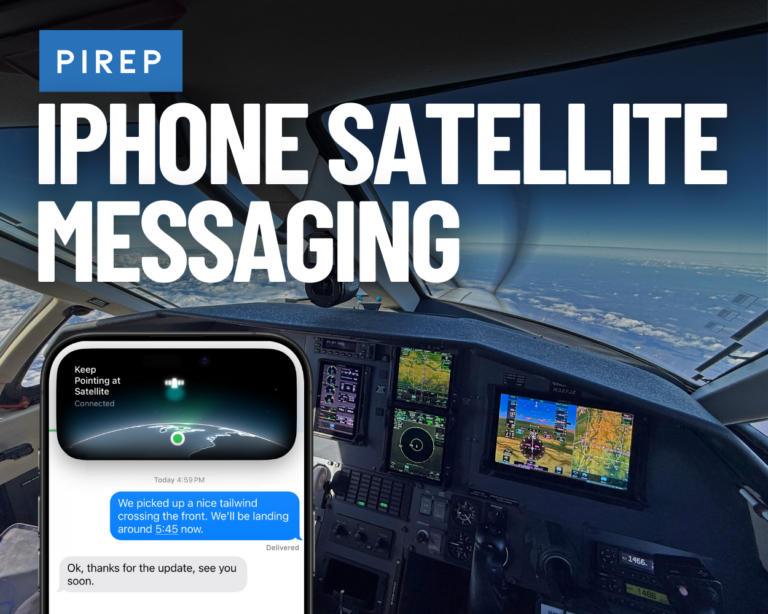PIREP: Flying with iPhone Satellite Messaging
iPad Pilot News
 Every ten years, a new disruptive technology hits the market that fundamentally changes how we operate small airplanes. In the 2000s, GPS changed the way we navigated. In the 2010s, the iPad and ADS-B datalink technology revolutionized how pilots accessed flight support information in the cockpit. And thanks to recent developments, the 2020s will be known as the decade of satellite connectivity.
Every ten years, a new disruptive technology hits the market that fundamentally changes how we operate small airplanes. In the 2000s, GPS changed the way we navigated. In the 2010s, the iPad and ADS-B datalink technology revolutionized how pilots accessed flight support information in the cockpit. And thanks to recent developments, the 2020s will be known as the decade of satellite connectivity.
While satellite communication capabilities have existed for decades, the expense and hardware limitations have kept them out of reach for most GA pilots. Things are changing quickly, though. Companies like Apple, Garmin, and Starlink have developed new portable satellite receivers that make in-flight communication and broadband internet available for pilots at an affordable price.
Over the past month, we’ve been flying with Starlink Mini, the iPhone 16, and Garmin’s new inReach Messenger Plus to learn about the capabilities and limitations of each. It’s eye-opening the first time you use iMessage at 10,000 feet to send flight updates to your family on the ground or view a live HD weather airport camera on your iPad while setting up for an IFR approach.
In this first article, we’ll show how pilots can use Apple’s new feature to send and receive text messages via satellite in flight. Subsequent articles will review our experience flying with Starlink Mini and Garmin InReach Plus.
What is Apple Satellite Messaging
 Apple launched its first satellite communication feature two years ago alongside the launch of the iPhone 14. They seamlessly integrated a satellite antenna into the phone, allowing users to send messages via satellite to first responders when out of cell coverage in distress or emergency situations.
Apple launched its first satellite communication feature two years ago alongside the launch of the iPhone 14. They seamlessly integrated a satellite antenna into the phone, allowing users to send messages via satellite to first responders when out of cell coverage in distress or emergency situations.
Then, with the recent release of iOS 18, Apple expanded the service and enabled users with an iPhone 14 or newer to send an iMessage or SMS text for any purpose when out of cell coverage. Best of all, the service is completely free to use and requires no additional subscription from Apple.
Most of Apple’s marketing shows people using this when hiking or camping in the wilderness to stay in touch with friends and family. But if it works on top of a mountain in the middle of Colorado, it should work for a pilot flying a Cessna 182 at 10,000′ over Ohio, right? The short answer is yes, but there are some limitations to be aware of.
Sending and receiving messages in-flight
First, you must have an iPhone 14, 15, or 16 (either a regular or Pro model) and have the latest version of iOS 18 installed. Next, you must be completely out of cell coverage and see the SOS label at the top of your iPhone’s cell status indicator. Then, you must establish a connection with your phone to the nearest satellite, which can take a few minutes. There are several ways to do this, but the most reliable method we’ve found is to swipe down from the top right to access the control center, tap the 3rd button on the far right side that looks like an antenna, and select the Satellite option from the bottom of the list.
This will display all of the iOS 18 satellite communication features, including Messages, Find My Device, Roadside Assistance, and Emergency SOS. Tap the “Use Messages Via Satellite” option, and you’ll see instructions on the screen to orient your iPhone towards the nearest satellite. This step can take some trial and error, as you’ll have to hold your phone upright, follow the onscreen alignment instructions, and move it around the cockpit until you see the “Connected” status.
Here’s a screen recording of what that looks like as we established a connection flying a Cessna 182 at 9,000′ over North Carolina:
Once connected, tap the top Messages option to start sending messages. There’s a noticeable delay when using this feature compared to when connected via Wi-Fi or a cell tower. In ideal conditions, with a direct view of the sky and horizon, a message might take 30 seconds to send a message. When you connect and start accepting messages via satellite, you’ll soon receive any SMS message sent from your emergency contact or members of your Family Sharing group. After that, you’ll receive messages that anyone sends while you remain in “Connected” status. If you turn your screen off for an extended period or move your phone out or reception range for a minute or two, you’ll have to start the connection process over again.
As an alternative to starting the connection via the control center, you can also go right to the Messages app when out of cell coverage to begin the connection. If everything works correctly, you’ll see a message at the top of the screen asking if you want to connect to a satellite. This pop-up didn’t reliably show for us every time, so we found using the Satellite shortcut in the Control Center to be a better option.
Service Limitations
Apple uses the Globalstar network for satellite communications, which has some limitations over other satellite networks. The relatively limited number of satellites and high altitude orbit mean bandwidth is limited, and latency is high. In our experience using this in GA airplanes at around 10,000′ MSL, we would only see one or two satellites within reception range. This means that if a satellite is not directly in front or to the left of your current position, you may be directed to move your phone across the passenger seat to hold it near the right-side window, which is less than convenient.
 We found the system works especially well in a Cirrus thanks to the composite, low-wing design, and large windows. Moving to a Cessna 182 provided a few more challenges, as the high metal wings tended to block satellite reception and required more attention to where you held the iPhone to establish a connection. The most significant restriction comes when flying a turboprop or light jet, which can lead to no reception if the only satellite is to the rear of your present position and blocked by the cabin.
We found the system works especially well in a Cirrus thanks to the composite, low-wing design, and large windows. Moving to a Cessna 182 provided a few more challenges, as the high metal wings tended to block satellite reception and required more attention to where you held the iPhone to establish a connection. The most significant restriction comes when flying a turboprop or light jet, which can lead to no reception if the only satellite is to the rear of your present position and blocked by the cabin.
We also had difficulty establishing a satellite connection when flying toward the East Coast. For example, on two separate flights, one within 100 miles of Boston in the northeast and another within 100 miles of Charleston in the southeast, we could not connect to a satellite. We can only speculate that this is because the satellites are positioned over the mainland, and the rear half of the airplane blocked reception.
You can only send basic text messages, and some iMessage features aren’t supported when using a satellite connection. You can’t send or receive photos or videos, audio messages, stickers, or messages in a group message. If you can’t send an iMessage via satellite—for example, if the person you are trying to text has an iPhone that doesn’t have iOS 18 or has a non-Apple device—the message will still go through as a traditional SMS message (green bubble).
Lastly, you must be 100% out of cell coverage before the satellite feature becomes available. We found several occasions when we flew over a city at typical GA cruise altitudes, and the iPhone still had one bar of coverage. This one bar didn’t provide any helpful data connection in flight from the ground and simultaneously disabled the satellite feature. And no, putting the iPhone in Airplane Mode won’t work, as this also disables the satellite feature.
Despite these limitations, Apple’s satellite messaging capability is an excellent new feature for pilots. It’s the right price (free) if you have an iPhone 14 or newer, and it works more often than not. It provides just enough connectivity to stay in contact with friends and family on the ground without becoming a distraction. This is likely just the beginning of what Apple plans to do with its satellite connectivity plans, and we’d bet there will be more to come soon.
The post PIREP: Flying with iPhone Satellite Messaging first appeared on iPad Pilot News.
The post PIREP: Flying with iPhone Satellite Messaging appeared first on iPad Pilot News.
Source: Ipad appsPIREP: Flying with iPhone Satellite Messaging