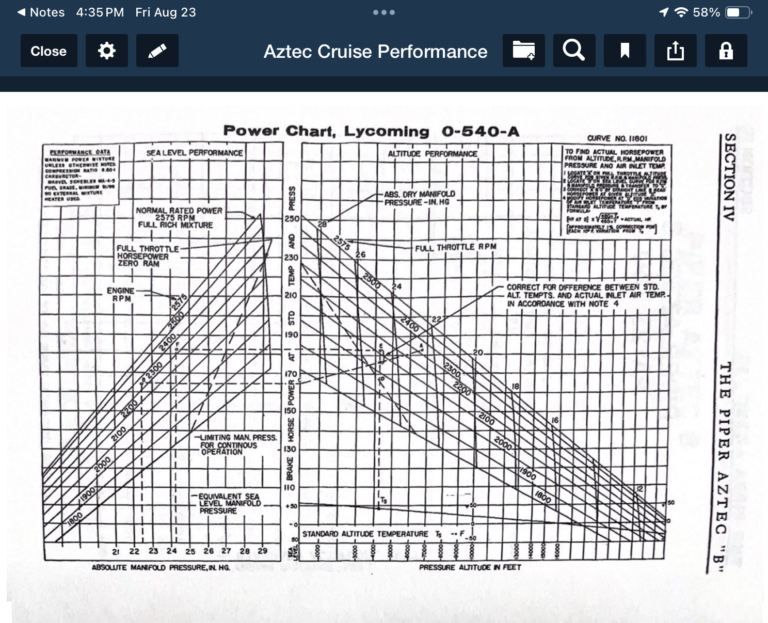How to scan aviation manuals into your favorite EFB app
iPad Pilot News
It’s common for pilots to go completely paperless in the cockpit, which requires scanning some paper documents first. Fortunately, Apple includes some hidden capabilities in the Notes app, including a powerful scanner utility.
This can scan any physical document or receipt and save or share it using the traditional iOS methods. The scanned images can even be sent to apps that support document viewing, like ForeFlight or FltPlan Go. Here’s how to do it:
1. Open the Notes app (installed by default on all iOS devices—look for the notepad icon)
2. Tap the writing icon in the upper right corner to make a new note
3. Tap either the camera icon and select the Scan Documents option
SHORTCUT: You can also tap and hold on the Notes app icon from the home screen; this will bring up a quick-access menu and one of the options includes Scan Documents. This eliminates the need to open the app and create a new document.
4. The camera will activate, allowing you to take a snapshot of the document. By default, it will be in Auto mode, which automatically scans the document when it senses the document is still on the screen. We’ve found that the manual mode is easier to use since it gives you more time to square up the document before taking the picture. Use the button with three circles to choose color, grayscale or black and white.
5. Line up the outlined box with your document, and press the white circle camera button to take the picture.
6. Adjust the edges using the small corner buttons around the document to refine the edges of the scan.
7. Press the Keep Scan button in the bottom right corner. If you’d like to add more pages to the document (to create a multipage PDF for example), scan additional pages using the same steps listed above. When finished, press the Save button in the lower right corner.
8. The scanned document will now be saved in the new note, and you can use the share button in the upper right corner to create a PDF, share it or send it to another app. Select your aviation app’s icon from the options displayed (ForeFlight, Garmin Pilot, FltPlan Go. etc.) to send it right to the Documents section of the respective app, where it’ll be stored with your other aviation resources.
If you don’t see your app at first, scroll all the way to the right and tap the More button to view the full list of compatible apps installed on your iPad.
Your iPad will automatically switch to the selected app, where you’ll see the scanned document has been saved for offline reference:
We’ve used the Notes scanner for all kinds of things: checklists, pilot’s operating handbook pages, avionics supplements, non-aviation maps, insurance information, fly-in procedures, and even restaurant menus. Once you get the hang of it, the process is fast and reliable—and the document will be easily accessible in your favorite app so it’s easy to find.
The post How to scan aviation manuals into your favorite EFB app first appeared on iPad Pilot News.
The post How to scan aviation manuals into your favorite EFB app appeared first on iPad Pilot News.
Source: Ipad appsHow to scan aviation manuals into your favorite EFB app