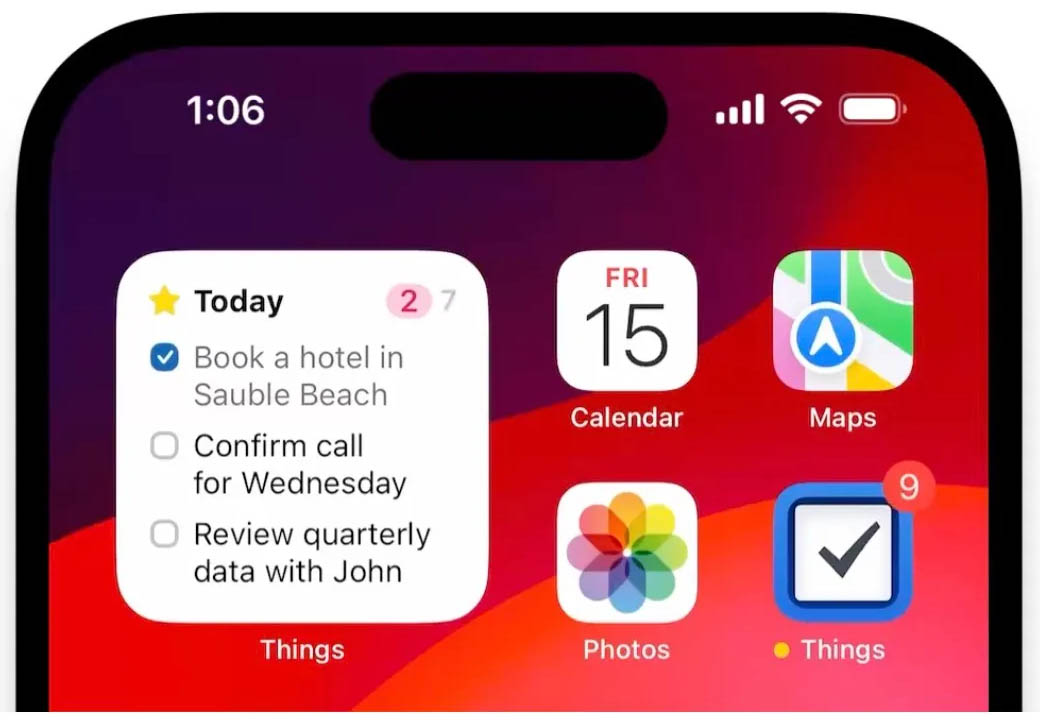Pilot’s Guide to iOS 17 and iPadOS 17
iPad Pilot News
 Last week, Apple held its annual September media event and debuted the new iPhone 15, Apple Watch Series 9 and Apple Watch Ultra 2. The feature that attracted the most attention was the change from Apple’s proprietary Lightning port to the standard USB-C type on iPhone 15, a welcome change for anyone who carries a bag full of chargers when traveling.
Last week, Apple held its annual September media event and debuted the new iPhone 15, Apple Watch Series 9 and Apple Watch Ultra 2. The feature that attracted the most attention was the change from Apple’s proprietary Lightning port to the standard USB-C type on iPhone 15, a welcome change for anyone who carries a bag full of chargers when traveling.
Beyond the USB-C update, most of the hardware and software updates were relatively minor, mostly design or performance improvements to existing features. The iPhone 15 won’t start shipping until later this week, but pilots can now download and install the free iOS 17 and iPadOS 17 update on existing iPhones and iPads starting today.
With that in mind, here’s a look at iOS and iPadOS 17, including an overview of device compatibility, update considerations, and how to use a few of the new features.
Should I update to iOS 17?
Pilots should always be cautious about updating to a brand new version of iOS right when it is released, due to the importance of aviation apps to our flying. While Apple and app developers test the software extensively months in advance, all new operating systems have undiscovered bugs that may cause unexpected device or app issues.
So it’s important to check for guidance from your aviation app developer and GPS/ADS-B receiver manufacturer to see what they say. To help with this task we offer the iOS Green Light Program, which serves as your one-stop shop to determine if your favorite EFB app or accessory is compatible with the latest iOS release from Apple. We keep in touch with all the major app and accessory manufacturers to get their recommendations on whether or not to update, based on their extensive testing with each iOS release. The iOS Green Light page is updated regularly, so check back often to see when you’re ok to update.
Compatible devices
iOS 17 is compatible with the following devices:
- iPhone 15 (all), iPhone 14 (all), iPhone 13 (all), iPhone 12 (all), iPhone 11 (all), iPhone XS, iPhone XS Max, iPhone XR, iPhone SE (2nd gen or later)
iPadOS 17 is compatible with the following devices:
- iPad Pro (2nd gen or later), iPad Air (3rd gen or later), iPad (6th gen or later), iPad Mini (5th gen or later)
How to update
When you decide you’re ready to update, the first thing to do is back up your device to iCloud or a computer by following these instructions. Next, make sure your device’s battery is charged and you are connected to the internet via Wi-Fi, and go to Settings > General > Software update, and tap the Download and Install button.
You’ll find that this update installs pretty quickly, thanks in part to the smaller file size of the download. This is good news, too, for those that don’t have much free space on their iPhone, eliminating the need to temporarily delete apps or aviation chart databases to make room for the update.
What’s new in iOS 17 for iPhone
Apple split the iPad and iPhone operating systems several years ago when it began developing features specifically for the iPhone’s smaller screen, and more powerful productivity features designed for the iPad’s larger screen. This split is most evident this time of year when the major OS updates are released. With that in mind, let’s first look at some of the new features available exclusively for iPhone.
Full-screen StandBy mode
The new StandBy mode turns your iPhone into a smart display when mounted horizontally and connected to a charging source, like a MagSafe or Qi wireless charging stand. It provides large, at-a-glance info, that can be customized using app widgets. Here’s an example from the latest Flighty app update, showing a large clock and airline flight status.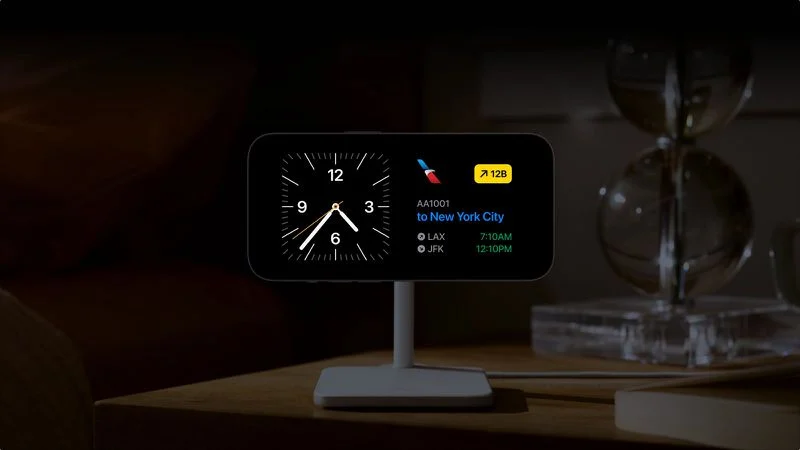
Roadside Assistance via Satellite
For iPhone 14 and 15 users, Apple had a new Roadside Assistance service when out of cellular coverage. This allows you use the AAA Roadside Assistance service using the built-in satellite connectivity to request help. Simply start a new message to the recipient, “Roadside” and follow the onscreen prompts.
Find your AppleTV remote with iPhone
The AppleTV set-top box provides convenient access to streaming smart TV content and apps for display on the big screen at home. It includes a high-tech remote with voice search capabilities, but as many have learned the hard way, it can easily be misplaced thanks to its thin design. Fortunately Apple offers a new solution, enabling the “Find-My” experience for this remote. After updating your AppleTV to tvOS 17, you’ll see a new “Find” button in the Remote app on your iPhone, which will help you pinpoint the lost remote (requires 2021 or newer AppleTV 4K model and 2nd-gen Siri remote or newer).
What’s new in iPadOS 17 for iPad
Apple introduced several new features just for iPad in this release, while also bringing the customizable lock screen to the iPad, based on the same feature designed just for iPhone last year in iOS 16.
Customizable lock screen
The first thing you’ll notice after updating is the ability to customize the lock screen on iPad with new motion wallpapers, custom fonts/colors and interactive widgets. Just like with iPhone, you can create a variety of custom screens and quick switch between them. Learn more about how to set these up here.
Live Activities
We’ve been using Live Activities for the past year on iPhone and it’s a great feature for viewing real-time updates from apps on the lock screen of your device. This feature is now available for iPad, allowing you to stay up with sports scores, flight status, delivery status and more right from the lock screen. Here’s an example from the Sports Alerts app:
Health App
There’s a new dedicated Health app available for iPad, that displays all of you key metrics on a large dashboard:
What else is new for both iPhone and iPad
Here are a few additional features we found interesting, available in the latest release for both iPhone and iPad.
Interactive Widgets
Apple has been continuously updating the utility of home screen widgets over the past few years, and the latest update adds a new type: interactive widgets. Previously, widgets displayed current data (like weather radar, current temperature, flight status, etc), and clicking on the widget launched the respective app. The new interactive widgets allow app developers to create controls within the widget to accomplish a task right from the home screen, like control music, add a note or log a workout stat at the gym. Here’s an example from the Things app:
Apple Maps – Offline Mode
The Apple Maps app was updated to allow you to download map data for offline viewing when off the grid. To save a map area, first use the search field in the upper left and enter a city name or point of interest, press the new Download button, and then select the region on the map to download:
Multiple Timers
Apple finally added the ability to start multiple timers, which is equally useful for simple tasks like cooking, or managing fuel and flight time in the airplane. And thanks to the addition of live activities, you’ll see a live countdown of all active timers on the lock screen:
These are just a few of the hundreds of new features included with iOS and iPadOS 17. For a full rundown of all the features, including minor updates to Apple apps like Safari, Messages, Notes and more, check out Apple’s guides:
Apple’s Guide to iOS 17 for iPhone
Apple’s Guide to iPadOS 17 for iPad
The post Pilot’s Guide to iOS 17 and iPadOS 17 first appeared on iPad Pilot News.
The post Pilot’s Guide to iOS 17 and iPadOS 17 appeared first on iPad Pilot News.
Source: Ipad appsPilot’s Guide to iOS 17 and iPadOS 17