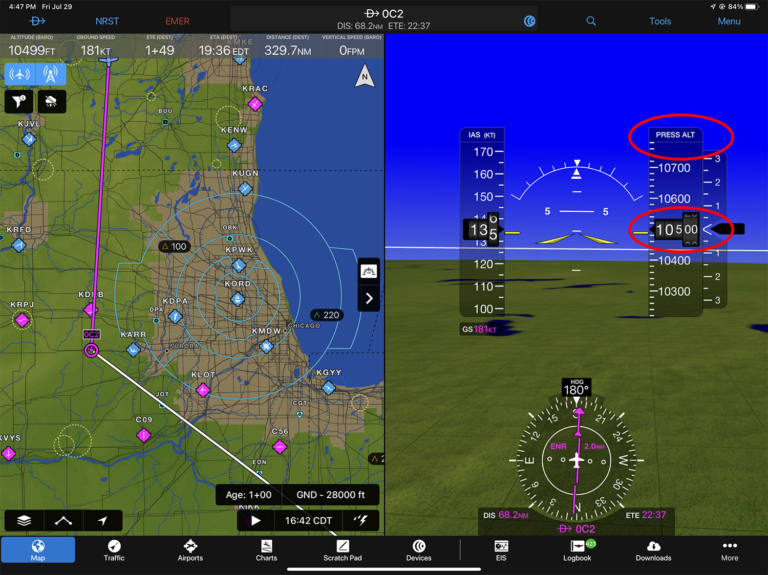Understanding pressure altitude and GPS altitude in aviation apps
iPad Pilot News
Nine years ago, ForeFlight introduced synthetic vision and gave pilots a new way to view the world on their iPads. Nowadays, most other aviation apps offer a similar view. In addition to a 3D view of terrain and obstacles this shows glass cockpit-style tapes for speed and altitude, making it an excellent backup tool in case of panel avionics failure. But if you’ve flown with synthetic vision for long, you’ve probably noticed that the speed and altitude don’t match the panel. What’s going on?
The answer is pretty simple—the panel and the iPad are showing different data from different sources—but the details are important. Here’s a somewhat geeky dive into the details.
Airspeed and altitude differences
Consider speed first. The panel in your airplane is showing indicated airspeed (IAS, derived from the pitot tube on the wing), while the iPad is showing groundspeed (derived from the GPS in your ADS-B receiver or iPad). These are significantly different things, since one shows the speed at which your airplane is moving through the air mass and the other shows the speed at which your airplane is moving across the ground. If you’re worried about stall speed or best glide speed, indicated airspeed is the number you care about—this is the speed the wing “feels.” Groundspeed is helpful for estimating your time en route, but it is affected by wind and other factors. It’s helpful as a rough guess in an emergency, but it’s hardly a replacement for IAS.
Altitude seems like it should be easier to compute, but similar problems quickly pop up. Take the example below, where we’re flying at 11,500 feet in a Cirrus and connected to an ADS-B receiver. Even though we are level at 11,500 with the autopilot on, ForeFlight shows 11,910 for altitude—a difference of some 410 feet. Your first clue is just below the altitude tape, where the app tells you it’s using GPS for the altitude source.
One source of error here could be GPS accuracy. A GPS receiver needs at least four satellites for a 3D position fix (one that includes altitude in addition to lat/lon), but even with 10 satellites and WAAS correction signals the vertical error can easily be 10 to 20 meters. That’s over 60 feet, which is enough to make a noticeable error, but not enough to explain the 400 foot difference we see above.
Just like we saw with airspeed, the real issue is that you’re drawing data from two different sources: the panel is showing indicated altitude (that is, pressure altitude from the pitot-static system, corrected for the local altimeter setting), while the iPad is showing geometric altitude (from the ADS-B receiver’s GPS).
Pressure and temperature
Geometric altitude does not correct for non-standard temperature or pressure. Most pilots think about pressure, since we’re constantly adjusting the altimeter setting, but even that isn’t enough to explain the difference. Look at the example below, from a completely different flight where we were at 32,000 feet in a Citation. At 18,000 feet and above all airplanes set the altimeter to 29.92 (standard pressure), so that should be pretty close to the GPS altitude, and yet ForeFlight still shows us 300 feet high.
Confused yet?
The answer (or at least most of the answer—we’ve already geeked out enough) is temperature. This plays a big role, especially in summer. Back to the Cirrus flight we’ve been discussing. On this warm day, the temperature at altitude was -5 degrees C, which was 13 degrees warmer than standard (ISA+13 in the jargon). While the altimeter in the airplane can be adjusted to correct for the local altimeter setting, there is no temperature knob to twist. Thus pressure altitude (what the altimeter is sensing) will almost never match geometric altitude (what the GPS is calculating).
You can see the difference from the ADS-B Out Ownship menu in ForeFlight. When connected to an ADS-B receiver, tap the gear symbol at the top left of the Maps page, then tap your ADS-B receiver (in this case Sentry), then tap Ownship. You’ll see under “Location” the two different altitudes.
The science can get a little confusing, but the takeaway is simple: GPS altitude will almost always differ from your indicated altitude and when the temperature is above standard GPS altitude will display higher than pressure altitude. Use it as a ballpark number, not a precise number to fly.
Pressurization check
The difference between pressure altitude and GPS altitude isn’t all bad. In a pressurized airplane you can use the difference to check the status of your pressurization system. Here’s an example where we were flying in a Pilatus PC-12 at 15,000 feet and using a Sentry Plus ADS-B receiver, which has a built-in pressure sensor. This allows you to set one of the data blocks at the bottom of the Maps page in ForeFlight to show cabin pressure—a direct reading of the pressure altitude where the Sentry Plus is mounted. Compare this to the GPS altitude, which should be higher if the pressurization is working properly. In a climb the GPS altitude should be going up much faster than the cabin altitude, and it’s also a good idea to check the cabin pressure number as you climb through 10,000 feet.
Can you display IAS and IALT?
All hope is not lost. You can display actual airspeed and indicated altitude on your iPad, but only if you have the right equipment.
One option is to use panel avionics. The screenshot below shows the Garmin Pilot synthetic vision screen, while flying at 10,500 feet. The altitude tape shows 10,500 on the dot.
Notice the data label above the altitude tape that says “PRESS ALT.” This is your clue that Garmin Pilot is actually displaying pressure altitude, not GPS altitude. That’s only possible because the app is reading pressure altitude directly from the airplane’s air data computer (this particular airplane has a Garmin G500 TXi glass panel) over a wireless connection to the Flight Stream 510. This essentially pulls actual panel-mount sensor data and sends it to the iPad. So in this case, the app shows a perfect reproduction of the panel instruments—you’ll even see IAS above the speed tape, indicating it is showing indicated airspeed.
ForeFlight has also added this option in a recent app update, but once again only if you have the right equipment on board (in this case, a portable ADS-B receiver with a built-in pressure sensor). The app uses the nearest airport’s altimeter setting from a METAR, via the ADS-B receiver, and applies the baro correction. You’ll see the label “BARO ALT” and the current altimeter setting value displayed under the altitude tape when ForeFlight is using this source.
The end result is that you’ll now see the exact same altitude displayed in ForeFlight as on your instrument panel, provided your airplane’s altimeter is set to the same local altimeter setting. This significantly increases the utility of ForeFlight’s backup instruments and synthetic vision display, making it even more useful for instrument pilots who need to get down on the ground after a primary instrument failure in IFR conditions.
The post Understanding pressure altitude and GPS altitude in aviation apps first appeared on iPad Pilot News.
The post Understanding pressure altitude and GPS altitude in aviation apps appeared first on iPad Pilot News.
Source: Ipad appsUnderstanding pressure altitude and GPS altitude in aviation apps