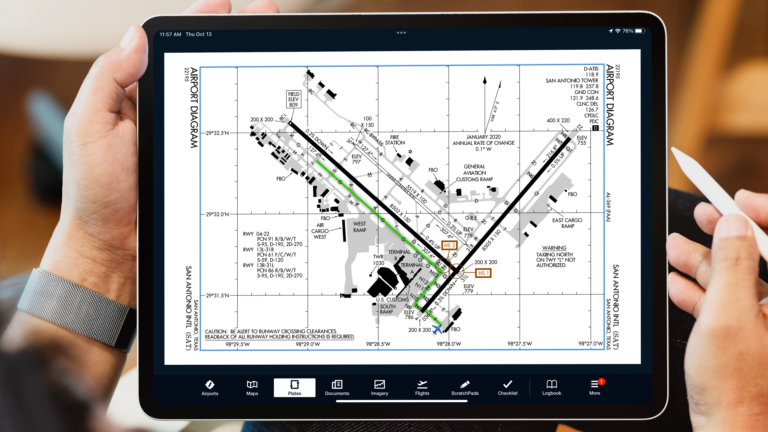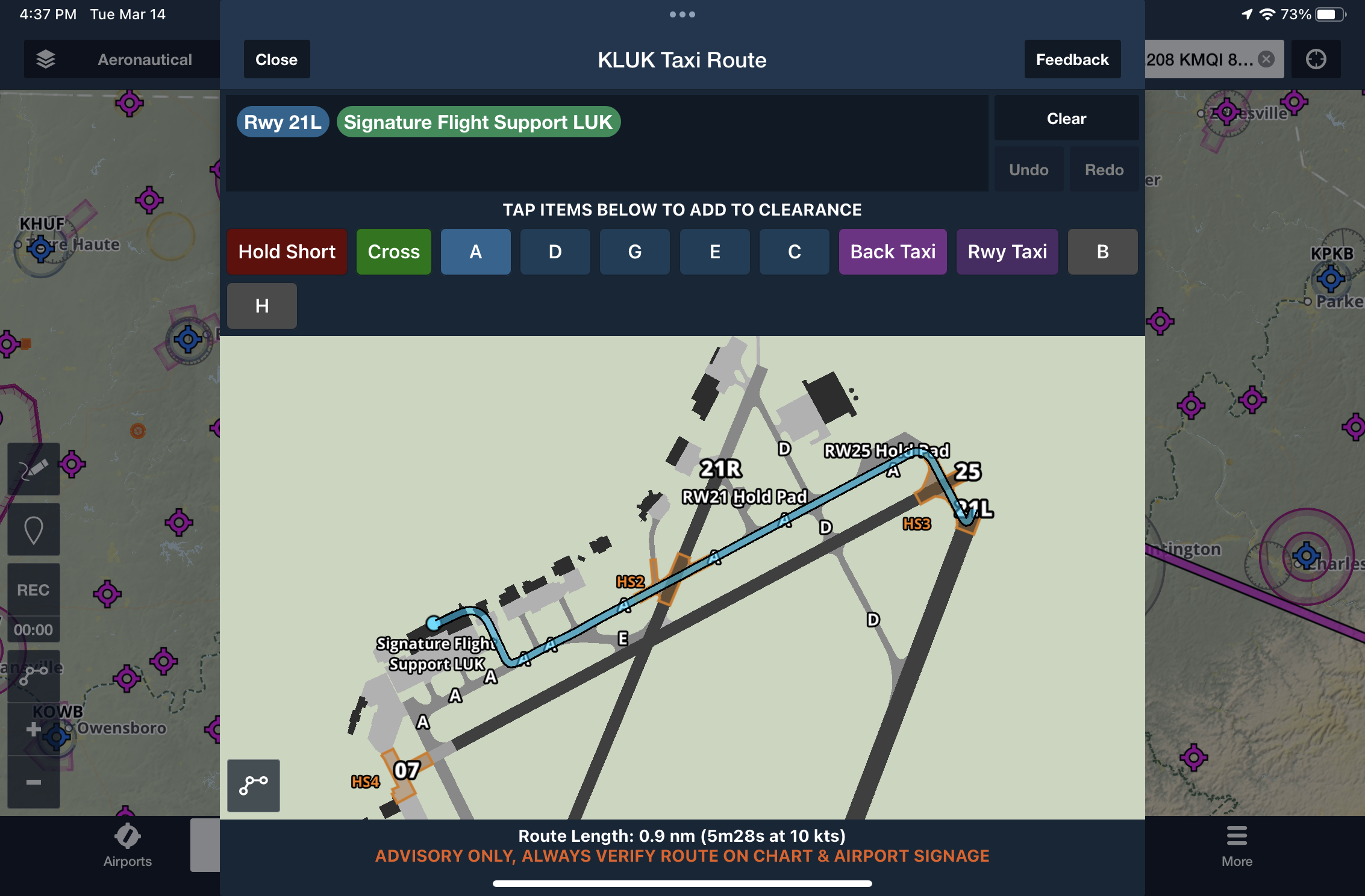The role of the iPad in preventing runway incursions
iPad Pilot News
 The national news coverage of recent near-miss incidents at busy airports has brought runway incursions back into the spotlight, among both the general public and the aviation community. While there is no clear single cause for the recent string of incidents, the FAA is holding a safety summit on March 15 to review ways to improve the system.
The national news coverage of recent near-miss incidents at busy airports has brought runway incursions back into the spotlight, among both the general public and the aviation community. While there is no clear single cause for the recent string of incidents, the FAA is holding a safety summit on March 15 to review ways to improve the system.
When you look at the big picture of U.S. runway safety statistics, the trend is fairly flat, with an average of 1700 to 1800 incursions occurring annually. In 2022, there were 1732 incursions recorded, of which 63% were the pilot’s fault (pilot deviation) and 18% were due to ATC errors (operational incident).
The vast majority of runway incursions that do not result in a collision fall into what the FAA classifies as a Category D incursion, which is the incorrect presence of a single vehicle/person/aircraft on the protected/area of a surface designated for the landing and take-off of aircraft but with no immediate safety consequences. These are the most common and will rarely make the news, but they are still critical errors. On the other end is a Category A incursion, which is defined as an event in which a collision was narrowly avoided.
The most recent airline incidents in the news would all be defined as Category A incursions and resulted from a mix of both pilot deviations and ATC errors. This means that even if you do everything by the book and precisely adhere to all ATC clearances, you are still not immune to runway incursions.
Runway safety technology on the ground and in the air
Technology plays an important role when it comes to reducing runway incursions. On the ATC side, controllers at large airports have ground radar to precisely track the location of airplanes and vehicles on taxiways and runways. This includes sophisticated automation to detect if an airplane is lined up on a taxiway rather than a runway, or if another airplane or vehicle enters a runway-protected area when another airplane was cleared for takeoff or landing on the same runway.
Many larger airports include Runway Status Lights, which use in-ground lighting on taxiways and runways to alert pilots when another airplane is occupying a runway.
In this example from Orlando Int’l (KMCO), the pilot was cleared to taxi into position and hold, while another airplane exited after landing. The red lights indicate that the runway is occupied and would be a red flag if they were still illuminated after ATC issues a takeoff clearance.
The most important layer of safety, however, is what is in the cockpit of each airplane. This all starts with the pilot, and in a perfect world, we’d all follow ATC clearances perfectly and use see and avoid techniques to avoid other airplanes when things don’t go as planned. The reality though is that operations at large airports require pilots to continuously maintain situational awareness while dealing with task management and airplane control.
This is where an aviation app like ForeFlight on your iPad can play an important role to help ensure you know where you are at all times and watch your back during rare times when ATC is at fault. Before going into specific runway incursion scenarios, let’s first review some best practices for how to set up your iPad and ForeFlight in the cockpit:
 iPad Mount – Taxiing, takeoff and landing are the most critical phases of flight when it comes to securing your iPad. The goal during terminal operations is to keep your head up as much as possible, so it’s important to find a location that allows you to quickly glance at the screen while keeping it secure and within reach (learn more about all the mounting options here).
iPad Mount – Taxiing, takeoff and landing are the most critical phases of flight when it comes to securing your iPad. The goal during terminal operations is to keep your head up as much as possible, so it’s important to find a location that allows you to quickly glance at the screen while keeping it secure and within reach (learn more about all the mounting options here).- Chart organization and display – Set up a chart binder before each flight in the Plates section of ForeFlight, which will provide quick access to the airport diagram for the departure and destination airport in the APT tab. Take the time during your preflight planning to review the NOTAMs for that airport, which are accessible from the red button at the top of the airport diagram. Then use the annotations tool to mark closed runways or taxiways. This is also a good time to verify that the “Auto Show Taxi” option is enabled from the main Settings section, which will automatically display the destination airport’s diagram as you decelerate on the runway after landing.
- Enable geo-referenced charts – To view your real-time location on airport diagrams, ForeFlight requires a Pro Plus subscription. We recommend this upgrade to any pilot who regularly flies out of larger airports, and for instrument pilots since it allows you to view your location on approach charts.
- iPad Bluetooth paired to your headset – One of the most important safeguards we’ll discuss here is ForeFlight’s automated alerts, which will display a pop-up message and audible alert to get your attention for various reasons. Since it’s nearly impossible to hear the audio from the iPad speaker over a piston engine, we recommend pairing your iPad to your headset via Bluetooth, to make sure you never miss an alert (learn how to do it here).
- GPS position source – To view your location on the moving map or on an airport diagram, your iPad must have a GPS source. The WiFi-only model does not include a GPS, so you must use an external GPS source when flying with this model (learn more about iPad GPS options here).
- ADS-B traffic source – For additional information about surrounding traffic on the ground and in the air, you’ll need an ADS-B receiver. This will receive information from the ADS-B transponders of nearby aircraft and show their location on your moving map or airport diagram. As we’ll discuss later, this gives you a second set of eyes to ensure a runway is truly when clear when ATC assigns you a takeoff or landing clearance (learn about the portable ADS-B receiver options here).
Potential runway incursion scenarios (and how to prevent them)
Next, we’re going to go through a series of potential runway incursion scenarios and identify the specific features to use in ForeFlight for extra assistance in the cockpit.
Incursion: Taxiing onto an unassigned taxiway
Situational awareness on the ground starts with studying the airport diagram in advance to become familiar with potential taxi routes from your parking location to the active runway. Here are some extra steps you can take to increase your situational awareness:
- From the maps screen, tap the departure airport in your flight plan and select the active runway number. This will overlay blue chevrons on the active runway on the airport diagram on the map
- After startup and before calling ATC for a taxi clearance, ensure the airport diagram is set to full screen on your iPad (either the custom version from ForeFlight on the map or the FAA chart)
- After receiving a taxi clearance, draw the route using the annotations tool on the chart or map
- As an alternative to the annotation method to draw your route, you can take advantage of the Taxi Route feature that is a part of ForeFlight Labs (learn how to enable it here). This provides intuitive buttons to quickly add the taxiways in the ground clearance and draws the taxi route on the Maps version of the airport diagram
Incursion: Crossing an active runway without a clearance
The best method of defense from inadvertently taxiing onto a runway without a clearance is keeping your eyes out the window as much as possible. You will find the highest level of visual cues when approaching an active runway, including hold short pavement markings, enhanced taxiway centerlines, red runway number signs and flashing runway guard lights. Here’s one additional feature to use in ForeFlight for an extra level of protection:
- Enable the Runway Proximity Alert from the main Settings section of the app. This will display an amber alert on the screen as you approach a runway while taxiing, and play an audible alert announcing the runway number you’re approaching. If you hear the alert at a time when you’re not expecting to be near a runway, stop immediately and reassess your location.
Incursion: Lining up on the wrong runway for takeoff
While it seems far-fetched that a pilot could enter and line up on the wrong runway for takeoff, it continues to happen year after year. Again the visual cues out the window provide the best guidance for verifying your location prior to crossing the hold short pavement markings, there are some additional alerts in ForeFlight that can help:
- The same Runway Proximity Alert mentioned in the previous tip will display a second alert when entering a runway. The audible alert will announce the runway number for additional verification and how many feet remain from your current position.
Incursion: Approaching to land at the wrong airport, runway or on a taxiway
 There are many places in the U.S. where 2 airports are located relatively close to each other with similar runway layouts, leading pilots to mistake one airport for the other when approaching to land. Then when on final approach, there’s the potential to line up with the wrong parallel runway or a taxiway. Here are several tips to help ensure you’re indeed heading to both the correct airport and lined up with the assigned runway for landing:
There are many places in the U.S. where 2 airports are located relatively close to each other with similar runway layouts, leading pilots to mistake one airport for the other when approaching to land. Then when on final approach, there’s the potential to line up with the wrong parallel runway or a taxiway. Here are several tips to help ensure you’re indeed heading to both the correct airport and lined up with the assigned runway for landing:
- Ensure the destination airport is in your active flight plan, which will draw a magenta course line to that specific airport on the map
- Tap the destination airport in the flight plan and select the planned landing runway. This will draw an extended blue centerline out from the airport and list that runway number at the end of the line
- Enable the Extended Centerline option from the Map Settings menu, which will draw extended centerlines for all runways at the destination airport. This is useful when landing on parallel runways, as the selected runway centerline will be depicted with a blue line, and the parallel runway in black.
- Enable the Runway Final Approach alert, which will display a pop-up alert on the screen with the runway you’re lined up with, along with an audible alert of the runway number.
- Enable the split-screen synthetic vision view for additional visual confirmation that you’re lined up with the correct runway
Incursion: Unexpected airplane on a runway
Several of the recent airport incidents occurred when an airplane was cleared to takeoff or to land on a runway while another airplane occupied it. Here’s where being proactive on your part can help by assessing the runway status after receiving a clearance:
- When using an ADS-B receiver, ensure that the traffic layer is turned on. When cleared to takeoff on a runway, perform a visual check to ensure that both the final approach path and runway are free of traffic. Then do a quick scan on your iPad to ensure there is no conflicting traffic on the map either. Aircraft on the ground are depicted in brown, while airborne or fast-moving aircraft are shown in blue.
- When it comes time for landing, give the map a quick scan on final to ensure there are no airplanes positioned on the runway or about to taxi onto it. This is even more useful when flying an instrument approach in low visibility conditions when a visual check of runway status isn’t possible until the final seconds before landing.
The post The role of the iPad in preventing runway incursions appeared first on iPad Pilot News.
Source: Ipad appsThe role of the iPad in preventing runway incursions