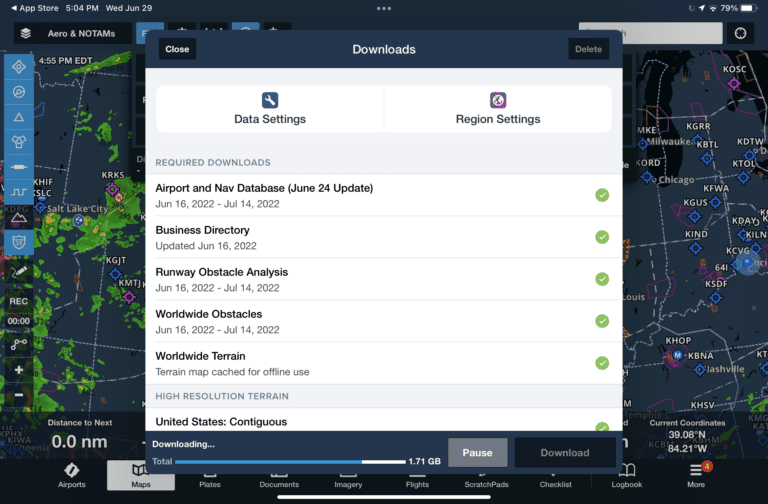ForeFlight simplifies aviation data and chart downloads
iPad Pilot News
While it may not be the most glamorous feature in ForeFlight, the ability to store charts and aviation data for offline access is definitely one of the most important. When you first open the app with an internet connection, you’ll instantly see sectional and aeronautical maps displayed on the Maps screen. If you do nothing more and go flying, you’ll soon realize that the charts and maps are no longer available in-flight since they were not permanently saved to your device.
Fortunately, ForeFlight offers a powerful download manager to help you select and download the aviation data you need in the air, based on the type and location of your planned flights. The latest update to the app, version 14.5, incorporates a new layout for the Download Settings screen and simplifies the process. The update also allows you to specify custom waypoint elevations, display course measurements in either Magnetic or True North and adds Runway Analysis support for several new jet models.
Updated Download Settings
The biggest change in version 14.5 is the new Download Settings screen. While it is accessed from the same location in the app (More > Downloads), you’ll notice it has a new look and improved organization. The first improvement you’ll notice is the placement of two new buttons at the top of the screen, Data Settings and Region Settings, which are used to specify download preferences. Just below the buttons is a list of required downloads and their respective valid dates, like the airport and obstacle databases, which will now automatically download after launching the app for the first time.
Next, tap the Data Settings button and you’ll see a list of options to select the specific types of charts and terrain that ForeFlight will download and store for offline access:
Head back to the main download screen now and select the Region Settings button. Here you can select the specific states and countries you’d like to download. The file size shown on the right represents the cumulative data size for that state based on the previously selected chart/data preferences (e.g. VFR charts, IFR charts, terminal procedures, etc.):
Return to the main downloads screen again and scroll down to view all the selected downloads, organized by chart type and region. Press the blue Download button at the bottom right, and ForeFlight will automatically queue and download the entire list:
While we’re discussing downloads, here are a few tips to keep in mind:
- Your previous download settings for data and regions will automatically carry over to this latest version of ForeFlight after updating, so there should be nothing to do for existing ForeFlight users. We’d still suggest giving it a quick look to confirm.
- We’d also suggest turning on Automatic Downloads in the main Settings section of the app, which will automatically download new charts and data when available for each cycle change:
- As a final preflight check before each flight, use the Pack function (the small suitcase button at the bottom of the route editor window on the Maps screen) to verify all charts and aviation data are downloaded for the active flight plan in the app:
Custom Waypoint Elevation
You’ll see a new Elevation field when entering or editing custom waypoints, which can be used to specify the MSL height of the waypoint. After tapping a custom waypoint on the map, press the Edit button to display the fields to change the name and add the elevation:
This new function is useful when designating an off-airport landing site and will display accurate climb and descent profiles in the profile view on the maps screen:
If you’re unsure of the elevation of the terrain near the waypoint, tap and hold on the map near the site and read the MSL height at the far right of the Location field, next to the Lat/Long:
Bearing and Track Orientation Setting
ForeFlight added an option in the main Settings section to display bearing and track measurements for the Ruler, Synthetic Vision, and relevant Cockpit Instruments using either Magnetic or True North. This new option is in the Units/Time section of Settings:
New Runway Analysis Aircraft Support
ForeFlight’s Runway Analysis product now supports Bombardier’s Global 7500 and Dassault’s Falcon 900EX, EX EASy, DX and LX, and Textron 560 Citation XLS. Built-in Weight & Balance templates and Takeoff Trim calculations are also supported for the Bombardier and Dassault aircraft.
The post ForeFlight simplifies aviation data and chart downloads appeared first on iPad Pilot News.
Source: Ipad appsForeFlight simplifies aviation data and chart downloads