
Tips for using aviation apps with home flight simulators
iPad Pilot News
Are you stuck at home and separated from your airplane, or just experiencing an unlucky stretch of bad weather? The good news is, you can still fly at home and stay current with your favorite aviation apps using the latest flight simulators.
 Many flight simulators today integrate directly with EFB apps including ForeFlight, Garmin Pilot, FlyQ, and Stratus Insight. The apps will function nearly identically as if you were in the airplane, creating a realistic in-flight experience, displaying GPS position, moving maps, synthetic vision, and other flight parameters.
Many flight simulators today integrate directly with EFB apps including ForeFlight, Garmin Pilot, FlyQ, and Stratus Insight. The apps will function nearly identically as if you were in the airplane, creating a realistic in-flight experience, displaying GPS position, moving maps, synthetic vision, and other flight parameters.
The simulators can even output real-time flight data, such as AHRS pitch and bank, allowing you to learn and experiment with the most advanced EFB features. Before getting started, you’ll first need to ensure the EFB and flight simulator programs are set up properly. We’ll then review various ways you can use these simulator programs to both maintain currency and learn new skills with a series of VFR and IFR scenarios.
Connecting ForeFlight to your Flight Simulator
Before using a Flight Simulator with your EFB, the tablet must be connected to WiFi on the same network as the flight simulator. We’ll first start with ForeFlight and then look at Garmin Pilot, Stratus Insight and FlyQ.
Microsoft Flight Simulator
With the release of the new Microsoft Flight Simulator last year, you have a modernized option to stay current with your favorite aviation apps. The new flight simulator provides you with breathtaking graphics, using Bing maps to drive its terrain and mapping data. The result is a very realistic flight experience, as the entire planet is modeled, including landmarks, buildings, and large cities – all simulated with photorealistic details. While the flight simulator software has vastly improved realism, you can further enhance the experience with the addition of new hardware to make your simulator as realistic as possible.
If you own the latest Microsoft Flight Simulator, it shares the same EFB connectivity feature as all of the other home flight simulators.
To get started, make sure your computer firewall and Wi-Fi router are not blocking UDP traffic port 49002. You’ll have to consult your router and firewall support documents to configure your settings appropriately.
Once you have that setup, there are a few different plugins to connect Flight Simulator 2020 to your EFB.
![]()
- Flight Events (Click ‘Join’ in upper right corner)
- FS2FF (Flight Simulator to ForeFlight – Click ‘Releases’ on Right Side)
- XMapsy
- MSFS Bridge
These plugins are all compatible with ForeFlight, and most available EFBs on the market. If you are a ForeFlight user, they’ve written an article with detailed instructions on how to set up each plug-in to connect with FS2020, which can be viewed here.
While these instructions are specific to connecting with ForeFlight, other supported EFBs can be connected using the same steps. Consult each specific plug-in and EFB manuals to properly configure your setup.
X-Plane 11
X-Plane 11 is one of the most widely used consumer flight simulator platforms for PC and a great choice for Mac. It’s the best option if you’re just getting started with flight simulators. X-Plane 11 features integrated EFB app support, so setting up ForeFlight and your iPad to connect is a breeze.
- Open the settings (upper-right of the menu bar) in X-Plane and go to Network.
- Open the “iPhone, iPad and External Apps” Category, and choose broadcast to all mapping apps.
- Return to ForeFlight, tap More > Devices > X-Plane and make sure the Enabled switch is on.
If you’re having trouble connecting to ForeFlight using the steps above, select the option for “transmit to a single mapping app” in X-Plane and then do the following:
- Open ForeFlight and tap More > Devices.
- In the upper right corner, tap the “i” icon, and take note of the IP address listed under the Wi-Fi label.
- Enter the IP address found under the “i” icon into the “Transmit to a single mapping app” row on X-Plane.
- When “X-Plane” appears under Devices, tap “X-Plane” and ensure the Enabled switch is toggled on.
Prepar3D v4 or v5/Flight Simulator X (2006)
Prepar3D and Flight Simulator X (2006) also provide realistic home flight simulator experience. Both simulators can receive ForeFlight data over WiFi. Prepar3D already has integrated support for simulated position data.

Prepar3D v4 or v5:
- Open the Applications Options box.
- On the Options menu, click “General”.
- Click the “Application” tab on the left side. Tap and Enable “Broadcast GPS Data to network”.
- On ForeFlight, tap More > Devices > tap the Prepar3D v4 or v5 tile and make sure the Enabled switch is on
Flight Simulator X (2006) and older versions of P3D:
Flight Simulator X (2006) and older versions of P3D require a third-party plug-in to receive ForeFlight Data. Additionally, some of these plugins require FSUIPC to work. FSUIPC is a third-party module that allows third-party programs to communicate with FSX/P3D (old versions) properly.
Here are a few plugin options to try:
- MindStar GpsVR
- FlightSimGPS
- FSXFlight (no longer for sale, but works for existing users)
- XMapsy v3
Please note that each specific plug-in only supports certain EFBs, so make sure to use the one appropriate for your aviation app.
Visit these ForeFlight articles for more details on third-party plugins.
Infinite Flight
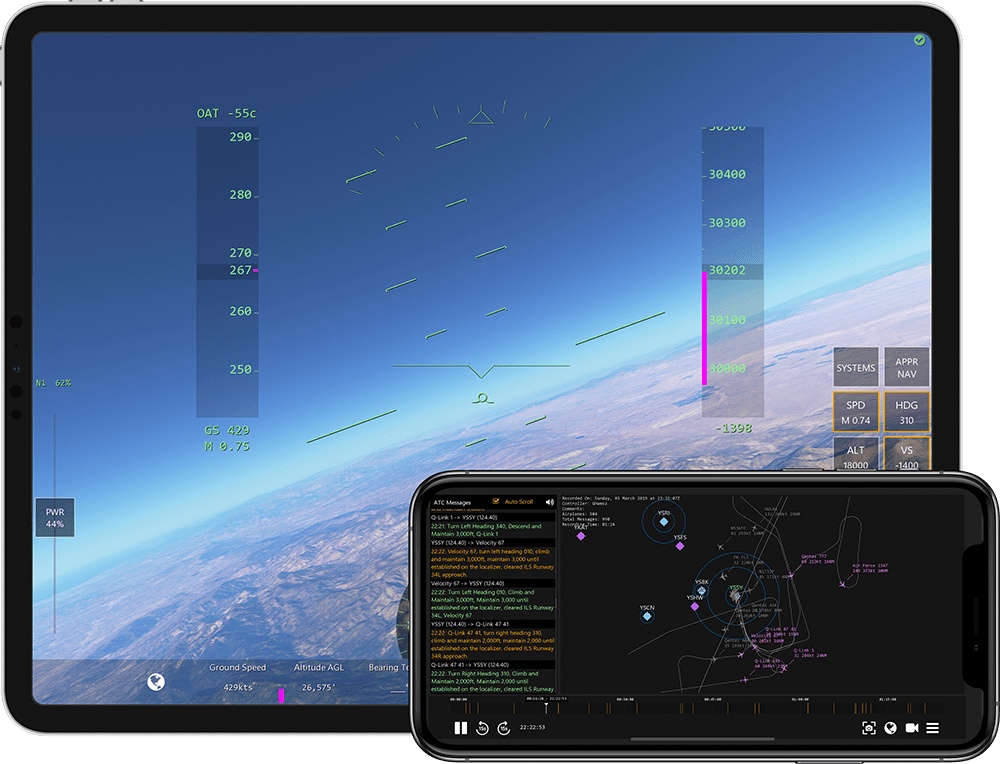
Infinite Flight is the platform of choice for running a flight simulator directly on Android and iOS devices. Infinite Flight can send simulated data such as position, attitude, and traffic to ForeFlight.
- Launch Infinite Flight on a separate phone or tablet, different from the one running ForeFlight.
- On Infinite Flight, tap the “Gear” (settings) button in the upper left corner.
- Scroll down to the bottom of the list and tap “Enable ForeFlight Link” switch to ON.
If you’re an Infinite Flight Live user, you’ll be able to see simulated traffic if you enable the traffic layer on the Maps view. Synthetic Vision on ForeFlight can also use simulated data from Infinite Flight.
Setting up Garmin Pilot, Stratus Insight and FlyQ
To ensure a proper link between other EFB apps and a flight simulator, the EFB needs to know it should be communicating with a simulator.
Garmin Pilot
- Tap More > Settings.
- At the very bottom of the left side column, tap “Flight Simulation”
- Toggle the “Use Flight Simulator Data” switch to on.
Stratus Insight
- Tap the “Settings” icon in the top-right corner.
- Scroll to the bottom of the list and enable the setting “Listen for Flight Simulators”
FlyQ
FlyQ supports X-Plane version 10.2 or higher. To set it up, follow the above instructions under the X-Plane section for ForeFlight, except when you open the “iPhone, iPad and External Apps” Category, choose “Add Connection to Xavion or FlyQ” and follow the remaining instructions.
FlyQ EFB will automatically recognize Microsoft Flight Simulator 2020 and Prepar3D using the FSXFlight Plugin, however, it is no longer for sale, but works for existing users.
Other simulators will still work and should automatically connect, but you may need to enable settings in the EFB that is usually marked for ForeFlight or WingX.
Once you’re all set up and everything is connected and working properly, it’s time to put the hardware to use.
Flight Control Hardware
As the law of intensity would state – realism is important, and the closer you get, the better. If you’re a desktop user and you’re looking to maximize your flight simulator experience, there are a variety of options for you to choose from.

These options start with a basic joystick and go up to a full-blown yoke and throttle quadrant setup. Depending on your requirements and budget, we have several recommendations.
The Honeycomb Alpha Yoke and Bravo Throttle Quadrant are the perfect pair and best bang for the buck, featuring a fully realistic yoke with 180-degree rotation and a self-centering mechanism. The Bravo throttle quadrant features a programmable annunciator panel, gear and flap levers, a backlit autopilot, and configurable throttle setup that can be interchanged between general aviation and commercial aviation setups. To complement the Honeycomb setup, we would recommend either the Thrustmaster Flight Rudder pedals or the Thrustmaster TPR Flight Simulator pedals, depending on your budget. Best of all, each piece is configured to work with Microsoft Flight Simulator out of the box.
For users looking for a less expensive alternative, the Logitech Flight Simulator Yoke and Rudder Pedals kit still offer a feature-packed experience. The Logitech kit includes a stainless steel control shaft for the yoke, realistic switches and buttons, integrated USB docking station hub, throttle quadrant and adjustable tension rudder pedals.
If you’re training in a single-engine GA trainer aircraft, Redbird Simulations provides a variety of hardware that is compatible with both X-Plane and Flight Simulator that are designed specifically for pilots who want the most realistic simulation experience. Redbird Simulations hardware is commonly used for FAA-approved Aviation Training devices. The hardware is made of durable, all-metal alloy construction. Redbird offers a professional-grade yoke, familiar vernier throttle quadrant, and advanced spring system rudder pedals.

Last but not least, if you want to just jump in with working controls, you can purchase a few basic joysticks from Logitech, or even more advanced setups offered by Thrustmaster.
The options available offer ergonomic designs, flight controls with programmable buttons, and a much more realistic experience compared to a mouse and keyboard for a reasonable price.
For an even more realistic experience, RealSimGear offers a variety of consumer avionics suites that you can purchase separately. These avionics suites are compatible with the most popular flight simulators, including P3D v4/5, X-Plane 11, and Microsoft Flight Simulator 2020. These avionics are a high-quality, ultra-realistic representation of the panel-mounted GPS units found in many trainer aircraft today. This provides a great way to stay current and proficient with your avionics suite, and even learn the avionics suite without the expense incurred from flying the real airplane. RealSimGear offers several common avionics suites including the G1000, GNS430/530, GTN750/650, GFC500/700 autopilots, and more.
Flying in the Simulator
In this next section, we’re going to focus on tips for flying with ForeFlight with your home simulator, but the concepts and tips apply to all EFB apps. To begin, set up a basic flight in your simulator, and spend time personalizing your EFB to your specific preferences. Here is a list of features to get you started:

- Auto Log Track Logging
- Auto-Centering Modes
- Breadcrumbs
- Custom Map Layers
- Dark Mode vs Light Mode
- Distance Rings
- Glide Advisor
- Instrument Panel Data Boxes
- Radar, TFRs Opacity
- Track Vector
You’ll be able to preview your changes in real-time on your simulator without concern for heads-down time in the cockpit or the expensive Hobbs meter ticking away.
Next, take some time to dive deeper into your favorite app features. You can use your simulator to practice different ways to perform a task and most likely find something new along the way. There may be a more efficient way for you to do certain things, and now is the time to explore those different techniques. For example, experiment with different ways to quickly modify your route, simulating either an emergency diversion of IFR re-route issued by ATC. Or try out that new electronic audio checklist feature in ForeFlight, to see how it works into your flight operation to replace the old paper checklist.
Perhaps you are transitioning to a G1000 equipped airplane and want to get a basic idea of how things are laid out in the cockpit. The time you spend in the simulator getting a general idea of where the buttons and knobs are laid out can be a big time-saver and save you money when you start training with the real thing.
Instrument pilots can spend their time figuring out what certain buttons and knobs do on a particular GPS model, for example. Just be aware that some things may not be perfectly accurate, and remember that a lot of airplanes come with different avionics packages. To help here, there are a lot of third-party developers that model their product as close as they can get to their real-life counterpart for avid simmers. For example, PMDG‘s virtual representations of Boeing aircraft are very accurate. Not all aircraft and avionics suites are accurately modeled and available, but 3rd party developers are releasing more and more aircraft each year. If you can find one that accurately replicates your airplane, pair this with your favorite EFB and start flying some instrument approaches for proficiency. Even if you cannot find one, fly one that’s close enough – as building good habits of the actual real-life procedures is the takeaway here.
If you are flying somewhere new, or you’re looking for a new route to a familiar place, use your favorite EFB and simulator to get familiar with the routes. You can use this to see what types of airspace you’ll encounter, different terrain, landmarks, and geography. You can use the maps feature on your EFB to visualize the waypoints are along your route, and what the alternate airports look like along the way.
For the VFR pilot, now is the time to practice using your EFB to assist with an emergency. Curious about how far your airplane will glide if the engine quits? Try out the glide advisor in ForeFlight and simulate an engine out scenario from a normal cruising altitude using the glide advisor.
Going on a cross-country on a beautiful VFR day using pilotage? Try flying it in a flight simulator with your EFB and make note of some important geographical landmarks, or terrain features along your route and build that familiarization.
If you’re a student pilot, you can even use the simulator to obtain a general concept of your flight maneuvers. The simulators don’t typically do a great job of replicating aerodynamics of the maneuvers such as slow flight, stalls, or steep turns. That doesn’t mean it can’t be a valuable resource. You can still chair fly the procedural aspect in the simulator, and even use the tracklog recording function so you can review and debrief the flight data later to see if you were within ACS limits for a practical test. All of these features are equally pertinent to the instrument pilot too.
Instrument pilots can greatly benefit from staying proficient thanks to home flight simulators, as procedures from the real world can easily be translated and practiced in the simulator world. There is a lot of data to be processed in the instrument flying realm including weather, NOTAMs, approach plates, departures and arrivals, and more. Use the time in the simulator to come up with a way to help you keep that data organized and easily accessible.
For example, ForeFlight has a plates binder where you can organize your approaches, SIDs and STARs, taxiway diagrams, and more. Try setting up your instrument panel to display relevant information for you, so you’re not hunting to find it. You can try out the different layers on the Maps tab, and see how each one works and what information you like. While you’re here, you can practice finding efficient ways to type in ATC re-routes, or figuring out the best way to enter a full route clearance.
Has it been a while since you’ve even flown an approach in actual conditions? Follow along with georeferenced approaches, and even use synthetic vision or 3D approach preview to review the approach in detail. Additionally, use this time to practice your approach briefings. The simulator can be useful for simulating abnormal scenarios too.
Ever wondered what it’s like to fly in a full electrical and instrument failure in IMC? Try it out on a flight simulator, and challenge yourself to see if you can safely land at an airport using strictly an EFB, simulated AHRS and synthetic vision. You’d be surprised. Trying out these types of emergencies in a controlled environment can help you learn about the worst situations, in a safe manner.
If you’re not up for trying out different emergencies, flight simulators can be great for staying proficient or even working on some fundamentals like the instrument scan or even trying a new instrument scan pattern. Regardless of your mission, flight simulators are a great tool for pilots to stay productive especially if you’re grounded for an extended period of time. Once you understand the limitations of flight simulators and have a solid foundation to work with from professional instruction; flight simulators are an inexpensive way to explore new EFB features, keep your skills sharp, and build upon good habits.
It should also be noted that there are limitations that should be respected with flight simulator programs, as they do not always accurately represent real-life flight characteristics. Flight simulators should not be used as a substitute for professional flight instruction, and a flight instructor should be consulted for the most efficient and practical use of flight simulators.
For More Information:
Microsoft Flight Simulator 2020 – What Pilot’s Need to Know
The post Tips for using aviation apps with home flight simulators appeared first on iPad Pilot News.
Source: Ipad appsTips for using aviation apps with home flight simulators





