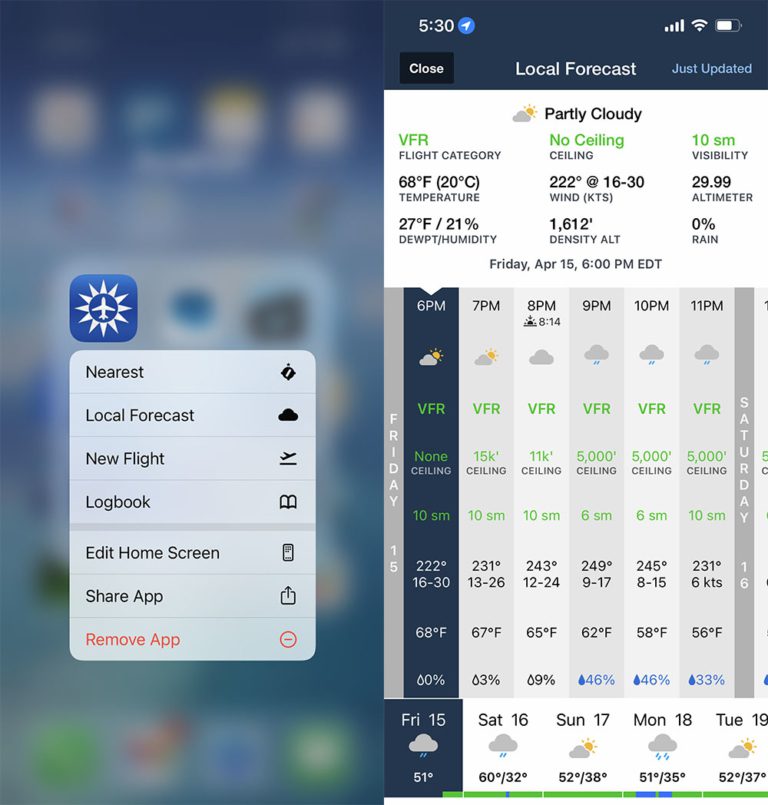Five quick ForeFlight tips
iPad Pilot News
If you’re anything like us, your favorite electronic flight bag (EFB) app has dozens of features that you don’t even know about, or perhaps you once knew about but have long since forgotten. That’s certainly true of ForeFlight, which has steadily added features over the last decade to become a truly comprehensive preflight and in-flight tool. Here are five features we recently “rediscovered” that are worth trying on your next flight.
Edit tab order
The main way to access features in ForeFlight is with the app’s bottom tab bar. This makes it fast and easy to switch from airport information to the moving map to the scratchpad. While the standard layout (Airports, Maps, Plates, Documents…) highlights the most popular features, every pilot is different so ForeFlight helpfully offers the option to change the order of the tab. Tap More, then “Edit Tab Order” at the top—this will allow you to drag each View to your preferred location. We’ve seen all kinds of personal preference here: some pilots like to use a preflight to in-flight to post-flight flow from left to right, while others like to order them by most frequently used. Whatever you prefer, set the new order and tap Save. You can also undo any changes by tapping Reset to Default Order. Also note that the second to last tab (before More) is always your most recently used one that isn’t in your “permanent set.”
Search for obscure docs
Most pilots know how to find airport diagrams (Airports) or instrument approach charts (Plates). But how about less frequently used documents, like Class B diagrams or the Oshkosh NOTAM? Almost all of these can be found in the Documents tab, but if you’re in a hurry just start typing in the unified search box. For example, if you wanted to find the Cincinnati Class B diagram, just type “Cincinnati Class B” and the app will suggest that document. Tap to display the chart. The search box is surprisingly powerful – you can even search for street addresses.
Find Clearance Delivery phone numbers
Getting an IFR clearance on the ground at remote airports can be an exercise in frustration. Remote communications outlets (RCOs) are handy, but aren’t always available or working, while calling flight service used to be a slow and painful process. Now there’s a better option: go to the Airports tab in ForeFlight, tap the Info tab in the middle, and then Clearance. In addition to any clearance delivery frequencies, you’ll see a phone number. This will connect you directly with the local air traffic control facility, and is an easy way to get your clearance from your cell phone – including at the end of the runway.
Quick access local forecast
The local forecast option is one of the best weather features in ForeFlight. At a glance, you get a detailed view of wind, clouds, visibility, precipitation, and more. While it’s mostly model-driven, it’s invaluable for medium-term planning – or just deciding whether the baseball game will get rained out. While you can find it in the Airports tab or by tapping on a location on the Maps tab, you can also quick access local weather right from your phone or tablet’s home screen. Tap and hold the ForeFlight icon to display a menu of commonly-accessed features, then choose Local Forecast. In less than a second you’ll be looking at the weather.
Flight plan by search
ForeFlight offers multiple ways to plan a flight, and the emphasis has changed over the years. We are big fans of the FPL box on the Maps page, which allows you to create complicated routes and test different altitudes. More recently, ForeFlight has been building out its Flights page with sophisticated planning tools – even weight and balance. But sometimes the original method is the fastest: use the search box on the Maps page. This was the main way to plan a flight in the early days of ForeFlight, and it still works surprisingly well. You can enter a route to see it on the map, but adding tail number (for a saved profile), altitude, and ETD will provide up-to-date winds aloft forecasts and a more accurate time en route. For example, to plan a flight in Sporty’s Aztec from our home at the Clermont County Airport to Oshkosh at 8000 feet, type: I69 MKG KOSH N702SP 8000FT 1430Z. This will enter all the details into the FPL box and display the route on the map. You’re off and running for your next flight plan.
The post Five quick ForeFlight tips appeared first on iPad Pilot News.
Source: Ipad appsFive quick ForeFlight tips