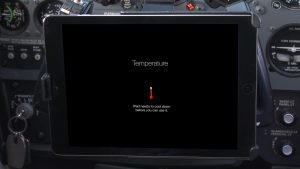We talk to a lot of pilots here at iPad Pilot News and hear very few complaints about the iPad’s performance in the airplane. Even with this excellent reliability, the iPad still has several limitations pilots need to be aware of when using it in the cockpit. Here are four common problems you may experience while flying with the iPad and how to easily solve them.
Overheating
Problem: Most electronic devices that incorporate an internal battery have a limited temperature operating range. For the iPad, the optimum range is between 32° and 95°F. When the iPad gets too hot an automatic protection feature kicks in and shuts the device down to protect the battery–not good when you’re viewing charts. In our experience, this is more likely to happen when the iPad is exposed to direct sunlight for extended periods of time, even if the ambient temperature in the cockpit feels cool. The black screen quickly absorbs heat, causing the iPad to reach the upper temperature limit fairly quickly.
Solution: Fortunately, an innovative mounting solution is now available to keep your iPad running cool during these extreme heat conditions. The X-Naut Active Cooling Mount has a vented case and built-in cooling fans that direct airflow over the back of the iPad, aimed at the areas of the tablet that run the hottest. It may sound like overkill, but we’ve flown with it and the X-Naut really works.
There are two models available: X-Naut for iPad Air 1-2 and 9.7″ iPad Pro and X-Naut for iPad Mini 1-4. Check out our pilot report for more information.
Out of storage space
Problem: Pilots flying with older iPads that have limited storage space will eventually reach a point where there is no additional room to download new apps, media or charts in their aviation app. This is a frustrating situation since you cannot upgrade the memory or add additional space.
Solution: To remedy this solution you’ll have review what’s taking up space on your device and delete unneeded apps and media. Start out by checking the current memory status, which is located on the main iPad Settings page. Next select General from the list of options on the left, and then select the Storage and iCloud Usage option midway down the screen.
 At the top of the usage page, you’ll first see how much free space is remaining, along with a list of all your apps sorted by size. The MB/GB size next to each app represents the actual application size plus its downloaded content (e.g. charts, movies, music, etc.).
At the top of the usage page, you’ll first see how much free space is remaining, along with a list of all your apps sorted by size. The MB/GB size next to each app represents the actual application size plus its downloaded content (e.g. charts, movies, music, etc.).
Next determine if there are apps taking up a large amount of space that you don’t use, and delete them. If that’s not an option, determine if there is a significant amount of data contained in an app that is not critical. For example head over to the ForeFlight downloads and delete expired charts and disable regions that aren’t routinely needed. Also, check your entertainment apps and remove old music, podcasts and videos that you may have forgotten about.
Check out our iPad memory management post for more ways to free storage space.
Screen glare
Problem: The iPad’s screen is both its greatest strength and its greatest weakness. On the one hand, reading charts has never been easier with its large, high-resolution screen. On the other, the tablet’s solid piece of glass is pretty good at reflecting sunlight in the cockpit, making it difficult to accurately view charts in flight.
Solution: MyGoFlight, a company focused on iPad accessories for pilots, offers a line of screen protectors called ArmorGlas. While not a miracle cure, the product does take a different approach to the problem. Instead of using thin plastic film, ArmorGlas is made from tempered glass, a material very similar to the iPad’s own screen.It goes on with built-in adhesive, so it’s fast and easy to apply, and its semi-rigid construction makes it much less susceptible to air bubbles. It does a good job of a reducing a significant amount of glare making charts easier to read.
It goes on with built-in adhesive, so it’s fast and easy to apply, and its semi-rigid construction makes it much less susceptible to air bubbles. It does a good job of a reducing a significant amount of glare making charts easier to read.
Armorglas is available for iPad Air and Pro, iPad Mini, as well as older iPad models and iPhones.
Battery life
Problem: The iPad battery will last approximately 4 to 6 hours in the airplane when using it as a GPS navigator. While this should be enough to last for most flights, it can be limiting when you have a full day of flying planned or an unplanned diversion becomes necessary.
Solution: If you’re fortunate enough to have a 12-28v cigarette lighter in your airplane, you can solve this problem with an inexpensive USB charger. This model features two 2.4 amp USB charging ports with enough output to charge both your iPad and ADS-B or GPS receiver. Make sure to also use a high-quality lightning cable when charging in the airplane to prevent noisy interference with your radios.

The next best option is to add a backup battery pack to your flight bag to extend the life of your iPad. Our favorite is the Professional Power iPad battery, which features 4 USB ports and enough capacity to keep your iPad running all day.
For the ultimate in convenience, consider mounting a few USB ports right to your instrument panel powered by your aircraft electrical system. The Stratus Power is a TSO’d solution to provide reliable power using two 2.5 amp USB ports for your iPad and other gadgets in the airplane at an affordable price.

Source: Ipad appsCommon iPad problems for pilots and how to solve them