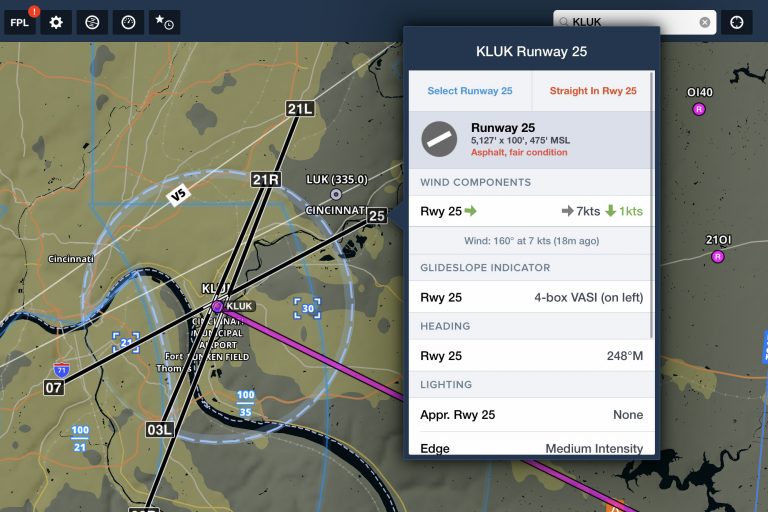ForeFlight continued its monthly update trend with another new release for April. Just like the previous updates for 2020, ForeFlight v12.3 adds a set of four new features designed to improve your experience planning and flying with the app. Here’s a quick look at where to find them and how they work.
Arrival Time Planning on Flights
When planning for the departure during a cross-country flight, the typical flow is to first decide what time you’d like to arrive at the destination, and then work backward to calculate what time you need to depart. ForeFlight now gives you the option to skip this task by allowing you to plan the trip based on your preferred estimated time of arrival (ETA) at the destination in the Flights section of the app.
Simply change the toggle from ETD to ETA and select the time you’d like to arrive, enter your route and altitude data, and ForeFlight will work backward to use the appropriate departure time in its calculations, navlog and flight plan filing. You’ll then see the computed departure time listed at the top of the screen in your local time zone in the header under the airport IDs.
This method is completely optional and you can still enter your flight plan using the traditional ETD method if preferred.
Interactive Extended Centerlines
One of our favorite qualities in aviation EFB apps is their dedication to making important data easily accessible when the workload is high in the cockpit. The latest improvement extends this capability in ForeFlight to allow you to quickly view runway details by tapping on the extended centerline number marker right from the Maps screen.
First, make sure you have extended centerlines enabled from the main map settings dropdown (they will only show for airports in the active flight plan). Then, tap the runway number at the end of the centerline to view complete information about that runway: distance, wind components (calculated from internet or ADS-B data), runway lighting details and available approaches.
At the top of the box, you’ll see options for “Select Runway” and “Straight In”. “Select Runway” accomplishes the same task as if you tapped the destination airport bubble from the Route Editor and selected it, highlighting the final approach path in blue and placing blue chevrons over the actual runway depiction. “Straight In” adds a 2NM final approach course to your route.
SID/STAR Aircraft Types
Many IFR departure and arrival procedures are designed for fast, turbine-powered aircraft descending from the flight levels into busy terminal airspace. To streamline the selection process, ForeFlight will show aircraft type restrictions in the Airports > Procedures list for SIDs and STARs.
Marked Positions
 The last new feature, called Marked Positions, allows you to drop a pin on the map while en route, to mark a point of interest for review when back on the ground, or to comply with position plotting requirements.
The last new feature, called Marked Positions, allows you to drop a pin on the map while en route, to mark a point of interest for review when back on the ground, or to comply with position plotting requirements.
First, enable this feature from the Maps screen by selecting the Settings drop-down menu and turning on the Marked Positions option. This will display a new round pin shape button just above the flight log record button at the bottom left of the screen.
You can then use this pin button when in the air to create a new marker for your current location on the ground. This automatically captures the current time, your coordinates, GPS altitude, and ground speed, and allows you to add notes, rename the marker, or change any of the preset values besides time. Tap Save to add the marker to the map. If you don’t specify a name for the marker, it will be named for the time that it was dropped.
Marked Positions automatically disappear from the map 15 minutes after landing, but any marked positions made during a recorded flight will be included in the flight’s Track Log for later review.
You can also save any marked position as a User Waypoint for future navigation use. When viewing the details of a marked position, press the edit button at the top right, scroll to the bottom of the window and select “Save as User Waypoint.”
The post ForeFlight releases version 12.3 – here’s what is new appeared first on iPad Pilot News.
Source: Ipad appsForeFlight releases version 12.3 – here’s what is new