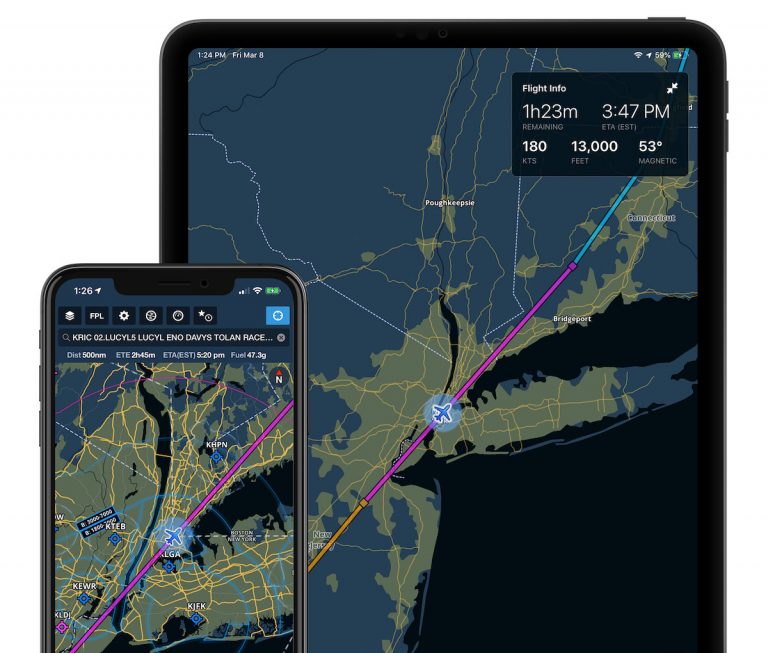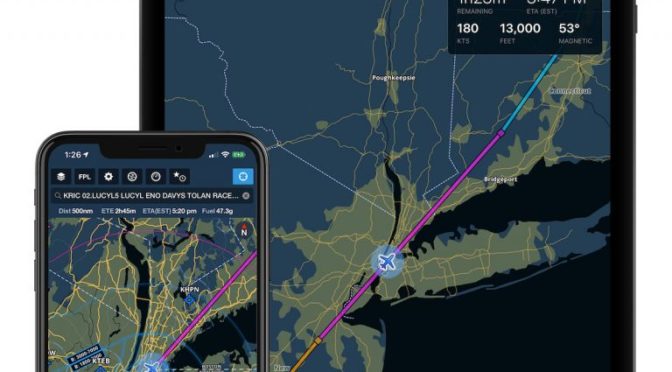There has been a lot of exciting news for iPad pilots recently, including the announcement of a new iPad Mini, new news and TV services from Apple, a major iOS 12.2 update, and lastly a new companion app from ForeFlight called Passenger. Here we will show how to use the new app, along with several other new ForeFlight features included in the latest update.
How to get started with ForeFlight Passenger
 ForeFlight Passenger is a companion app available free in the app store for iPhone and iPad and allows others on board your airplane to monitor the flight progress on an interactive moving map. Similar to what you’d find on Rockwell Collins’ high-end Airshow system for business jets, or the moving map in the back of an airliner headrest, Passenger is no-frills and designed for non-pilots to monitor flight progress and estimated time of arrival.
ForeFlight Passenger is a companion app available free in the app store for iPhone and iPad and allows others on board your airplane to monitor the flight progress on an interactive moving map. Similar to what you’d find on Rockwell Collins’ high-end Airshow system for business jets, or the moving map in the back of an airliner headrest, Passenger is no-frills and designed for non-pilots to monitor flight progress and estimated time of arrival.
To get started, download the free Passenger app on a second iPad or iPhone. Next, go to the primary device running ForeFlight, select the More tab button at the bottom right of the display and select the new Passenger setting. Tap the “Enable and Start” button to begin sharing route information to other devices running the Passenger app. ForeFlight has made this part seamless – the Passenger app will automatically update the flight plan shown on the screen when the pilot updates the route on ForeFlight. Both devices need Wi-Fi turned on, but they do not need to be on the same Wi-Fi networks.

The one catch here is that GPS position data is not shared wirelessly from the primary ForeFlight app to Passenger, so the device running Passenger still needs a GPS source to display current location, groundspeed and ETA. There’s nothing to do when using an iPhone or iPad with a built-in GPS, but if you’re using a Wi-Fi only iPad, you’ll need to connect that to an external GPS accessory. This is easy if have a Stratus or Sentry ADS-B/GPS receiver on board – just make sure your passengers know they need to link up to that Wi-Fi network.
Passenger  uses ForeFlight’s global map engine, allowing you to pan and zoom all around the globe. It includes general points of interest like cities and states, lakes, rivers and railroads. There’s an information window included at the top that displays flight time remaining, ETA, groundspeed, altitude and magnetic heading. As mentioned earlier, route updates will automatically be sent to Passenger when the pilot updates the route in the primary ForeFlight app.
uses ForeFlight’s global map engine, allowing you to pan and zoom all around the globe. It includes general points of interest like cities and states, lakes, rivers and railroads. There’s an information window included at the top that displays flight time remaining, ETA, groundspeed, altitude and magnetic heading. As mentioned earlier, route updates will automatically be sent to Passenger when the pilot updates the route in the primary ForeFlight app.
You won’t find many buttons or controls in the app, since it’s designed to be easy to use for non-pilots. Like with ForeFlight, the compass button at the bottom toggles the map between north-up and track-up. There is a center-location button at the bottom right that will center the map on your current location, and the map will also auto-center after 30 seconds of inactivity. Lastly, the gear button includes options to select knots or MPH speed display, switch between which iPad the app is connected to (if there are multiple pilots), and a toggle to keep the display from automatically going to sleep
Passenger is an excellent bonus for ForeFlight users who regularly fly with others on board, and will them up to date on the important stats for the flight.
What else is new in ForeFlight 11.2
The Passenger app is just one of the great new features available with the latest ForeFlight update. Here’s a quick look at what else to look for in ForeFlight 11.2:
3D Anywhere – ForeFlight added a new 3D Airport view in a previous update, allowing you to view the final approach course and surrounding terrain right from the Airports section of the app. The new 3D Anywhere feature takes this concept one step further and allows you to view interactive 3D satellite imagery right from the map. This is accessed from a new 3D button at the top right of the Map dialog box when tapping on the screen. 3D Anywhere is included with ForeFlight Performance subscription plans.

Hide Airspace by Altitude
There’s a new option on the main map settings to hide high-altitude airspace on the aeronautical map, to help you declutter the view and only show airspace pertinent to your flight. Tap the Gear button on the Map view, select Airspace, and enter the desired altitude in the field for “Hide Airspace Above (FT)”. If you climb to within 1,000 feet of hidden airspace along your route, ForeFlight will automatically reveal it, helping you stay aware of airspace when it matters.

Route Line in Profile View
The Profile view on the Maps screen now includes the climb and departure segments, identifying your top of climb and top of descent points based on the performance profile for the currently selected aircraft. Profile view requires a Pro plan and above.

Filter Flights List by Aircraft
Use the search bar in the top-left of the Flights view to filter the list of planned and filed flights by aircraft tail number, in addition to filtering by departure and destination airports.

Send Block Times to Logbook
When you send a flight plan that has block times entered in the Flights section of the app to Logbook, those block times are now carried over and appear in the new Logbook entry.

The post How to use ForeFlight’s new Passenger app appeared first on iPad Pilot News.
Source: Ipad appsHow to use ForeFlight’s new Passenger app