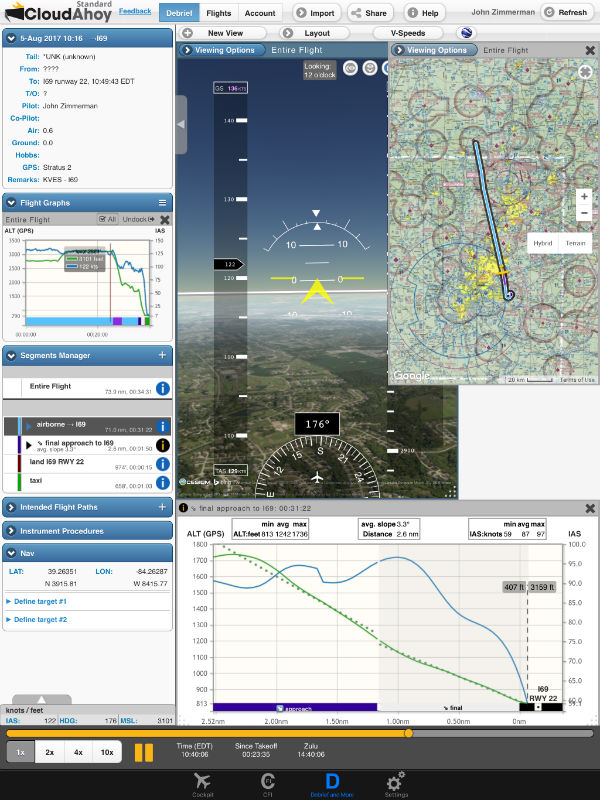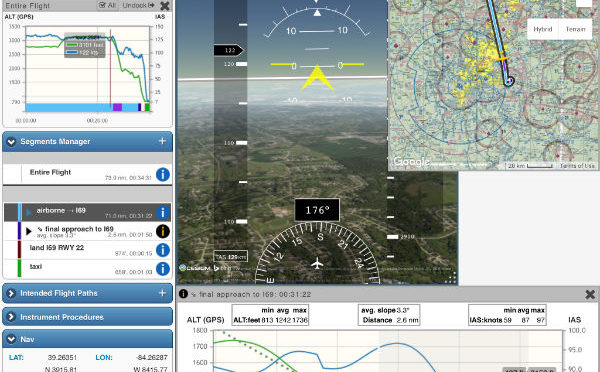The Stratus line of ADS-B receivers are well-known as weather receivers, providing subscription-free radar, METARs, and PIREPs in flight. Many pilots also use them for traffic alerts or to drive a backup attitude display in ForeFlight. While these are undoubtedly the most important features, there’s another option that many pilots don’t use as often: flight data recording.
By default, Stratus 2, 2S, and 3 are always recording during flight, logging position, speed, altitude, and AHRS-driven attitude – up to 20 hours at a time. This recording is automatic, so there’s no need to hit start and stop on every flight, a real convenience for busy flight instructors or professional pilots. Once the flights are logged, though, there are a variety of options for playing back a flight. Let’s review the options.
Why use flight data recording?
 The term “flight data recorder” may evoke visions of airplane crashes and NTSB investigations, but with Stratus it’s much more about making your flying safer and more fun. A track log itself is just a data file; the value is unlocked when it’s applied towards specific goals. The best place to start is to consider what type of flying you do and what your flying goals are
The term “flight data recorder” may evoke visions of airplane crashes and NTSB investigations, but with Stratus it’s much more about making your flying safer and more fun. A track log itself is just a data file; the value is unlocked when it’s applied towards specific goals. The best place to start is to consider what type of flying you do and what your flying goals are
While the potential uses for these detailed track logs are almost endless, in our experience there are four main applications:
- Flight training: A motivated student or a forward-thinking instructor can get a lot of value out of reviewing slow flight, S-turns, or short field landings on an iPad – after a lesson. Instead of trying to explain complicated concepts in the less-than-ideal classroom of a general aviation cockpit, a data-driven debrief can focus on specifics. Apps like CloudAhoy (see below) make it easy to identify specific maneuvers, so you can grade that rectangular course or steep against the precise ACS standards. In particular, the AHRS data from Stratus adds valuable pitch and bank data.
- Instrument proficiency: How well did you fly that ILS approach? Was your holding pattern entry precise? It’s often hard to answer such questions under the hood (or in the clouds). With a 3D track log, though, it’s simple to find out how good your instrument skills are. Our favorite use is to overlay a track log on an instrument approach chart to see exactly how stabilized your approach was.
- Interactive logbook: A simple text entry is sufficient for your logbook to be legal, but many pilots enjoy saving more details about each flight. In addition to pictures and notes, a track log is a great way to relive a flight months or years later. It’s also helpful for watching your skills evolve over time: is your airspeed control better now than it was two years ago?
- Fun flying and sharing: Track logs aren’t just for pilots. They can also be a great way to share your aerial adventures with friends, family, and other pilots. We like to use either Google Earth (see below) or CloudAhoy’s 3D cockpit view to help other pilots understand what it’s really like to fly a particular flight.
How to find Stratus track logs
To access Stratus track logs, turn on Stratus and connect it to your iPad via WiFi. Then open ForeFlight -> tap More -> Devices -> then Stratus. At the bottom of the Stratus Status menu, tap on the line that says Track Logs to view all your recent flights.
From here, you can choose a specific flight and tap the download symbol at the right to transfer the track log from Stratus memory to ForeFlight.
Sharing track logs
Once you’ve transferred a flight to ForeFlight, it will appear in the Track Logs page (also accessed from the More button). This will probably show a combination of track logs recorded by your iPad (GPS only) and by Stratus (which includes more data, like attitude). Tap on a track log to view details, then tap the arrow at the top right corner to share the track log. Standard options include Facebook, Twitter, and email – easy for sharing your flight with friends. The Logbook option will start a new logbook entry in ForeFlight, populated with all the relevant flight details.
The “Open KML In…” and “ForeFlight.com” options are where smart pilots can really unlock the value of track logs. These allow you to export your track log to another program and debrief your flight in great detail. Three in particular are worth exploring: ForeFlight.com, CloudAhoy, and Google Earth.
Viewing track logs on ForeFlight.com
The fastest and easiest option is to choose ForeFlight.com from the share menu shown above. This allows you to view any track log on ForeFlight’s website for a nice summary of the flight, complete with an interactive map. Tap the layers button at the top left to choose from a variety of basemap options, then scroll down to read trip statistics.
CloudAhoy
For the most detailed post-flight debrief, we like the CloudAhoy app. To share a flight from ForeFlight to CloudAhoy, tap the same arrow button at the top right of ForeFlight, then choose Open KML in… then select CloudAhoy from the list of available apps (make sure the app is installed on your device).
Once the track log is open in CloudAhoy, you can play back the entire flight, from GPS track to pitch and bank. There are powerful options for overlaying your flight on aviation charts, satellite images, and even a glass cockpit view. The app will also auto-detect flight segments for you, perfect for approaches or landings. In the screenshot below, you’ll see a graph on the left side for airspeed and altitude, then a 3D glass cockpit view next to a sectional chart, and finally an expanded speed/altitude graph below.
 CloudAhoy does require a subscription, but you can download the app for free and try it for 30 days. This video gives a great overview of how CloudAhoy works:
CloudAhoy does require a subscription, but you can download the app for free and try it for 30 days. This video gives a great overview of how CloudAhoy works:
Google Earth
The last option is Google Earth, a free app for iPad. From the same Share menu in ForeFlight choose Google Earth (again, make sure it’s installed on your device). There aren’t nearly as many options as CloudAhoy, but the app is free, easy to use, and you can review your flight path overlaid on a satellite image anywhere in the world. One nice option is to turn on the 3D mode on the left side of the screen and visualize your climbs and descents. Below is an example of an airplane entering the pattern and landing.

For more information about Stratus, visit sportys.com/stratus
The post Using Stratus to record and play back flights appeared first on iPad Pilot News.
Source: Ipad appsUsing Stratus to record and play back flights